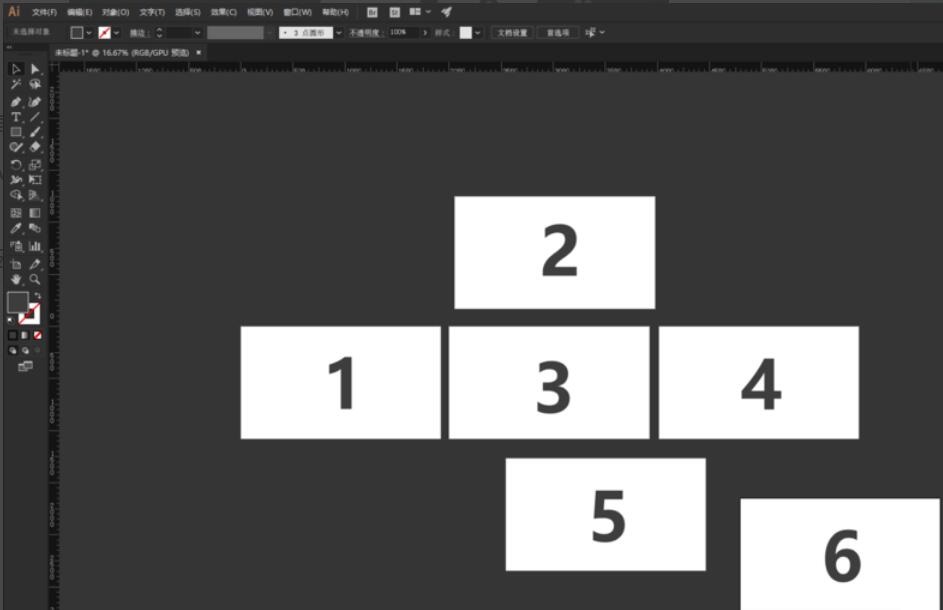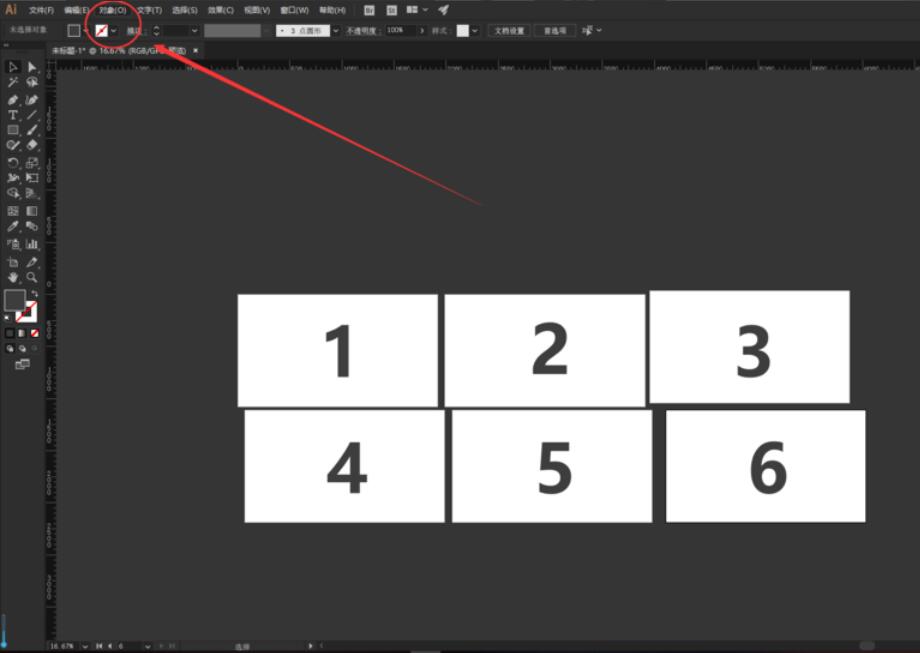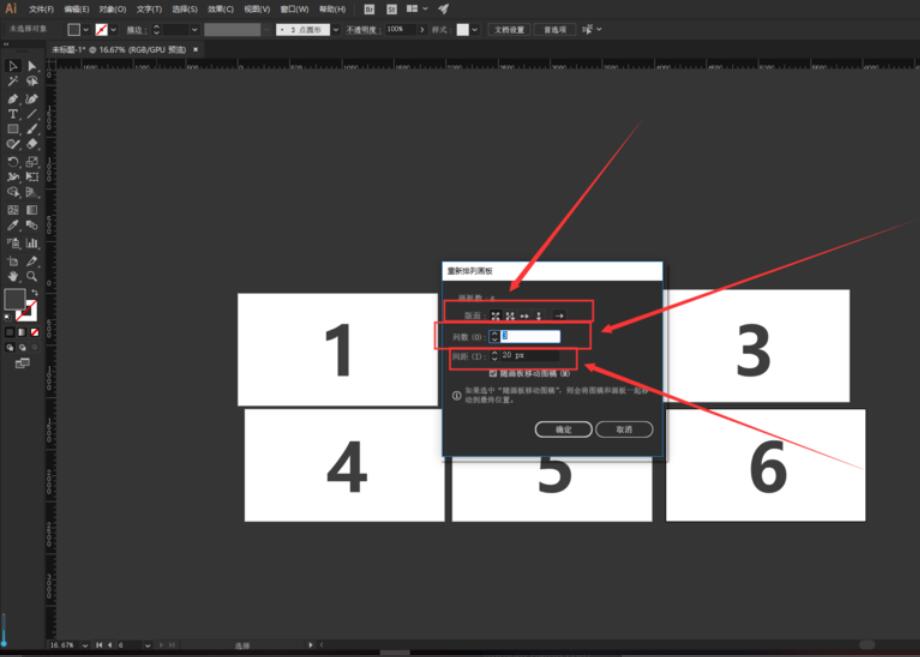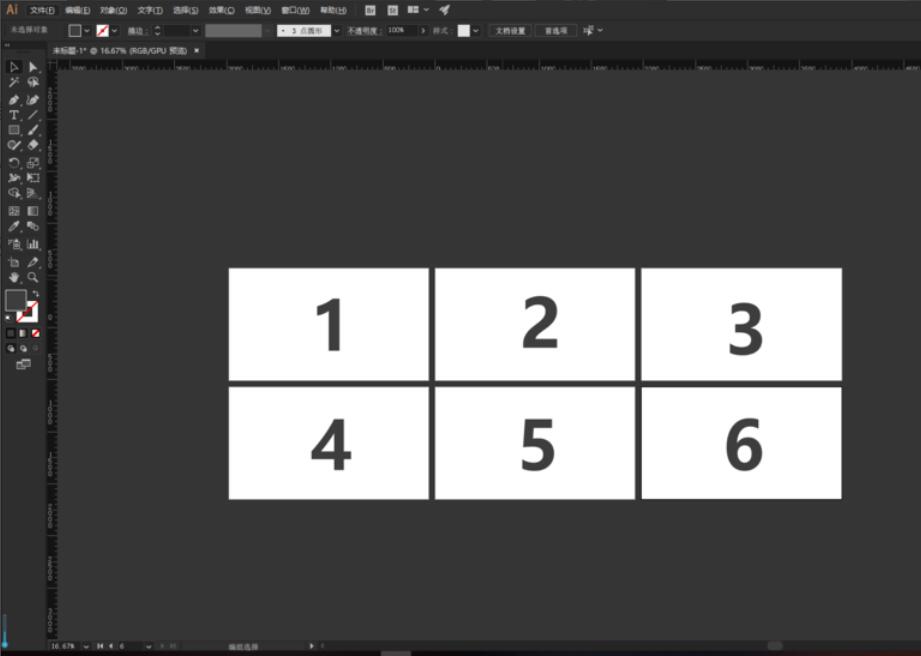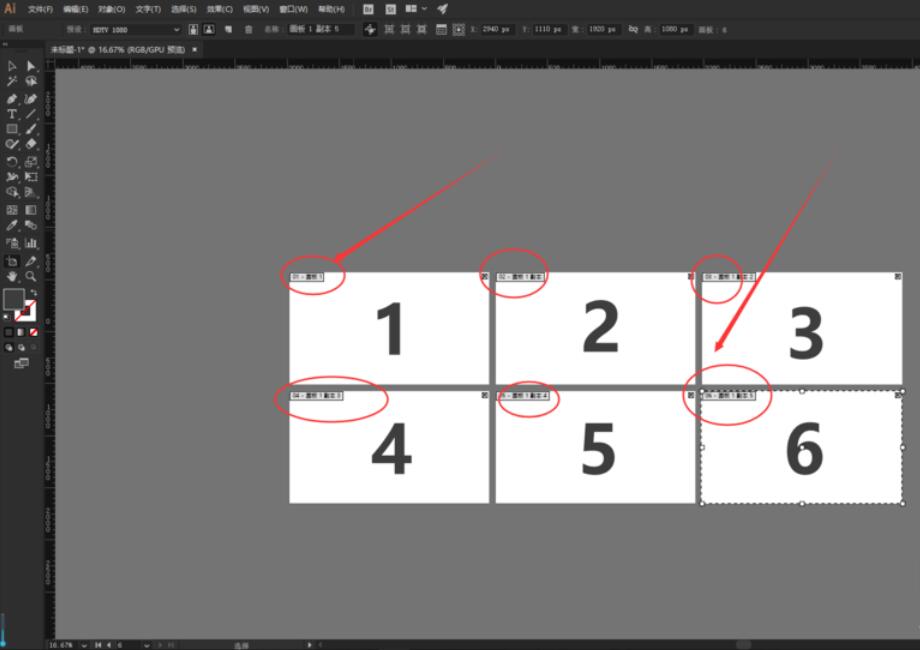How to align content in Adobe Illustrator? -Adobe Illustrator content alignment tutorial guide
Time: 2022-11-01Source: Huajun Software TutorialAuthor: Qingchen
Friends, do you know how to align content in Adobe Illustrator? Today I will explain the content alignment tutorial in Adobe Illustrator. If you are interested, come and take a look with me. I hope it can help you.
For example: Create 6 new artboards on Adobe Illustrator CC 2018 at will. The positions are messy.
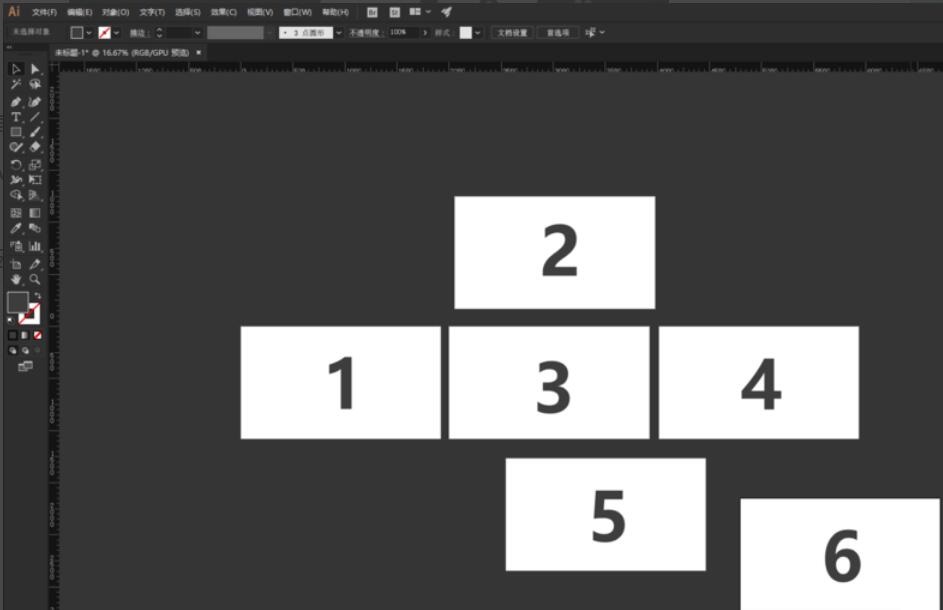
First, select the upper left corner - the object.
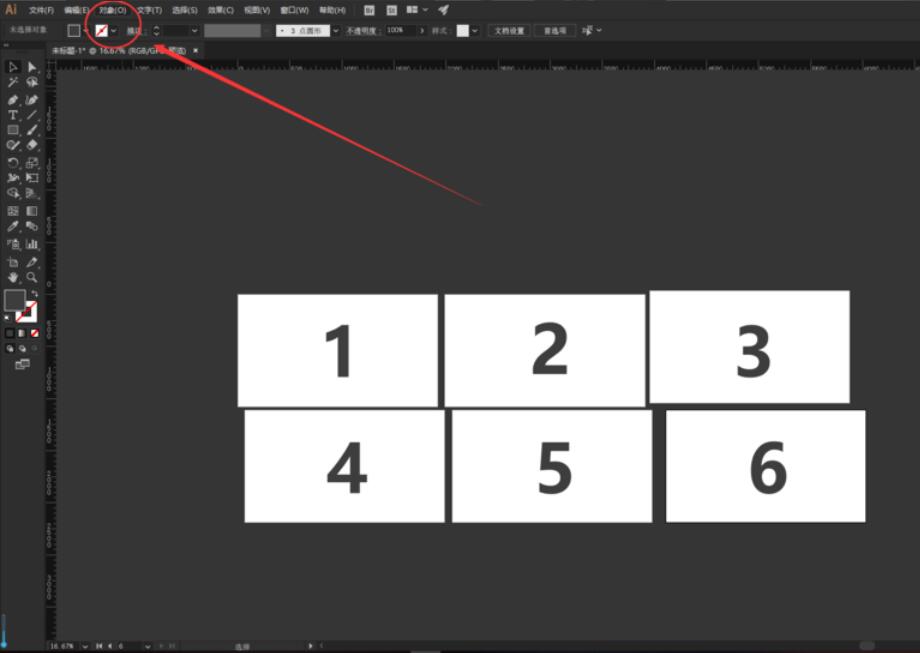
Select-Artboard-Rearrange.

Layout: You can choose the arrangement direction (horizontal, vertical).
Number of columns: You can set the number of artboards in each row.
Spacing: Set the spacing between the left and right, top and bottom of the artboard.
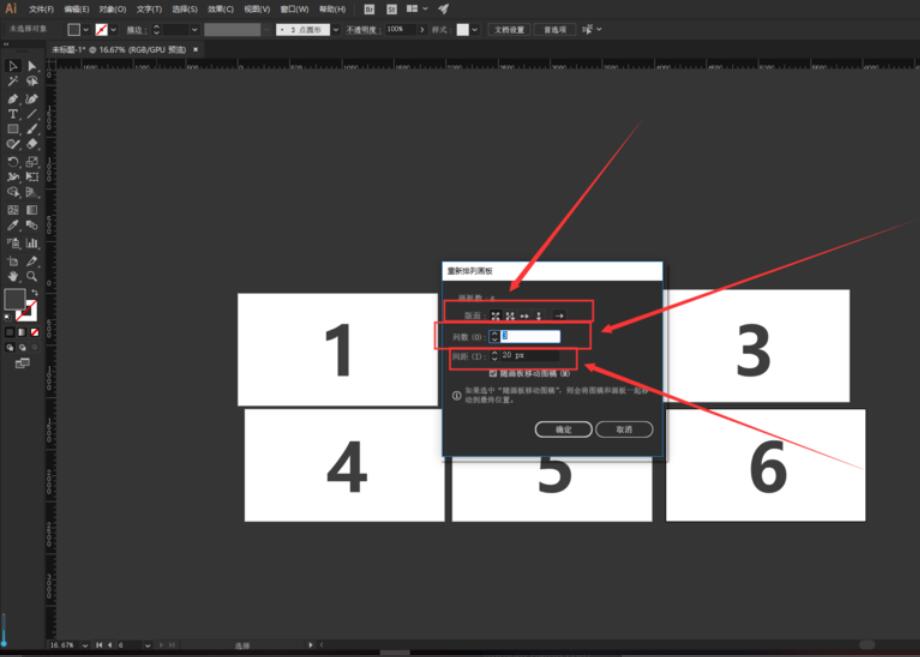
Click OK and take a look, it has been automatically arranged.
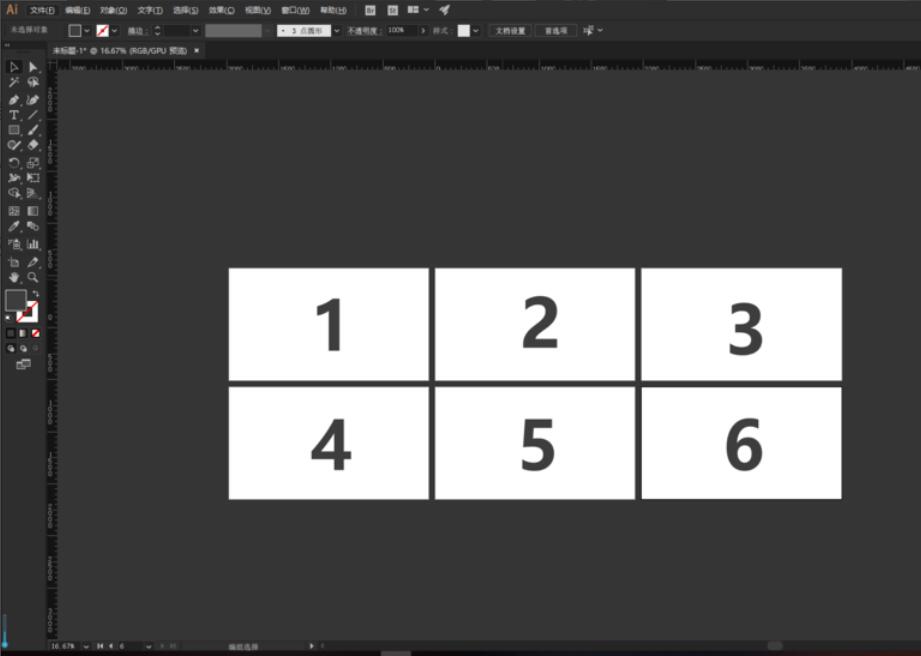
Note: Automatic arrangement can only be based on the order of the artboards, and cannot be inserted out of thin air.
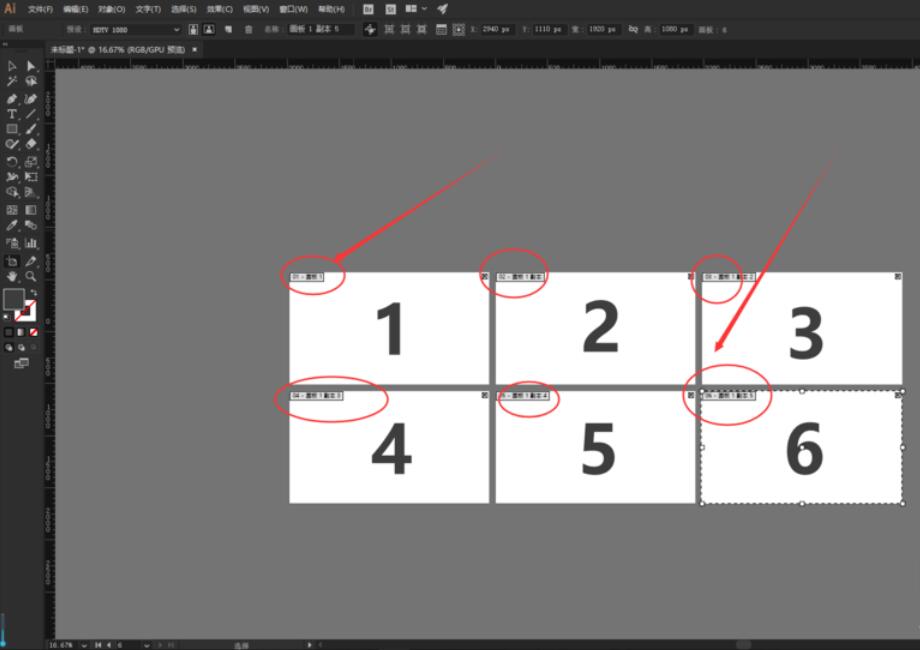
The above is what the editor brings to youAdobe Illustrator content alignment tutorial guideAll the content, I hope it can help everyone.
Popular recommendations
-
Adobe Illustrator
Version: Official versionSize: 2.6 MB
Adobe Illustrator is a very professional and practical graphics and image processing tool launched by Adobe. AdobeIllustratorCS5 features...
-
LeoCAD virtual LEGO model creation tool
Version: 18.01Size: 37.85MB
LeoCAD virtual LEGO model creation tool is an open source computer-aided design (CAD) software designed for creating virtual LEGO models. It uses GNU universal...
-
autocad2010
Version: v2010Size: 28.18 MB
AutoCAD2010 is a landmark 2D drawing and 3D design software launched by Autodesk. It introduces powerful parametric drawing functions, extremely...
-
Haochen CAD picture viewing king
Version: 9.6.0Size: 4.25MB
Haochen CAD Viewer King is an Internet CAD view software produced by Suzhou Haochen Software Co., Ltd. This company has been in business since 1992...
-
Haochen CAD picture viewing king
Version: 9.6.0Size: 4.25MB
Haochen CAD Viewer is a CAD tool under Haochen Software that integrates quick drawing viewing and advanced DWG drawing. It focuses on cross-terminal (mobile phone/computer/network...