Friends, do you know how to use the gradient tool in Adobe Illustrator? Today I will explain how to use Adobe Illustrator gradient tool. If you are interested in how to use the gradient tool in Illustrator, please come and take a look with the editor. I hope it can help you.
How to use the gradient tool in Adobe Illustrator - How to use the gradient tool
Step 1: Open Adobe Illustrator software and create a rectangle in the AI canvas (as shown in the picture).
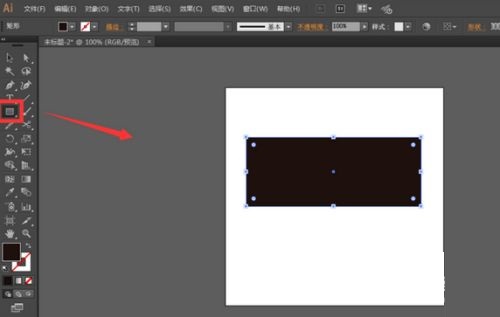
Step 2: Then find the gradient tool and click to open the gradient panel (as shown in the picture).
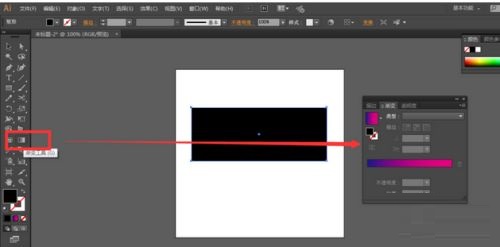
Step 3: In the gradient panel, click anywhere below the color axis, and the gradient effect in the gradient tool will be added to the rectangle (as shown in the picture).
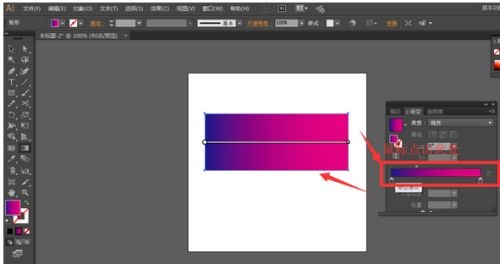
Step 4: There are two gradient methods in the gradient panel: linear gradient and radial gradient (as shown in the picture).

Step 5: Double-click the color part to open the color panel and select a color (as shown in the picture).
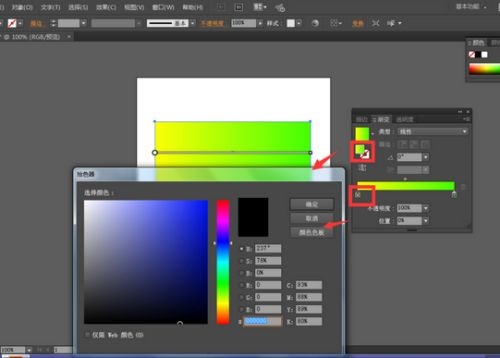
Step 6: There is a straight line in the rectangle to adjust the direction. Select the mouse to adjust the position. When the mouse passes the end of the line, a rotating arrow will appear. Rotate the end to adjust the gradient direction (as shown in the figure).

The above is all the content that the editor has brought to you on how to use the gradient tool in Adobe Illustrator. I hope it can help you.




