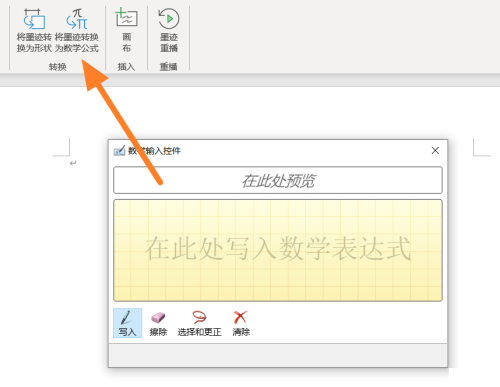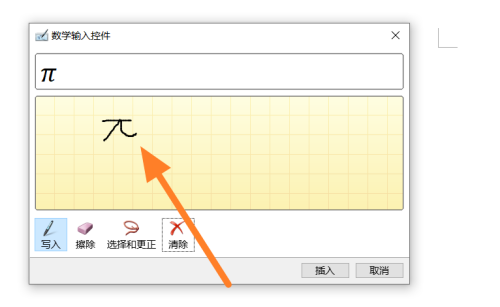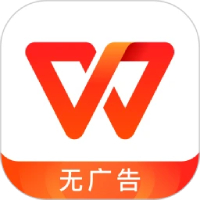How to handwrite formulas in office365-How to handwrite formulas in office365
Time: 2022-10-08Source: Huajun Software TutorialAuthor: Xiaoyuer
Friends, do you know how to handwrite formulas in office 365? Today I will explain how to handwrite formulas in office 365. If you are interested, come and take a look with me. I hope it can help you.
Step 1: In the office365 document function column, click Draw.

Step 2: Under the drawing column, find the formula to convert ink to numbers and click to bring up the control.
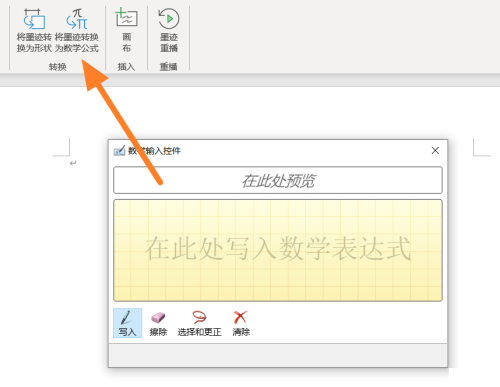
Step 3: In the math input control, just enter the content by handwriting.
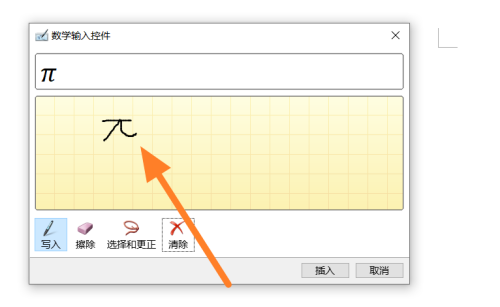
The above is the entire content of how to handwrite formulas in office 365 brought to you by the editor. I hope it can help you.
Popular recommendations
-
iLovePDF
Version: 2024 latest versionSize: 951.00 KB
The latest version of iLovePDF is a very reliable and excellent PDF file processing tool. The latest version of iLovePDF has a simple and intuitive interface that can help users...
-
HiFormat PDF Converter
Version: 3.6.200.529Size: 1.32 MB
HiFormat PDF Converter is a professional PDF file conversion software. HiFormat PDF Converter supports PDF, Word, PPT, Excel, pictures and other files...
-
deepseek application computer version
Version: 1.0.12Size: 8.78 MB
DeepSeek artificial intelligence retrieval data analysis optimization learning
Intelligent search: Use natural language processing technology to understand user queries and provide accurate search results...
-
WPS Office
Version: 12.1.0.20305Size: 248MB
As an enterprise-level solution, WPS365 has served 17,000+ government and enterprise customers (including 97 state-owned enterprises and 135 Fortune 500 companies). Q1 revenue in 2025 will be the same...
-
WPS Office
Version: 12.1.0.20305Size: 248MB
WPSOffice launched the "AI Office 3.0" strategy in 2025, reconstructing office processes through WPS Lingxi AI Assistant, and the number of global AI monthly active users exceeded 2.1...