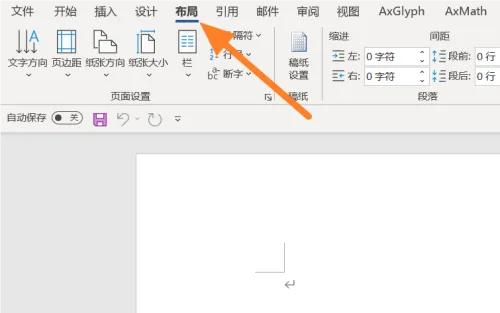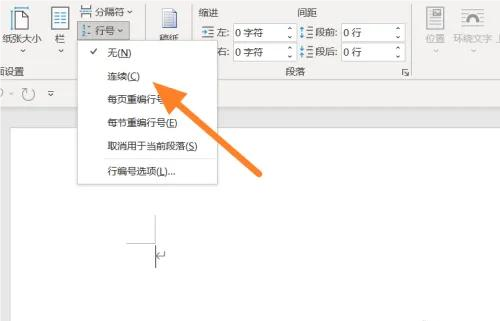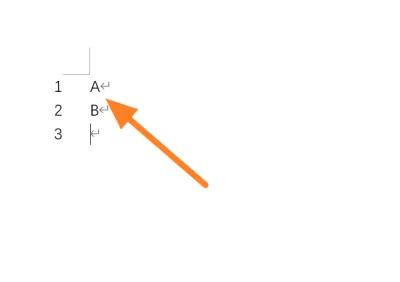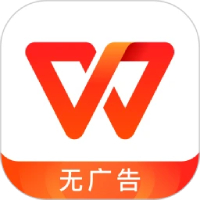How to set the line number in Office365 - How to set the line number in Office365
Time: 2022-09-23Source: Huajun Software TutorialAuthor: dim sum
Recently, some friends have inquired about how to set the line number in Office 365. The following is a guide for setting the line number in Office 365. Friends in need can come and learn more.
Method/steps
1. Click Layout
In the Office365 software function column, click Layout.
2. Expand the line number and select continuous
Under the Layout column, expand the row number and select Continuous in the column.
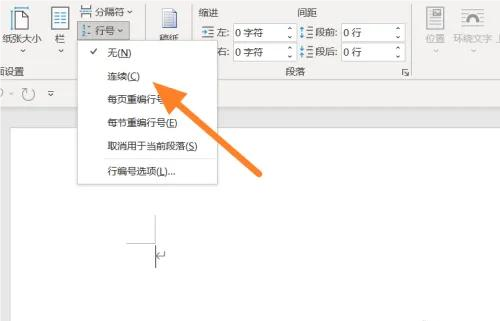
3.Write documents
On the Office365 document editing page, just edit the document.
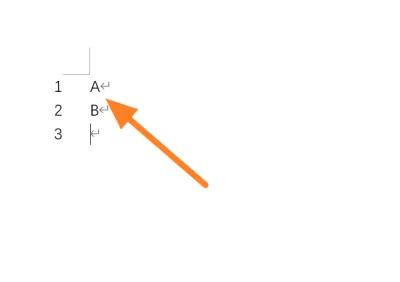
The above is all the content of setting the line number for Office 365 shared with you. Friends who are interested, please come and watch!
Popular recommendations
-
Jingyesign Desktop Note Software
Version: 3.4.1.6 official versionSize: 94.8MB
Jingye Miao supports cross-operating system platforms, cross-terminal brands, and cross-communication operators through online cloud storage and cloud synchronization of notes...
-
Jian Daoyun
Version: v1.0 latest versionSize: 1.05MB
It is a cloud office software specially designed for enterprises and teams. The software can help users quickly set up project management, purchase, sales and inventory, personnel administrative management, customer management...
-
Windows Office 2010
Version: 12.1.0.23125Size: 248MB
WpsOffice2010 official version is an indispensable office tool in office work. WpsOffice2010 PC version greatly enhances user ease of use, providing...
-
WPS Office 2023
Version: 12.1.0.23125Size: 248MB
The official version of WPSOffice2023 is an office launched by Kingsoft. WPSOffice
The latest version in 2023 supports word processing, table creation,...
-
WPS Office
Version: 12.1.0.23125Size: 248MB
WPSOffice launched the "AI Office 3.0" strategy in 2025, reconstructing office processes through WPS Lingxi AI Assistant, and the number of global AI monthly active users exceeded 2.1...