Do you know how to add picture-in-picture in the professional version of Cropped Video? Today I will explain how to add picture-in-picture in the professional version of Cropped Video. If you are interested, please come and take a look with me. I hope it can help you.
Step 1: Click to open the professional version of Cutout. After opening, click [Start Creating], as shown in the picture.
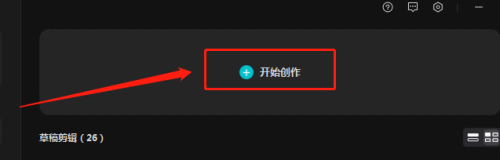
Step 2: In the toolbar window, drag the material to be added to the timeline, as shown in the figure.
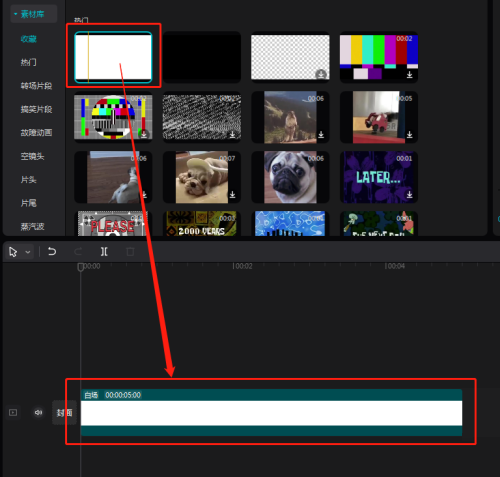
Step 3: In the toolbar, find or add another material, and then use the mouse to pull the material above the video bar you just added to achieve picture-in-picture, as shown in the figure.

The above is all the content of how to add picture-in-picture in the professional version of video clipping brought to you by the editor. I hope it can help you.




