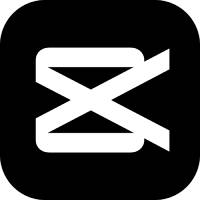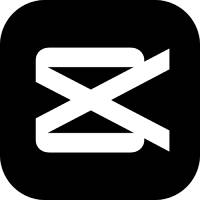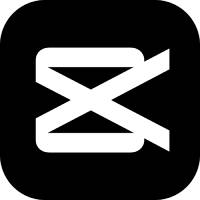CuttingIt is a very convenient editing software. Its interface is simple and clear, and its operation is very simple. It is suitable for users of all levels. At the same time, Jianying also supports the import of video and audio in multiple formats, and has rich editing and special effects functions, allowing users to easily create high-quality short videos.
In addition to the basic editing functions, Cutting also provides many advanced functions, such as intelligent subtitle recognition, voice recognition subtitles, automatic soundtrack, etc., which can make video production more convenient for users. In addition, the video editing also supports multi-platform synchronization, so users can edit videos anytime, anywhere on mobile phones, tablets and computers. Let the editor introduce to you two commonly used operations for editing!

CuttingHow to remove watermarks? There are many ways to remove watermarks from clips. Two common methods are provided below:
Method 1:
1. Open the Cutout APP and select the video that needs to be watermarked.
2. In the video editing interface, click the three-dot icon in the upper right corner.
3. In the pop-up options, select "Edit".
4. In the editing interface, select the part that needs to be watermarked and crop it.
5. After cropping is completed, click the "√" button in the lower right corner to save the modified video.
Method 2:
1. Open the Cutout APP and select the video that needs to be watermarked.
2. In the video editing interface, click the "Sticker" option at the bottom.
3. In the sticker interface, select the "Rectangular" sticker under the "Occlusion" category.
4. Drag the rectangular sticker to the location where the watermark needs to be removed, and adjust it.
5. After the adjustment is completed, click the "√" button in the lower right corner to save the modified video.
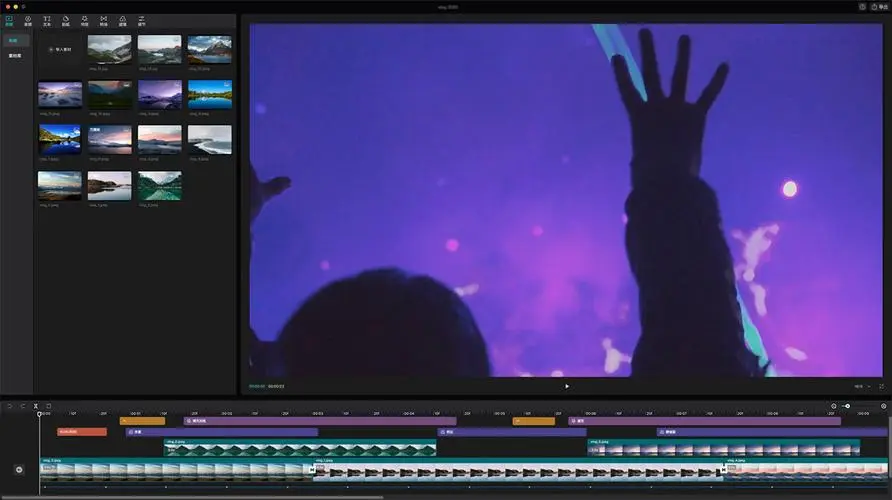
CuttingHow to add subtitles and dubbing? The steps to add subtitles and dubbing to a clip are as follows:
1. Import the video material that needs to be subtitled and dubbed, and drag it to the editing track.
2. Click "Text" on the menu bar, select "Smart Subtitles", click "Start Recognition" in "Recognize Subtitles", and the voice in the video will be automatically recognized. When the video is played to the voice point, the subtitles will automatically appear on the video.
3. If you need to add dubbing, select the matched text subtitles on the editing track, click "Read aloud" in the upper right corner, select a sound that is more suitable for the video effect among the sounds that appear, and click "Start Reading".
4. At this time, you can see that the audio appears below the video on the editing track. Adjust the audio spacing and export it. If you need to add video background music, you can also click "Audio" on the upper left menu bar to add music.
The above is the tutorial guide brought to you by the editor. If you have other questions, please pay attention to Huajun Software Park!