Many people don’t know how to change the color mode in Adobe Illustrator? The article brought to you today is Adobe Illustrator If you still don’t know how to change the color mode of Illustrator, let’s learn it with the editor.
How to change the color mode of Adobe Illustrator - How to change the color mode
Step 1: Open the Adobe Illustrator software on the desktop (as shown in the picture).
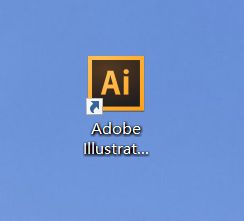
Step 2: Find and click [File], [New] in the menu bar (as shown in the picture).
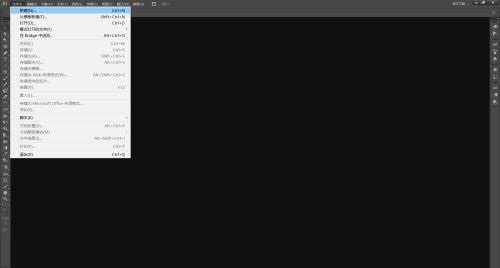
Step 3: Set the parameters in the pop-up window, click [OK] to create a new document (as shown in the figure).
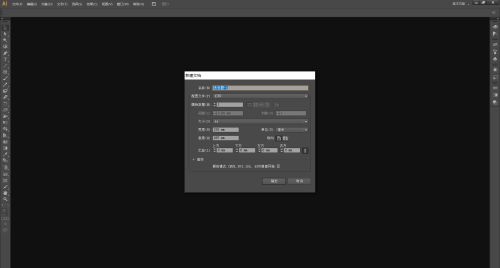
Step 4: You can see that Adobe Illustrator defaults to "CMYK mode" (as shown in the picture).
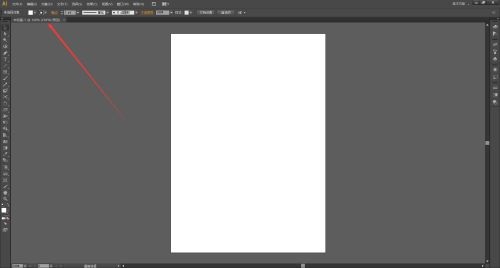
Step 5: Find and click [File] on the menu bar to open the drop-down list (as shown in the picture).
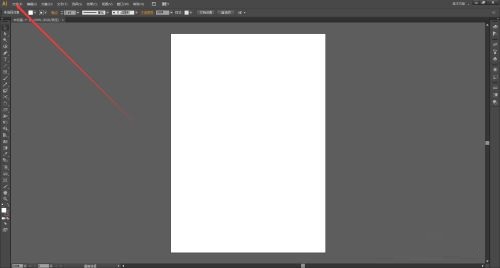
Step 6: Select [Document Color Mode] in the drop-down list, and then select the desired color mode (as shown in the picture).
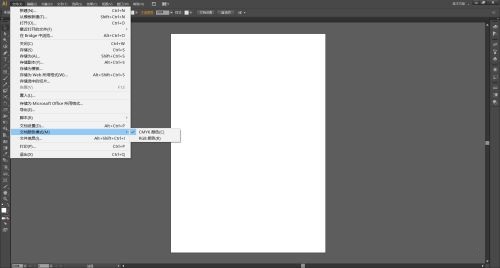
The above is the entire content of how to change the color mode of Adobe Illustrator brought to you by the editor. I hope it can help you.




