最近有些网友使用捷速OCR文字识别软件表示存在疑问:识别后的文档可以设置文档属性吗? In this regard, the editor has specially brought the operating skills for setting document properties with the Quick OCR text recognition software. Let’s take a look.
Run the Quick OCR text recognition software, click "Read", select the image or PDF you want to convert to text in the pop-up dialog box, and then open the file.
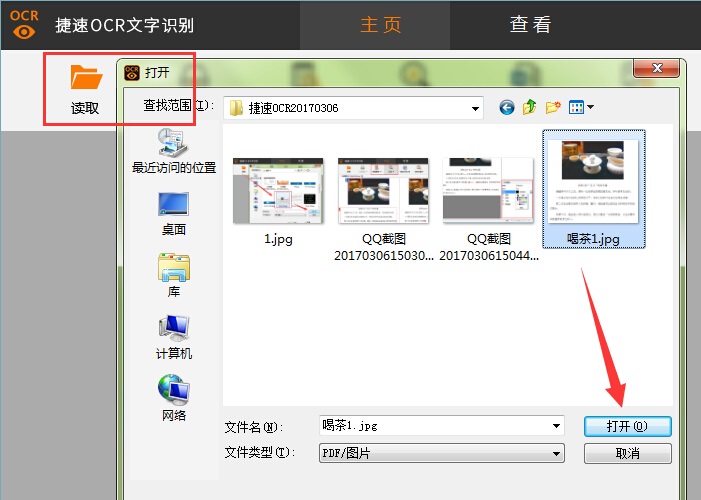
After adding the file, you can see the page area and document properties on the right side of the software. You can set the document type in the document properties.
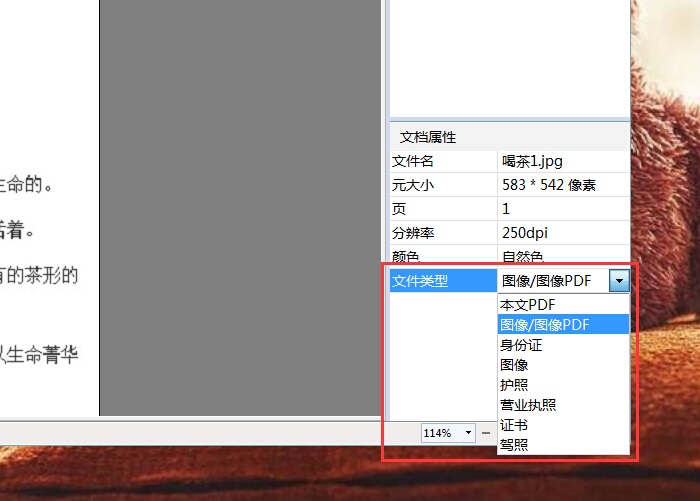
Click "Paper Analysis" and then click the text part to be recognized in the file, and then click the "Recognize" button to identify the text in the picture with one click and convert it into editable text.
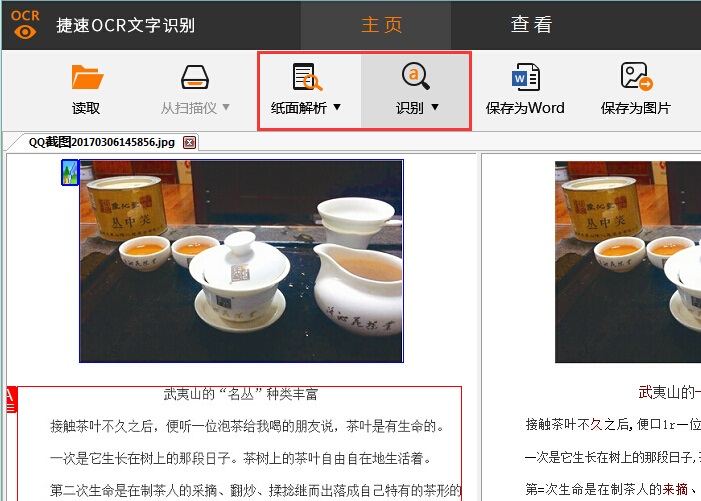
After recognition, the original file is on the left and the recognized file is on the right. According to the original file on the left, find the errors in the recognized file on the right.
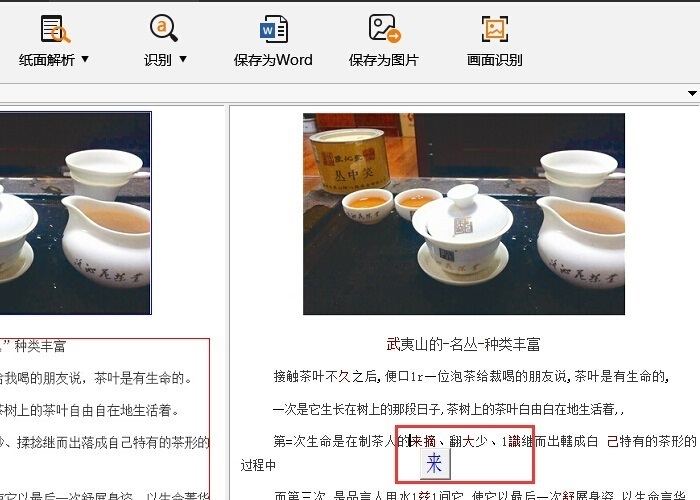
After recognizing the document, you can set the document properties on the right and change the font, size, color, etc. of the document. After editing and modification, click "Save as Word" to convert the picture into Word.
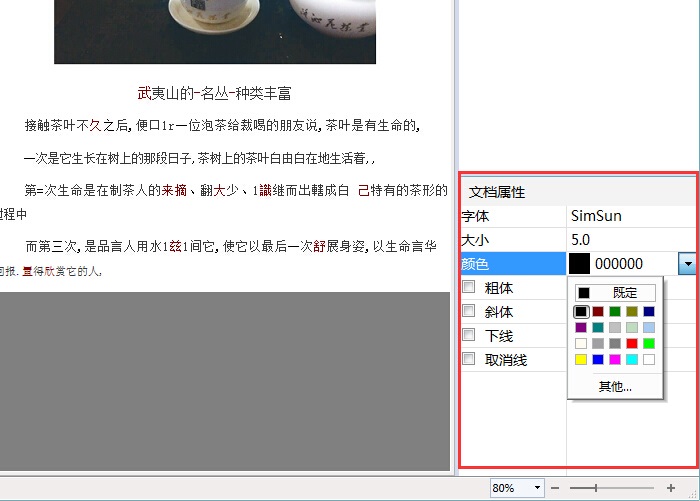
The above is the operation technique that the editor brings to you to set document attributes with the Quick OCR text recognition software. Let’s learn together. I believe it can help some new users.




