I believe that friends sometimes use Swift CAD Editor, so do you know how to convert CAD to PDF to black and white? The editor below will share with you the operation method of Swift CAD Editor to convert CAD to PDF to black and white. Hope it helps.
1. Open the Swift CAD Editor, click "File", select "Batch Processing" in the menu bar, and select the "Batch Processing" function on the right
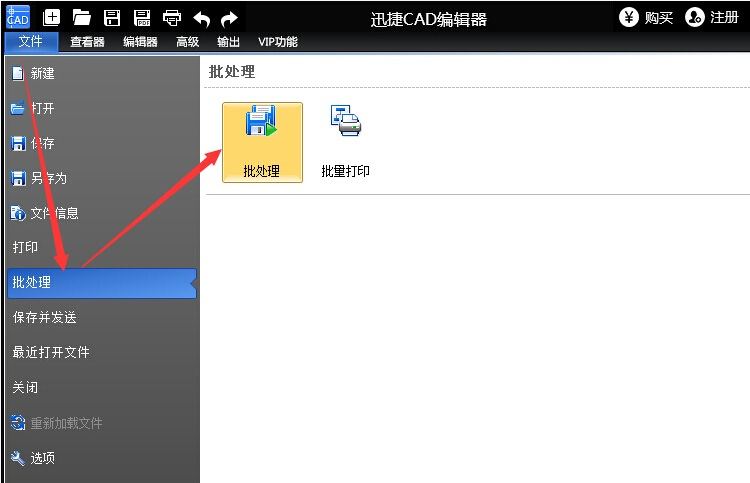
2. In the pop-up batch processing window, find and click "Customize"
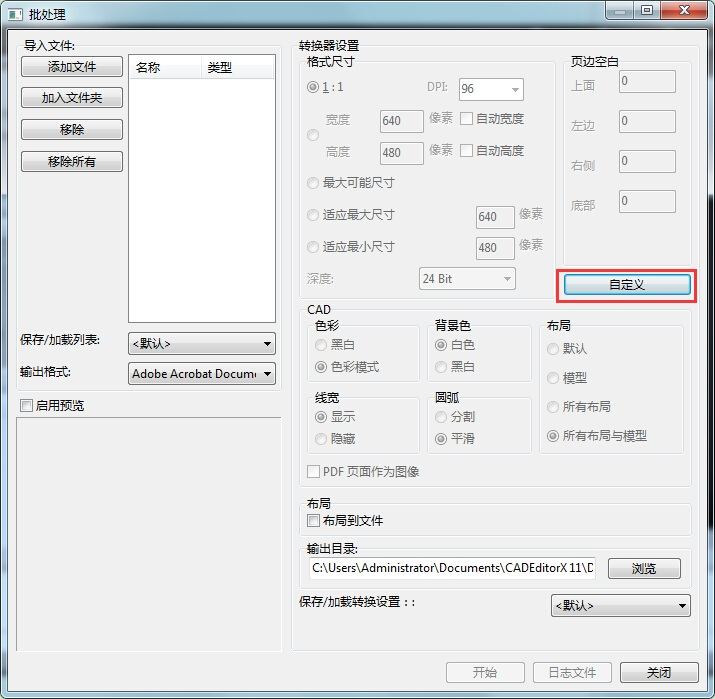
3. Then in the "PDF Output Options" window, find the color item, select "Black/White" in the palette option, and then click "OK"
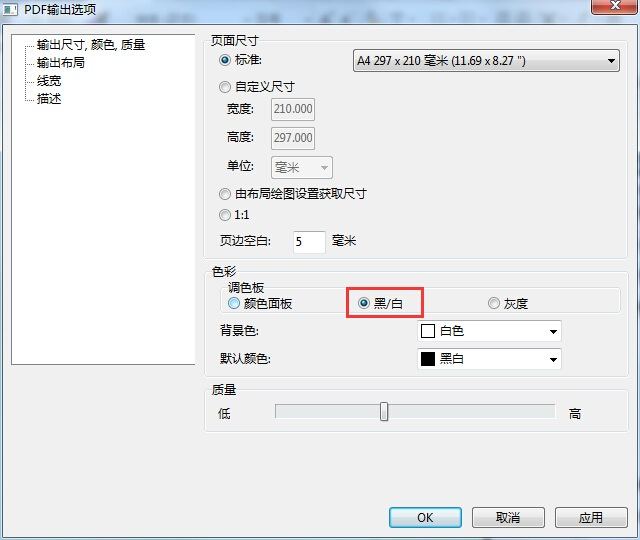
4. After returning to the batch processing window, click the "Add File" button, use the mouse to select the CAD file to be added in the pop-up dialog box, and then check "Enable Preview" on the right side of the window to see the selected CAD file. Preview the image. After confirming the file, click the "Open" button to add the file to the list.
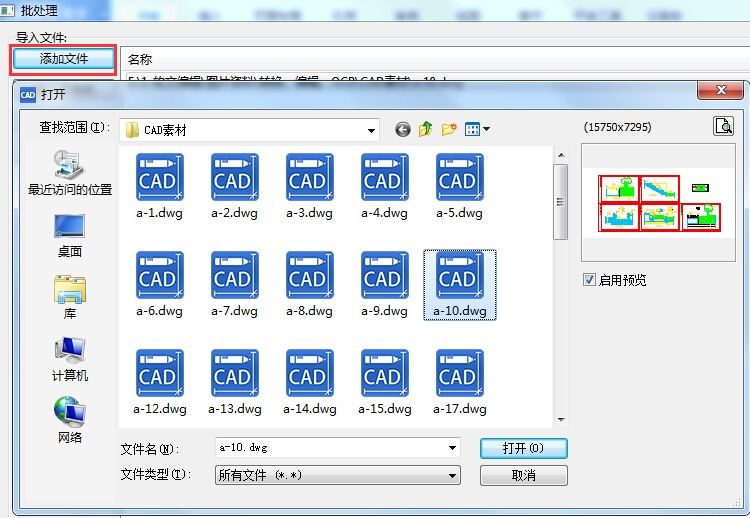
5. After adding the drawing file to be converted, check "Enable Preview" at the bottom of the window to see the black and white effect of the CAD file.
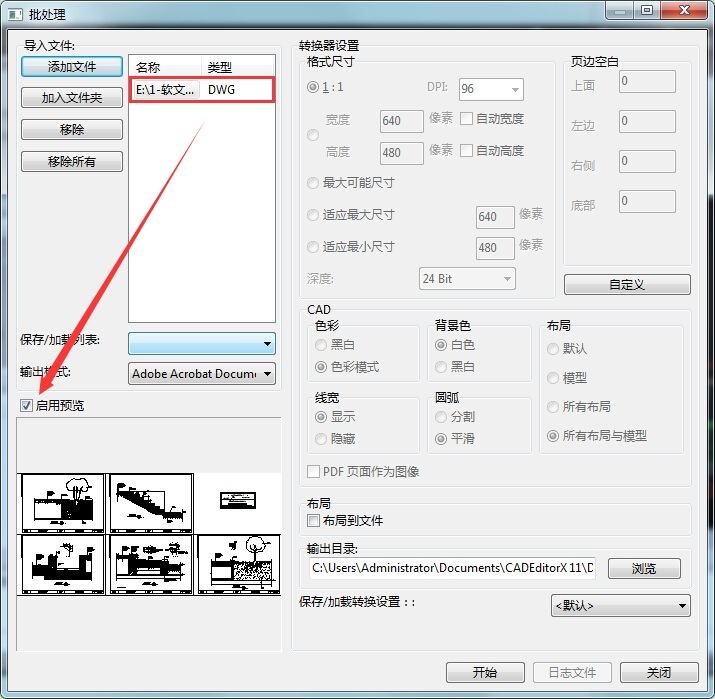
6. Please select PDF format in "Output Format".
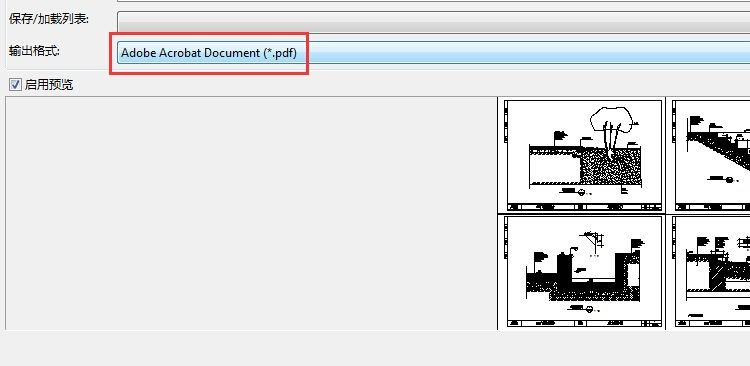
7. Then click the "Browse" button, set the storage path after converting CAD into black and white PDF drawings, then click the "Start" button to enter the file conversion state, and wait until the file conversion is completed.
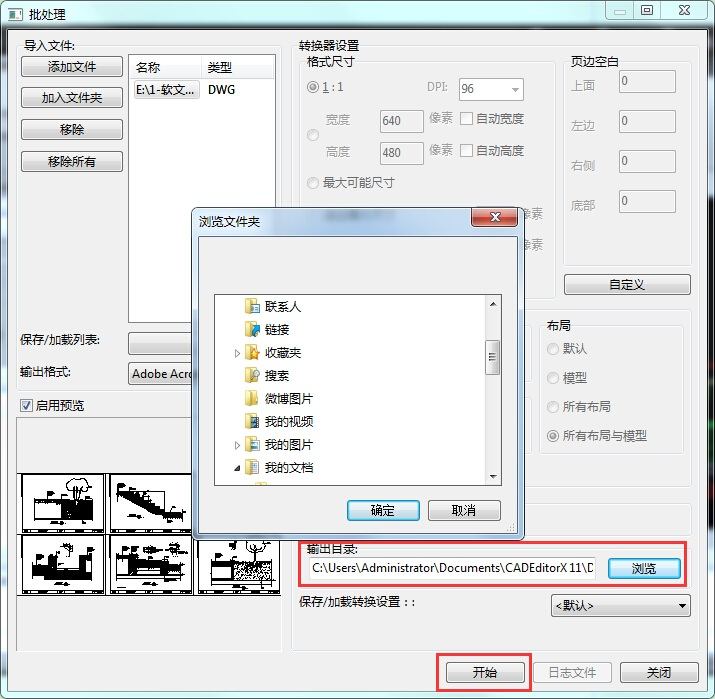
Come and learn how to convert CAD to PDF to black and white using the Swift CAD Editor. It will definitely help everyone.




