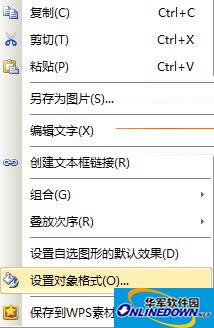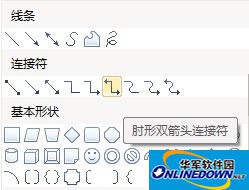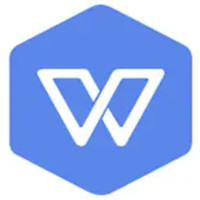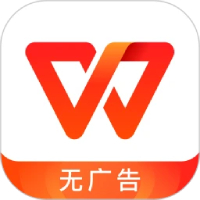Create a WPS organizational chart in three steps
Time: 2024-05-11Source: Huajun InformationAuthor:
1. Open WPS text, select View--Toolbar--Drawing, and bring up the drawing toolbar to the interface. Click the horizontal text box option to complete the main content as shown in the figure below. Right-click the text box and select Format Object to change the background color.
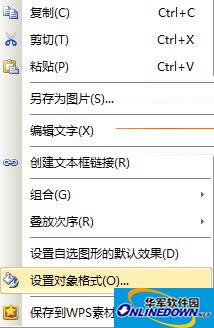
Format objects
2. Select AutoShape--Connector--Direct Arrow Connector on the drawing toolbar to connect vertical text boxes, and select the elbow-shaped double arrow connector to connect non-vertical text boxes.
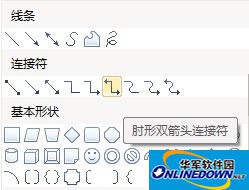
connector
3. When connecting, you should wait for the small dots in the text box to appear before connecting directly, so that when the text box moves, the connector can also move with it.
The above are the steps for inserting a structural organization chart into a document. It only takes three steps to do it easily. During the production process, it should be noted that the selection of connectors and the background color of the text box must be carefully considered, otherwise an uncoordinated structure diagram will be produced.
Popular recommendations
-
wps office 2019 campus version
Version: 12.1.0.23125Size: 248MB
WPSOffice Campus Edition is an offi launched by Beijing Kingsoft Office Software Co., Ltd. specifically for campus teachers and students...
-
WPS Office Campus Edition
Version: 12.1.0.23125Size: 248MB
WPSOffice Campus Edition is an office software suite specially designed for educational users. It integrates text, forms, presentations, PDF processing and other functions, and is targeted at campus...
-
water elf
Version: 4.0Size: 14.74 MB
The Water Elf water purifier after-sales management software is referred to as "Water Elf Software". The Water Elf software mainly takes the after-sales management of water purifiers as the entry point and expands to adapt to all walks of life...
-
-
WPS
Version: 12.1.0.23542Size: 248MB
WPS is a very easy-to-use office software launched by Kingsoft. The WPS software is compact and quick to install, takes up very little memory, and starts quickly. It contains WPS text, WPS...