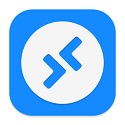Friends, do you know how to display the bookmarks bar in Google Chrome For Mac? Today I will explain how to display the bookmarks bar in Google Chrome For Mac. If you are interested in how to display the bookmark bar on Mac, please come and take a look with the editor. I hope it can help everyone.
Step 1: Click "Go" on the toolbar at the top of the screen (as shown in the picture).
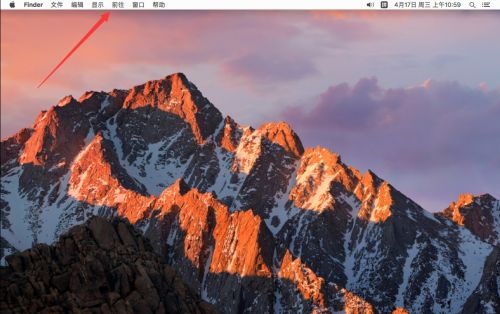
Step 2: In the pop-up menu, select "Application" (as shown in the picture).
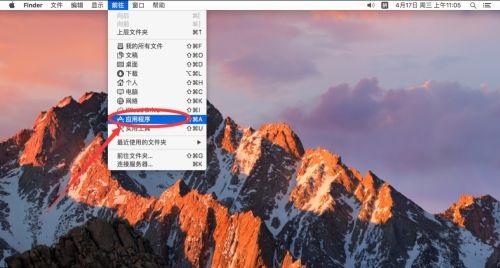
Step 3: After opening the application, find "Google Chrome" and double-click to open it (as shown in the picture).
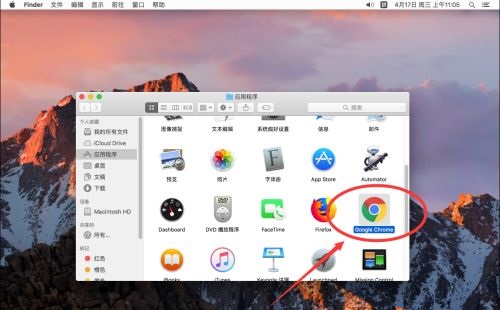
Step 4: Click “Chrome” to the right of the Apple logo in the upper left corner of the screen (as shown in the picture).
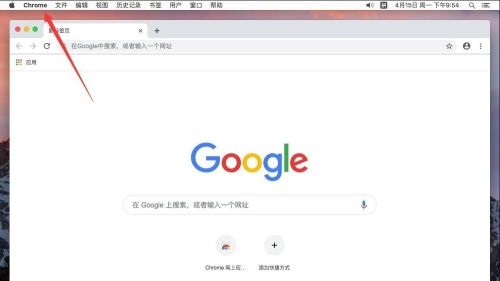
Step 5: In the pop-up menu, select "Preferences" (as shown in the picture).
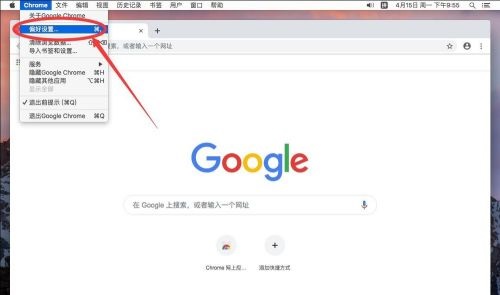
Step 6: After opening the Google Chrome preferences page, find the "Show Bookmarks Bar" option in the Appearance column (as shown in the picture).
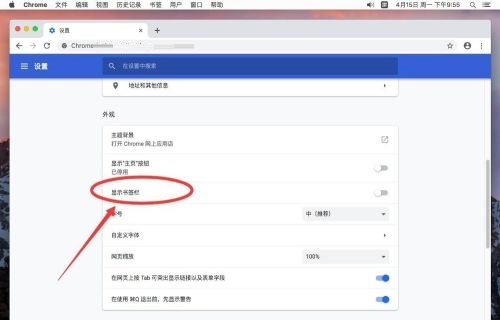
Step 7: Click the open button at the back (as shown in the picture).
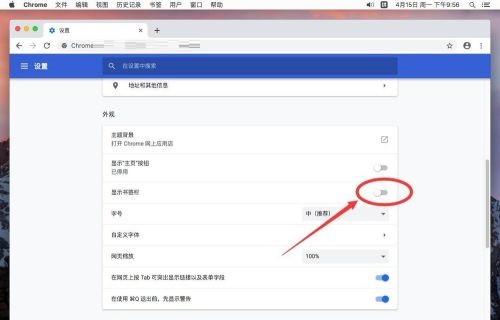
Step 8: After clicking, the bookmark bar will be displayed (as shown in the picture).
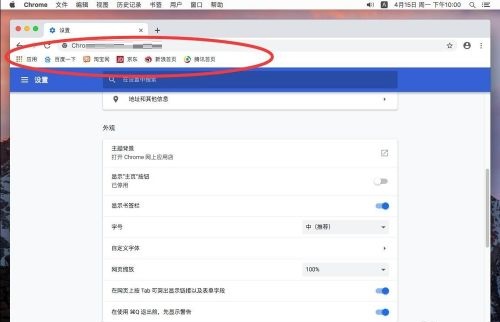
The above is what the editor brings to you on how to display the bookmarks bar in Google Chrome For Mac. I hope it can help you.