Recently, some friends have asked the editor how to save a copy of the project in Adobe premiere pro CC2018? Here is the Adobe premiere pro for you Friends who need it can learn more about how to save a copy of a project in CC2018.
Step 1: Click the "Start" button on the taskbar, pop up the start menu and select the "Adobe Premiere Pro CC 2018" item (as shown in the picture).

Step 2: Call up the "Adobe Premiere Pro CC 2018" program window and select the "File → Open Project..." item to open the project (as shown in the figure).
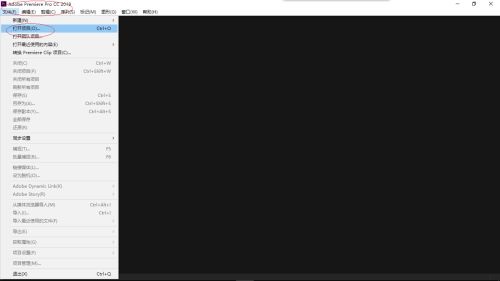
Step 3: The "Open Project" dialog box will pop up, select the project file and click the "Open" button (as shown in the picture).
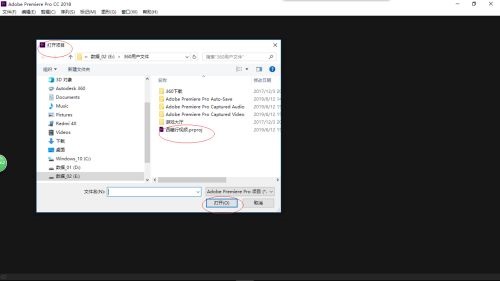
Step 4: Click the "File" tab in the menu bar, and the drop-down menu will pop up and select the "Save Copy..." icon (as shown in the picture).
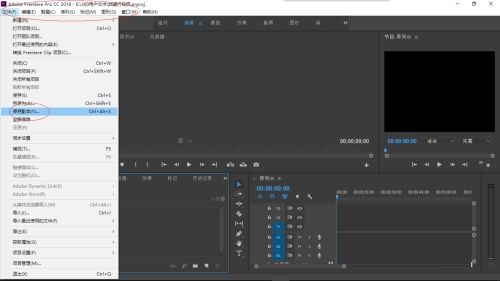
Step 5: The "Save Project" dialog box will pop up, select the project save path and click the "Save" button (as shown in the picture).
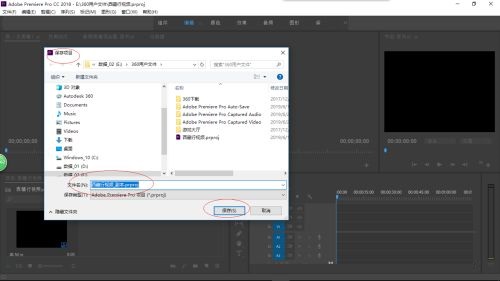
Step 6: Finally, the operation of saving a copy of the project is completed (as shown in the picture).
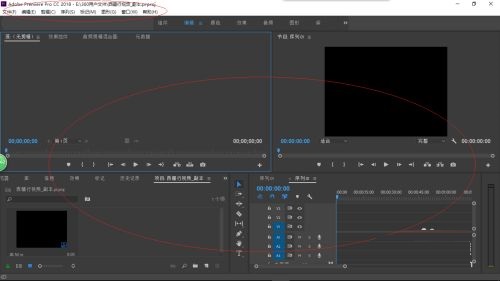
The above is the entire content of how to save a copy of the project in Adobe premiere pro CC2018 brought to you by the editor. I hope it can help you.




