I believe that many partners do not know how to use Windows virtual optical drive (Daemon Tools Lite), and today the editor will specifically share the operation process of Windows virtual optical drive (Daemon Tools Lite), let’s take a look!
First, download the ISO image file, display the extension of the image file, open My Computer, click the tool above, and select Folder Options - in the pop-up options. After opening the folder options, click the [View] tab, find [Show extensions for known files] in the advanced settings, as shown in the figure, and click [OK].
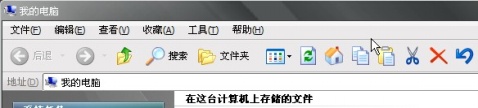
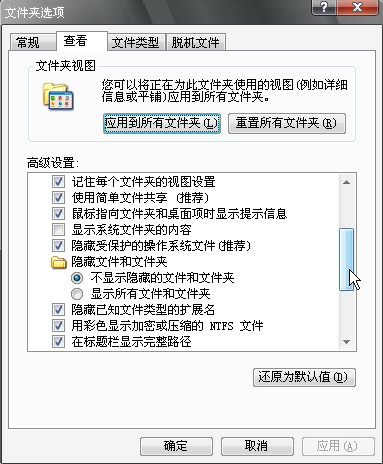
Then find the Daemon Tools lite cracked version icon in the lower right corner of the computer, right-click the mouse, find [Load Image] in the pop-up option line, and select the device you want to mount the image on.
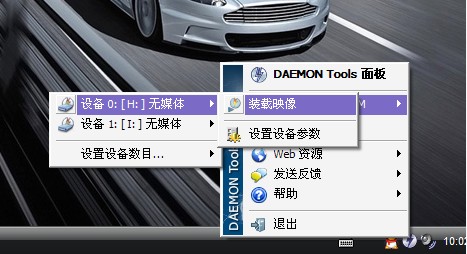
Find the ISO image file you downloaded in the image file selection window that opens, and click [Open] after finding it.
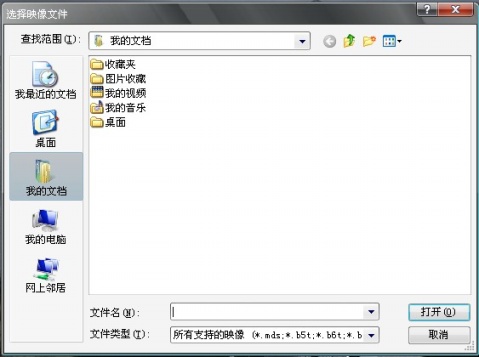
Then open your computer and take a look. There will be an extra DVD drive.

Dear friends, after reading the above exciting content, you all know the operation process of Windows virtual optical drive (Daemon Tools Lite)!



