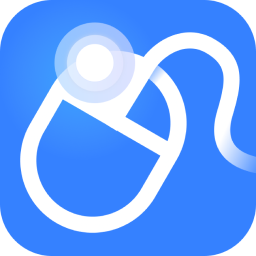How to use Windows virtual optical drive (Daemon Tools Lite)? Today, the editor has shared the detailed steps for using a virtual optical drive with Windows virtual optical drive (Daemon Tools Lite). Friends in need, please take a look!
First open the Windows virtual optical drive (Daemon Tools Lite) and click Add Image.
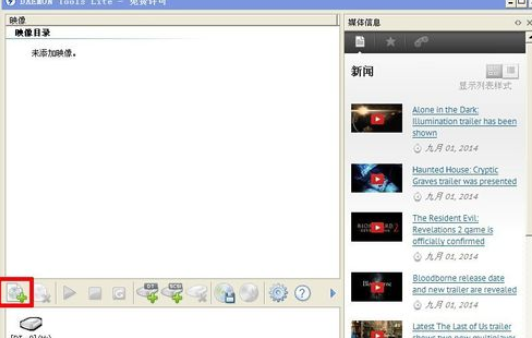
Find the image you want to add and click Open.
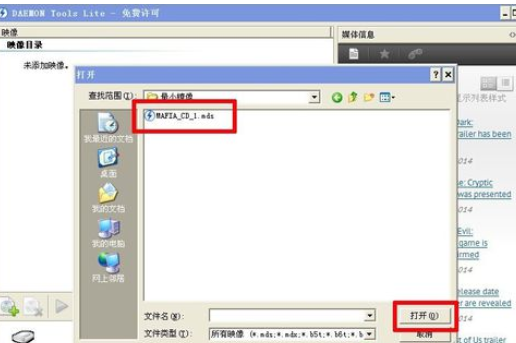
Then click on the drive and then click Load.
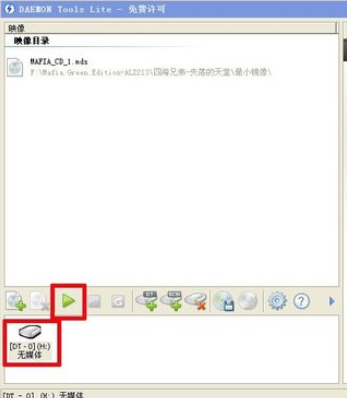
Now load the game image file.
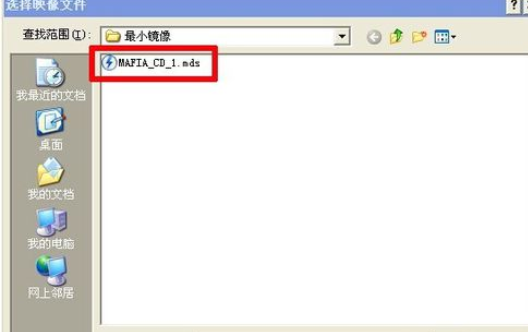
After loading is complete, you can enter the game.
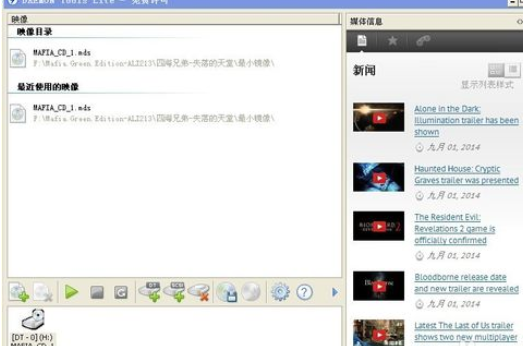
If you want to add a virtual drive, click to add the corresponding virtual optical drive.
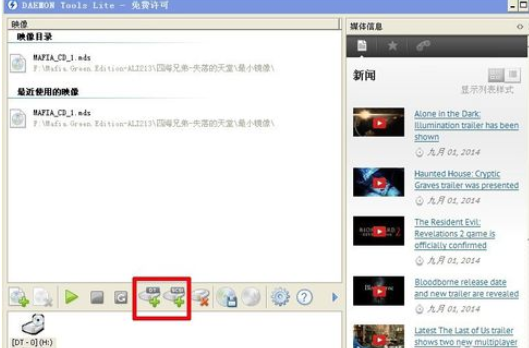
Next, click My Computer to view the contents of the virtual optical drive.
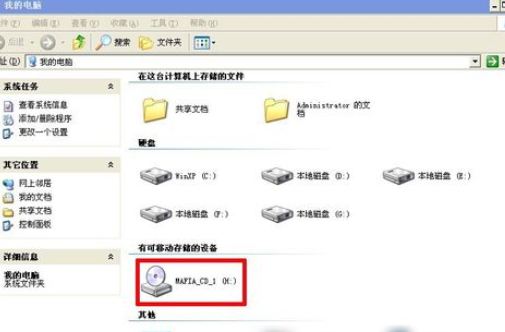
Friends who still don’t know the detailed steps of using virtual optical drive with Windows virtual optical drive (Daemon Tools Lite), don’t miss this article brought by the editor.