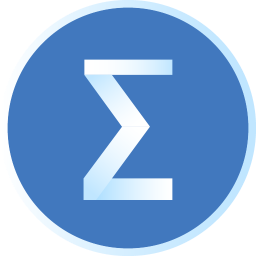Recently, some friends have consulted the editor about how to set the decimal place of data in SPSS. The following will bring you the method of setting the decimal place of data in SPSS. Friends who need it can come and learn more.
The first step: open the SPSS software, you can find that there is a data in the table, we set the value of the data, click on the variable label below (as shown in the figure).

Step 2: Enter the variable view interface, you can see that there is a numerical option in the data-type column, click the button behind it (as shown in the picture).

Step 3: A dialog box for variable type pops up. Here you can see that it is numerical, or it can be changed to other types (as shown in the figure).
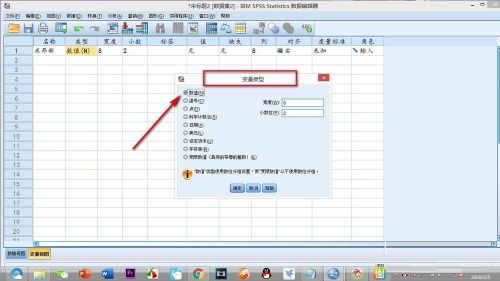
Step 4: When the type is a numeric value, there is an option for the width and decimal places of the numeric value on the right (as shown in the figure).

Step 5: Let’s edit the width of the value, set the decimal place to 3 digits, and click OK (as shown in the picture).
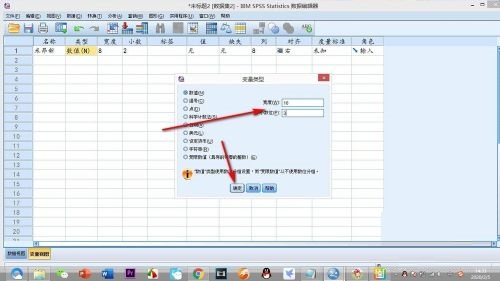
Step 6: When we return to the data view, we can see that the decimal places of the data have become 3 digits (as shown in the figure).

The above is the entire content of how to set the decimal places of data in SPSS brought to you by the editor. I hope it can help you.