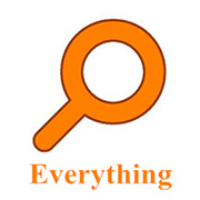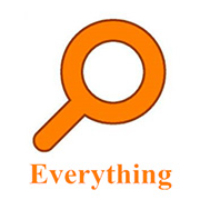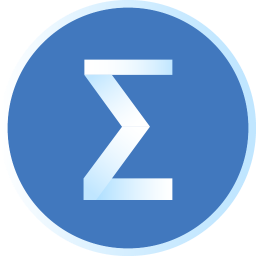Recently, some friends have asked the editor how to insert cases into SPSS. The following is a method for inserting cases into SPSS. Friends in need can come and learn more.
Step 1: In SPSS, we click on the leftmost cell to select all a row, and we insert a row of cases in this column (as shown in the picture).
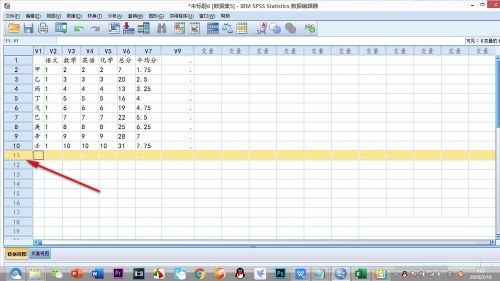
Step 2: After selecting the entire column, place the mouse on the leftmost cell, right-click the mouse, and click - Insert Case (as shown in the picture).
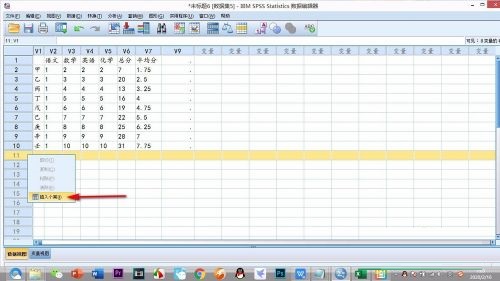
Step 3: At this time, the case has been inserted, and we can enter data and text (as shown in the picture).
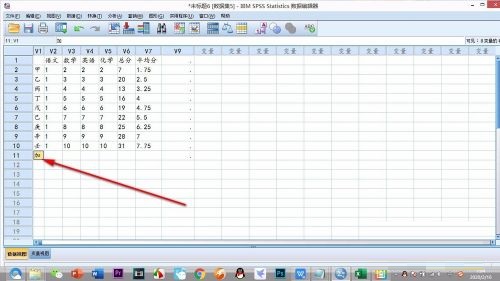
Step 4: If you want to delete, you can select the entire row with the mouse and then press delete to delete it (as shown in the picture).
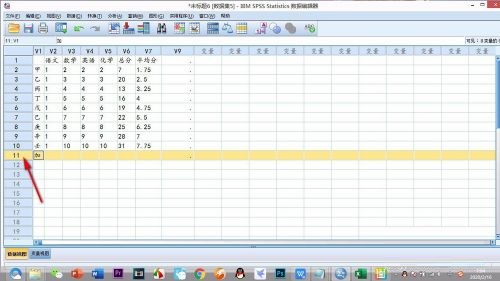
Step 5: After deletion, you can see that the number color of the column label changes to gray, showing an unavailable state (as shown in the picture).
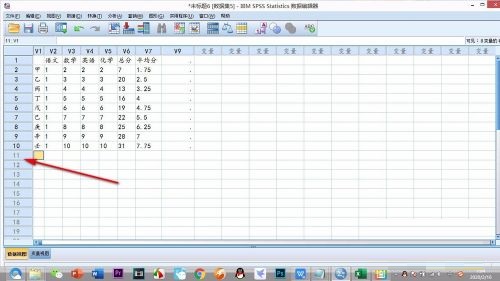
The above is the entire content of how to insert cases into SPSS brought to you by the editor. I hope it can help you.