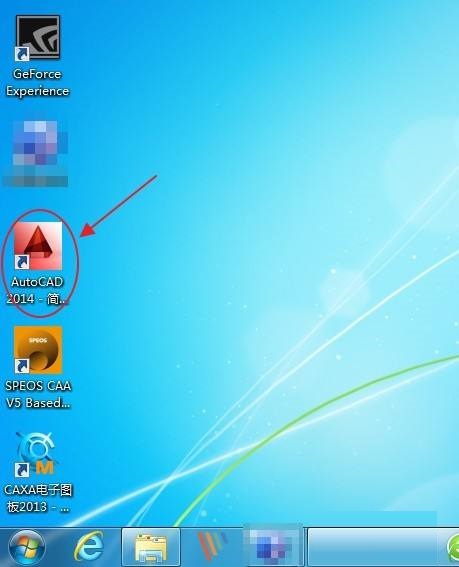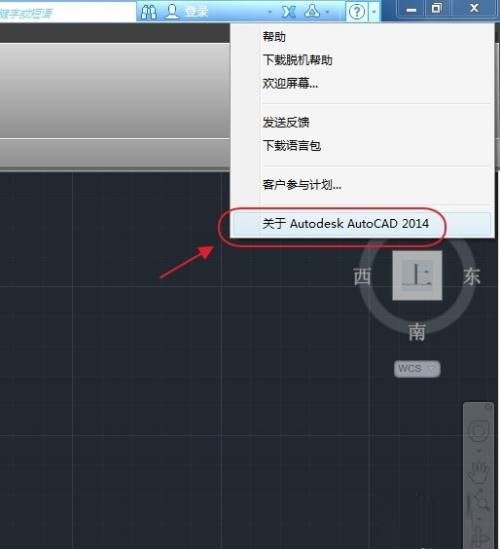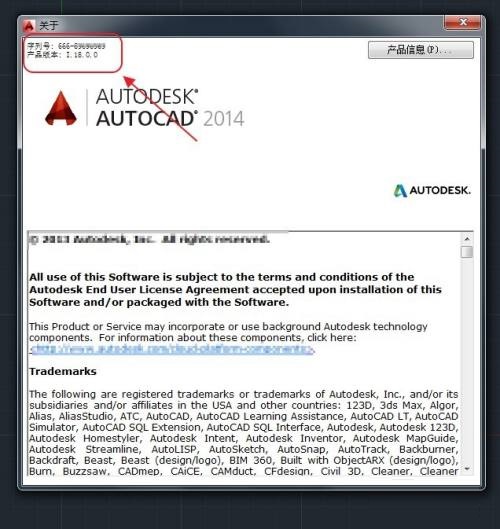How to check the version number in AutoCAD2014-How to check the version number in AutoCAD2014
Time: 2022-03-09Source: Game guideAuthor:down
Friends, do you know how to check the version number in AutoCAD 2014? Today I will explain how to check the version number in AutoCAD 2014. If you are interested, come and take a look with me. I hope it can help everyone.
Step 1: Find and double-click the AutoCAD shortcut on the computer desktop to open the CAD software, or click "Start" - "All Programs", then find and click "Autodesk
AutoCAD 2014" (as shown).
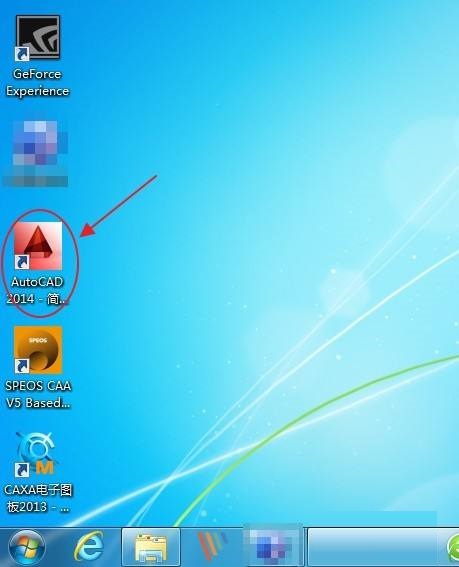
Step 2: After opening the AutoCAD 2014 software, find and click the Help button in the upper right corner of the software interface. Then a small function box pops up, select the last item "About Autodesk
AutoCAD 2014" (as shown).
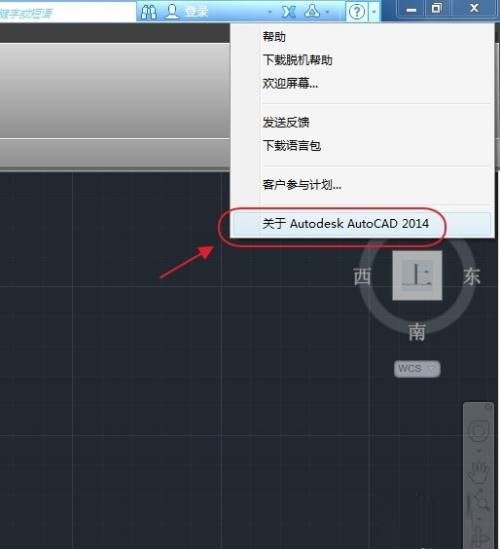
Step 3: Then the "About Autodesk AutoCAD 2014" window will open. There is a line of small words in the upper left corner of the window listing the version number of the CAD software (as shown in the picture).
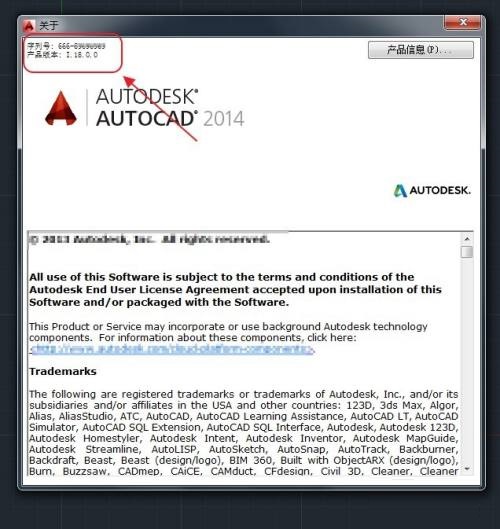
The above is the entire content of how to check the version number of AutoCAD 2014 brought to you by the editor. I hope it can help you.
Popular recommendations
-
Adobe Illustrator
Version: Official versionSize: 2.6 MB
Adobe Illustrator is a very professional and practical graphics and image processing tool launched by Adobe. AdobeIllustratorCS5 features...
-
LeoCAD virtual LEGO model creation tool
Version: 18.01Size: 37.85MB
LeoCAD virtual LEGO model creation tool is an open source computer-aided design (CAD) software designed for creating virtual LEGO models. It uses GNU universal...
-
autocad2010
Version: v2010Size: 28.18 MB
AutoCAD2010 is a landmark 2D drawing and 3D design software launched by Autodesk. It introduces powerful parametric drawing functions, extremely...
-
Haochen CAD picture viewing king
Version: 9.6.0Size: 4.25MB
Haochen CAD Viewer King is an Internet CAD view software produced by Suzhou Haochen Software Co., Ltd. This company has been in business since 1992...
-
Haochen CAD picture viewing king
Version: 9.6.0Size: 4.25MB
Haochen CAD Viewer is a CAD tool under Haochen Software that integrates quick drawing viewing and advanced DWG drawing. It focuses on cross-terminal (mobile phone/computer/network...