Friends, do you know how to draw rounded corners in AutoCAD2014? Today I will explain the tutorial on drawing rounded corners in AutoCAD2014. If you are interested, come and take a look with me. I hope it can help you.
1. Select "Fillet" on the "Modify" toolbar of AutoCAD2014; or execute the command FILLET.
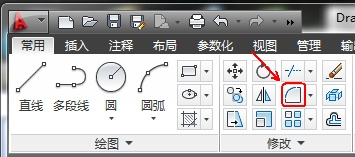
2.AutoCAD2014 command prompt:
FILLET Select the first object or [Discard (U) Multiple Segments (P) Radius (R) Trim (T) Multiple (M)]: (At this prompt, select Radius (R) or enter R in the command line and press the space bar.

3. FILLET specifies the fillet radius <0.0000>: (specify the fillet radius) For example, enter the fillet radius of 100, and then press the space bar.

4.FILLET select the first object or [Discard (U) Multi-segment (P) Radius (R) Trim (T) Multiple (M)]: (Select the first object in the drawing window)

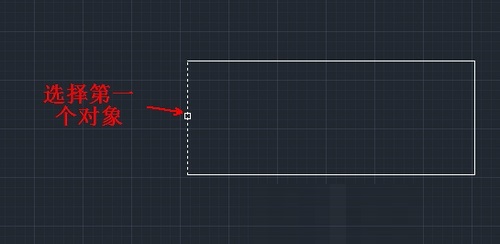
5.FILLET select the second object, or hold down the Shift key to select the object to apply corner points or [Radius (R)]: (select the second object in the drawing window)

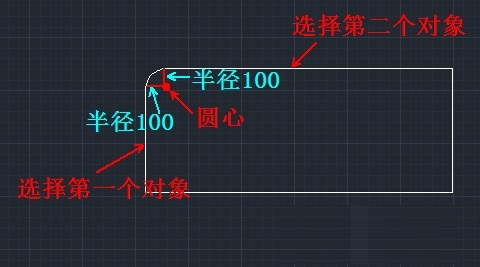
The above is the AutoCAD2014 drawing fillet tutorial brought to you by the editor.All the content, I hope it can help everyone.




