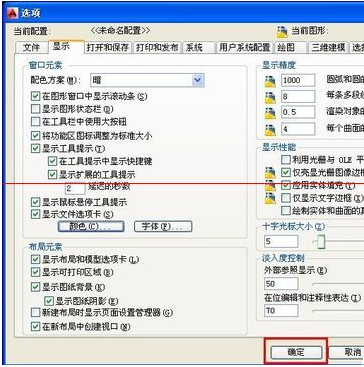Friends, do you know how to change the background color of AutoCAD2014? Today I will explain the tutorial guide for changing the background color of AutoCAD2014. If you are interested, come and take a look with me. I hope it can help you.
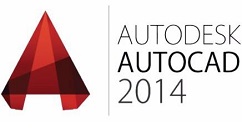
Method/steps:
1. Open the 2014 version of AutoCAD. The default interface color is black. The editor personally prefers a white interface. Now I want to change the interface color back to black.
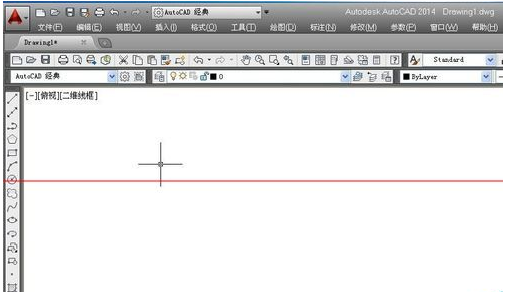
2. Click the "Tools" option in the menu bar
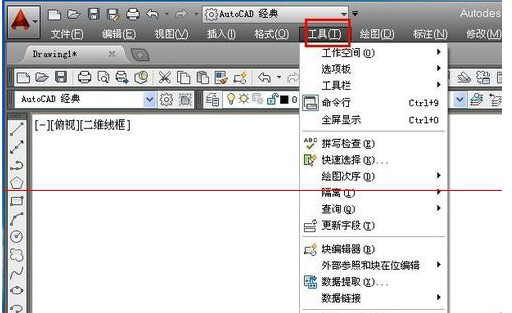
3. There is an "Options" button in the drop-down menu of the tool, we click it
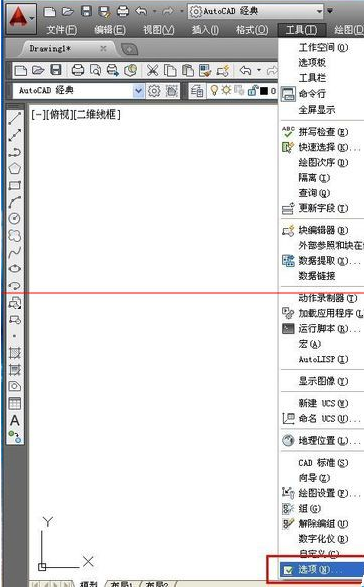
4. In the pop-up options dialog box, we select "Display" and then "Color"
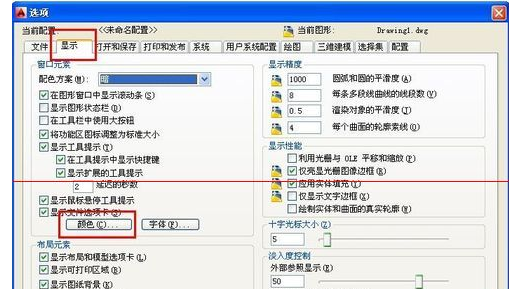
5. In the graphics window color dialog box, we can switch the color and click the color option box
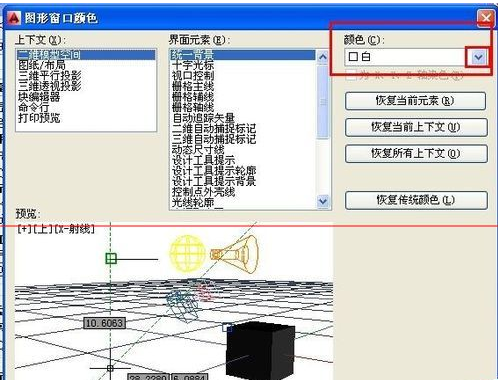
6. In the drop-down options, select your favorite color, then select Apply and close. At this time, you will find that the color of the interface has changed.
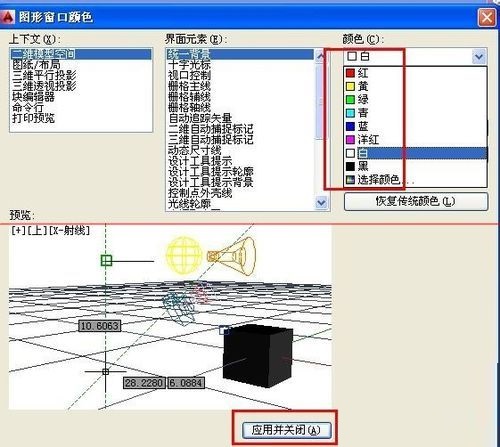
7. Finally, select Apply in the options dialog box and confirm. The interface background color switching is completed.