Many people don’t know how to draw diagonal lines using angles in AutoCAD 2014? The article brought to you today is about how to draw diagonal lines using angles in AutoCAD 2014. If you still don’t know, let’s learn it with the editor.
The first step: Open the AutoCAD2014 software (as shown in the picture).
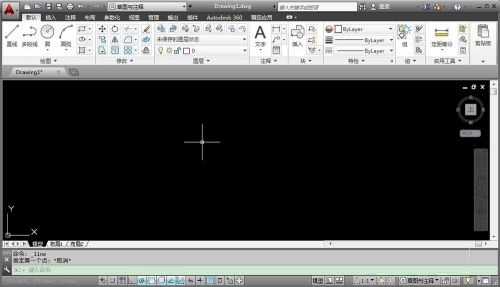
Step 2: Select the straight line command, or enter the straight line shortcut key "L" (as shown in the picture).
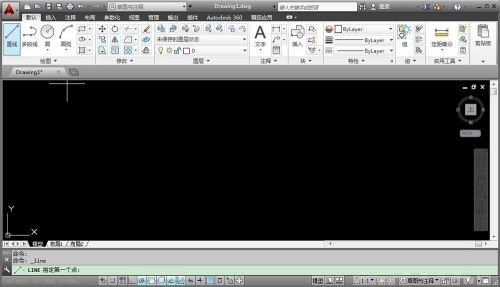
Step 3: When the "Command Prompt" window prompts "Specify the first point", use the left mouse button to click the starting point of the slash (as shown in the figure).

Step 4: Use the keyboard to enter the polar coordinates of the next point@length<angle. "@" represents the relative coordinates of the previous point, "<" represents the straight-line angle, which is the same as the number axis. Clockwise rotation is negative and counterclockwise rotation is positive. Enter @50<-40 (as shown in the picture).
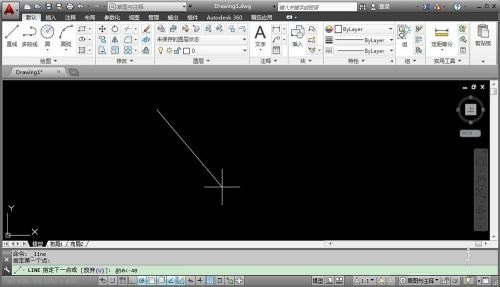
Step 5: Press the Enter key, -40°, and a slash of length 50 will appear (as shown in the picture).
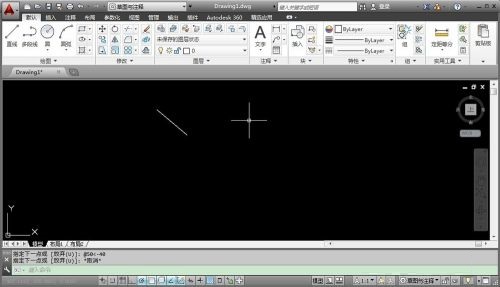
The above is the entire content of how to draw diagonal lines using angles in AutoCAD 2014 brought to you by the editor. I hope it can help you.




