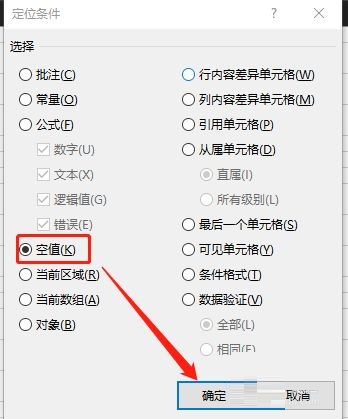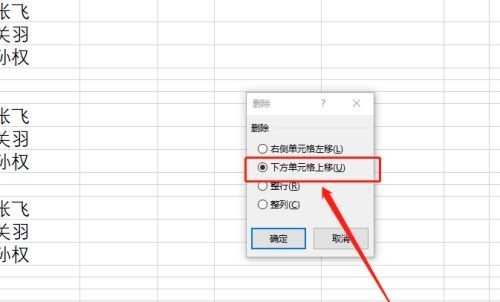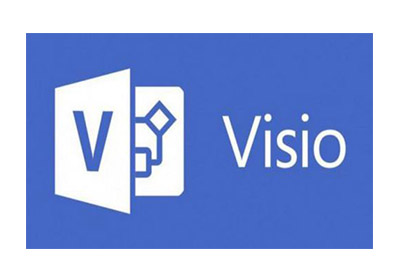How to delete blank rows or cells in Microsoft Excel 2019 - Methods to delete blank rows or cells
Time: 2022-03-06Source: Huajun Software TutorialAuthor: Big Beard
Recently, some friends have consulted the editor about how to delete blank rows or cells in Microsoft Excel 2019? Here is the Microsoft Excel guide for you
Friends in need can learn more about how to delete blank rows or cells in 2019.
Step 1: Open the Excel 2019 file (as shown in the picture).

Step 2: Select the first column and press Ctrl + G, the positioning will pop up (as shown in the picture).

Step 3: Select targeting conditions (as shown in the picture).

Step 4: Select a null value (as shown in the picture).
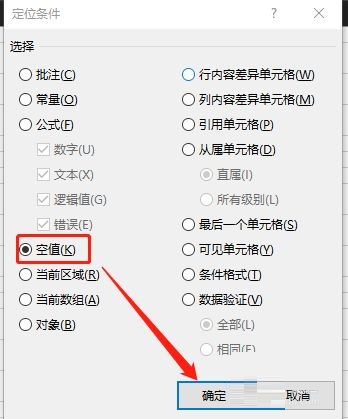
Step 5: The selected null value will be displayed in the table (as shown in the figure).

Step 6: Right-click and select Delete (as shown in the picture).
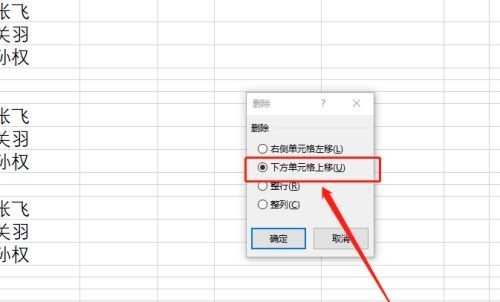
The above is the entire content of how to delete blank rows or cells in Microsoft Excel 2019 brought to you by the editor. I hope it can help you.
Popular recommendations
-
visio
Version: 2016 Simplified Chinese versionSize: 1.23GB
Visio2016 Simplified Chinese version is a very professional software for drawing flow charts and schematic diagrams officially launched by Microsoft. visio2016 simplified Chinese...
-
visio
Version: 2013 Simplified Chinese versionSize: 341MB
Visio2013 Simplified Chinese version is an efficient and practical flow chart drawing and chart creation software launched by Microsoft. The simplified Chinese version of visio2013 can...
-
visio
Version: 2113.3123.7.6539Size: 65.6 MB
Visio2010 Simplified Chinese is the abbreviation of Microsoft Office Visio. It is a software suitable for visual analysis of flowcharts and schematic diagrams drawn on the computer...
-
Print labels
Version: 3.0Size: 46.8MB
Printing labels supports Excel 2007, 2010, 2013, 2016 and 2019 (32-bit and 64-bit). WPS2016/2019 is also supported. This tool is used for batch printing...
-