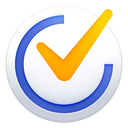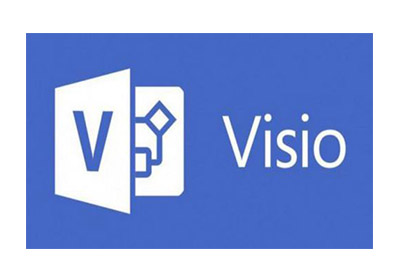How to zoom the selected area in Microsoft Excel 2019-Methods to zoom the selected area
Time: 2022-03-06Source: Huajun Software TutorialAuthor: Rocket
by Microsoft Excel 2019
Friends who need it can learn more about the method of scaling the selected area in 2019.
Step 1: Open Excel 2019 (as shown in the picture).

Step 2: Select the “View” tab (as shown in the picture).

Step 3: On the View tab, select "Zoom to specified area" (as shown in the figure).

Step 4: Select "Zoom" (as shown in the picture).

Step 5: Customize the zoom size (as shown in the picture).

Step 6: If you want to zoom back to the original size, click 100% (as shown in the picture).

The above is the entire content of how to zoom the selected area in Microsoft Excel 2019 brought to you by the editor. I hope it can help you.
Popular recommendations
-
-
tick list
Version: 6.4.1.0 latest versionSize: 15.13MB
Tick Tick List is a very easy-to-use daily list management software developed by Hangzhou Suiji Network Technology Co., Ltd. Tick-tock list can help you conveniently...
-
visio
Version: 2016 Simplified Chinese versionSize: 1.23GB
Visio2016 Simplified Chinese version is a very professional software for drawing flow charts and schematic diagrams officially launched by Microsoft. visio2016 simplified Chinese...
-
visio
Version: 2013 Simplified Chinese versionSize: 341MB
Visio2013 Simplified Chinese version is an efficient and practical flow chart drawing and chart creation software launched by Microsoft. The simplified Chinese version of visio2013 can...
-
visio
Version: 2113.3123.7.6539Size: 65.6 MB
Visio2010 Simplified Chinese is the abbreviation of Microsoft Office Visio. It is a software suitable for visual analysis of flowcharts and schematic diagrams drawn on the computer...