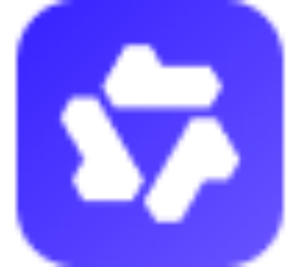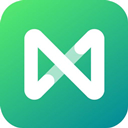How to solve the problem that the file cannot be saved after Excel2010 automatically wraps lines? Today, the editor will share a tutorial on how to solve the problem that the file cannot be saved after automatic line wrapping in Excel 2010. Friends in need should take a look. Hope it helps everyone!
1. Select column A, right-click the mouse, the menu will pop up, and select the Format Cells option.
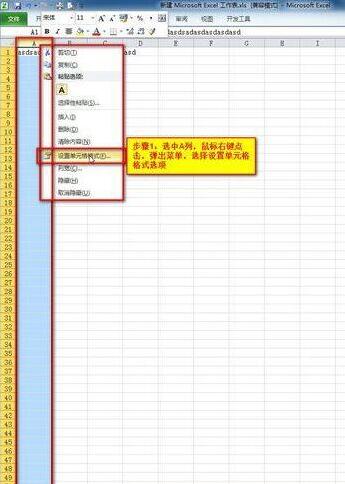
2. Click the "Alignment" tab and find the "Automatically wrap" option
3. Check the “Automatically wrap” option
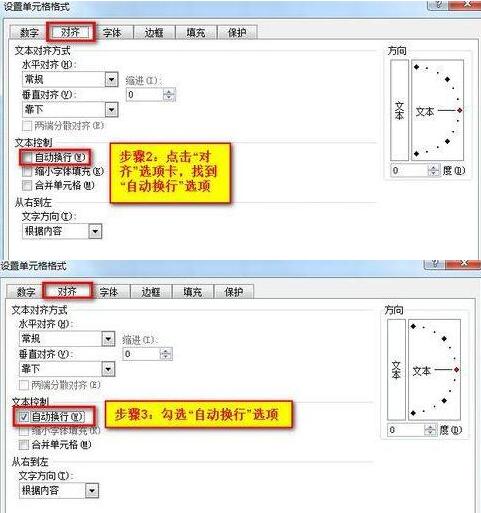
4. The automatic line wrapping setting is completed and the current status will be displayed.
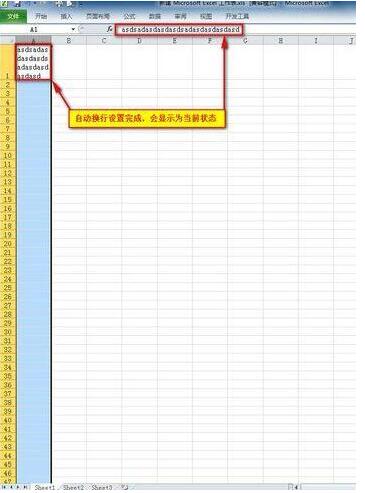
5. Click the save button to close the file. *A compatibility error will be prompted when saving.
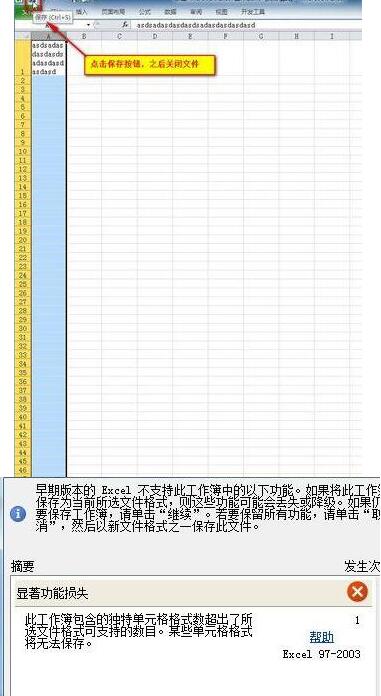
6. After reopening the file, it still shows the problem before setting!
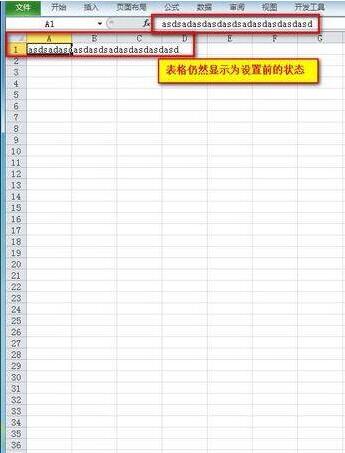
7. Re-set it at this time, then save as, select the save type, and click OK!
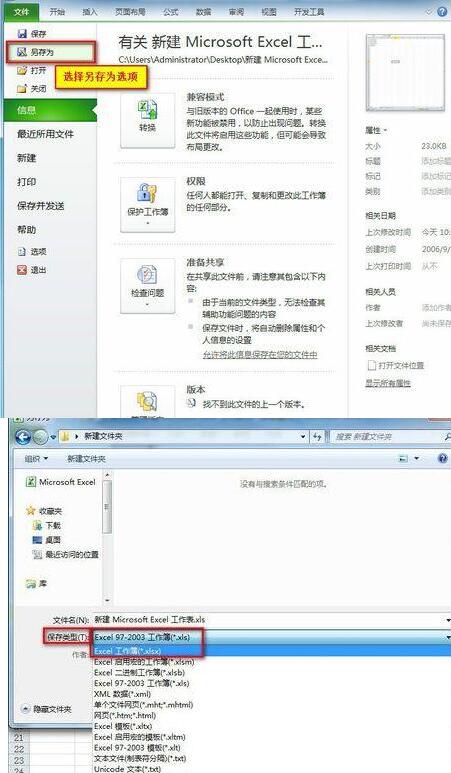
8. Open the display again and it will be normal.
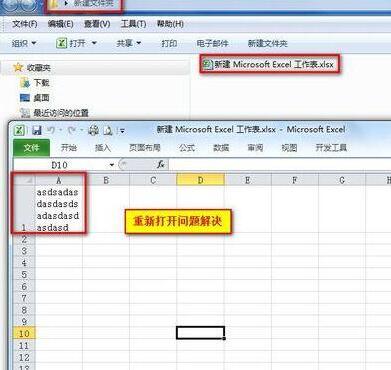
1. This type of problem mainly occurs when the extension is edited in a different version of office.
2. *A compatibility error will be prompted when saving.
Friends who still don’t know how to solve the problem that the file cannot be saved after Excel2010 automatically wraps lines, don’t miss this article brought by the editor.