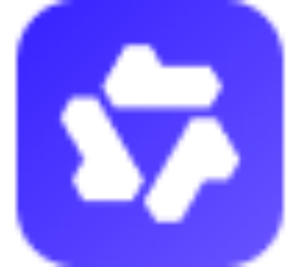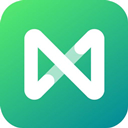In order to complete more data analysis work in less time, many netizens will use the slicer in excel2010. So how do you use the slicer in excel2010? Please see the operation content below.
Position the cursor in the pivot table that has been designed in advance, so that you can perform related operations by using the pivot table tool. Click the "Insert Slicer" button in the "Sort and Filter" option group of the "Options" contextual tab.

In the "Insert Slicer" dialog box that opens, all available field names are listed. Each field name corresponds to a separate slicer, which can be selected according to actual needs. Here, assume that "Year" and "Bookstore Name" are selected, and then click "OK".

In this way, the two slicers are quickly inserted into the worksheet.

At this time, you can quickly perform related filtering operations on the pivot table by clicking the mouse. For example, if you want to view the book sales summary in 2009, you can directly click the "2009" button in the "Year Slicer". If you want to check a certain bookstore, you can make the corresponding selection in the "Bookstore Name Slicer".

If you want to clear a certain filter, you can directly click the corresponding "Clear Filter" button in the corresponding slicer.

Friends who still don’t know the related operations of using a slicer in excel2010, don’t miss this article brought by the editor.