Want to know how to solve the problem that Revit cannot modify view properties? The following is a tutorial specially provided by the author for everyone to solve the problem that Revit cannot modify the view properties. Come and take a look, I hope it can help you!
When using the "Properties" palette to change the view properties, the properties are displayed in gray and cannot be changed. How to solve this problem?
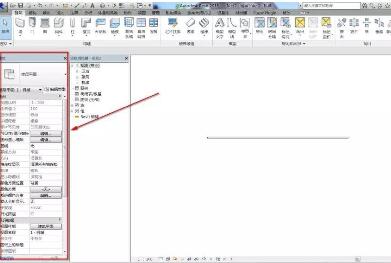
1. Modify the specified view template: On the "Properties" palette, click the value of "View Template". In the Apply View Template dialog box, under View Properties, change the value of the target view property, or clear Contains so that the view template no longer controls the property.
(Note: Changing a view template will affect all other views that depend on that template)
2. Cancel the association between the view and the template: On the "Properties" palette, select "None" for "View Template"; the view will no longer be linked to the template; the view will retain its current properties, but future changes to the template will not will affect the view.
3. Assign a new template to the view: On the Properties palette, click the View Template value. In the Apply View Template dialog box, select additional templates that define the target properties as needed, or select a template that does not define properties at all so that properties are defined for each individual view.
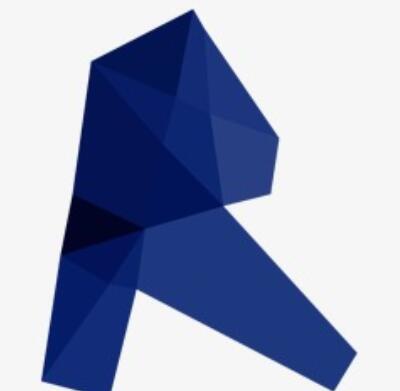
Here are the solution techniques that Revit cannot modify the view attributes for you. Friends in need should hurry up and read this article.




