Currently, many friends use the geometric sketchpad to draw the geometric figures they need, but some friends do not know how to mark the angle as ∠B, so how do they operate? Today, let’s take a look at the basic steps of marking the angle ∠B on the geometric drawing board below.
Draw the angle. Open the geometric sketchpad, click the "Line Segment Tool" on the left sidebar, and draw an arbitrary angle in the right working area.
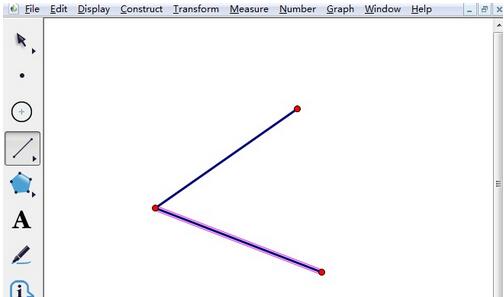
Marks the vertex of the angle. Click the "Text Tool" on the left sidebar, and then click on the endpoints of the line segment from top to bottom to mark each vertex of the angle. As shown in the figure, we get ∠ABC, or ∠B for short. In addition, there are many ways to input angle symbols in the Geometry Sketchpad.
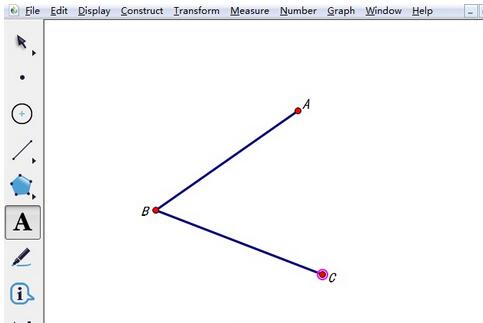
The standard angle is ∠B. When using the text tool to add labels to vertices, angle symbols are not displayed. To add angle symbols, you can only use the text toolbar. After selecting the text tool, double-click in the blank space to bring up the text box, click the symbol panel on the text toolbar below, select the angle symbol inside, and click point B to create the text ∠B. Move it to the vicinity of the corner. Finally, as shown in the figure, when the mouse is placed on text B, vertex B will be highlighted.
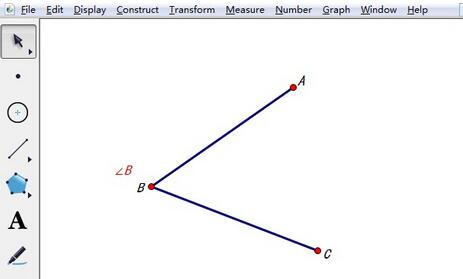
Friends who still don’t understand the basic steps of marking the angle on the geometric drawing board as ∠B, don’t miss this article brought by the editor.




