Many friends will be confused by the operation of drawing a rectangular grid with the geometric sketchpad. For this reason, today the author has brought detailed steps for drawing a rectangular grid with the geometric sketchpad. Friends who are interested can learn it with the editor.
Open the geometric sketchpad, execute the "Data" - "New Parameter" command, and in the pop-up dialog box, modify the parameter name to n, the value to 6, and the unit is nil. Use the line segment tool to draw fixed line segments a and b as the length and width of the rectangle.
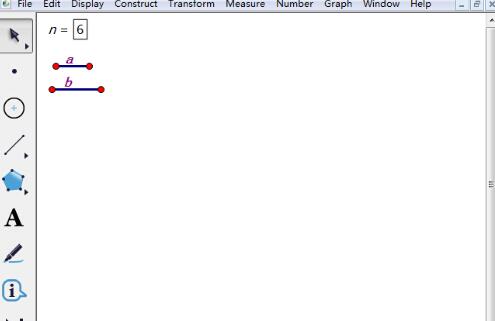
Draw a free point A on the plane and construct a rectangle ABCD based on the given line segments a and b. Measure the length of line segment a, and then execute the mark distance command to translate point A to construct vertex D of the rectangle. Measure the length of line segment b, and then execute the mark distance command to translate point A to construct vertex B of the rectangle. Construct line segments AB and AD, draw the parallel line of line segment AB through point D, and draw the perpendicular line of the parallel line through point B to obtain the vertex C of the rectangle. Construct line segments BC and CD to obtain rectangle ABCD.
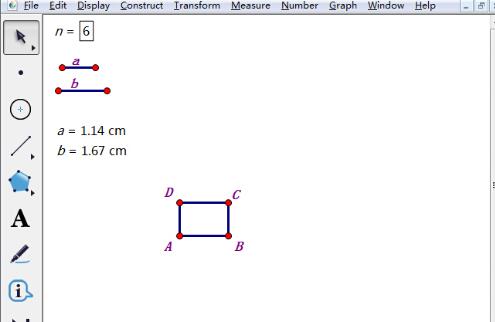
Select point A and parameter n=6, hold down the "Shift key" at this time, execute the "Transform" - "Depth Iteration" command, perform A→B, A→D, A→C iterations in the pop-up dialog box, and then click the "Iterate" button.
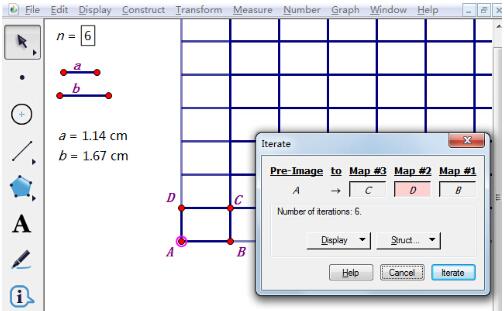
In this way, the triangular mesh as shown in the figure is completed. Use the "<" and ">" keys to control the parameter n to increase or decrease the number of meshes.
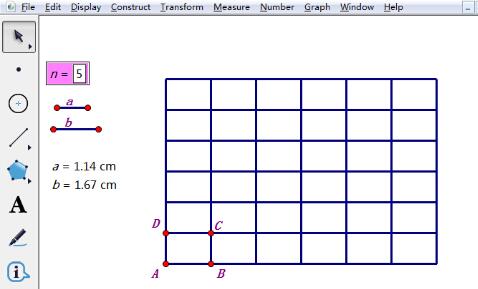
The above is the detailed steps of drawing a rectangular grid on the geometric sketchpad explained by the editor. Let’s learn together. I believe it can help some new users.




