Friends, do you know how to make concentric circles in Photoshop? Today I will explain how to make concentric circles in Photoshop. If you are interested, come and take a look with me. I hope it can help you.
Step 1: Use the Ellipse Tool to select the path method (as shown in the picture).
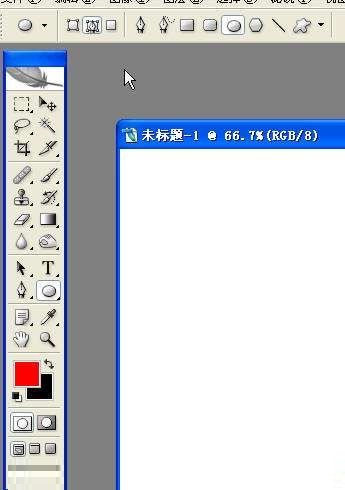
Step 2: Hold down the shift key and draw two perfect circles (as shown in the picture).
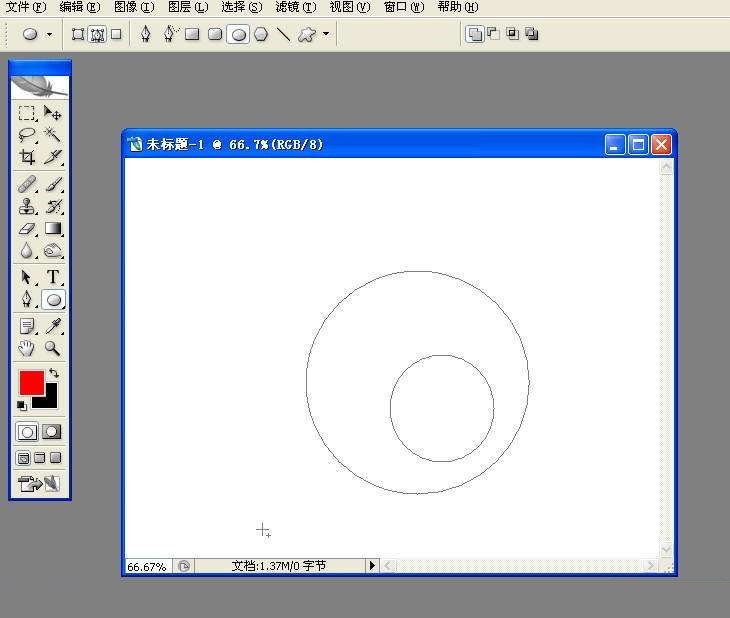
Step 3: Press the a key, select the black arrow path selection tool, press the shift key, and click on two perfect circles (as shown in the picture).
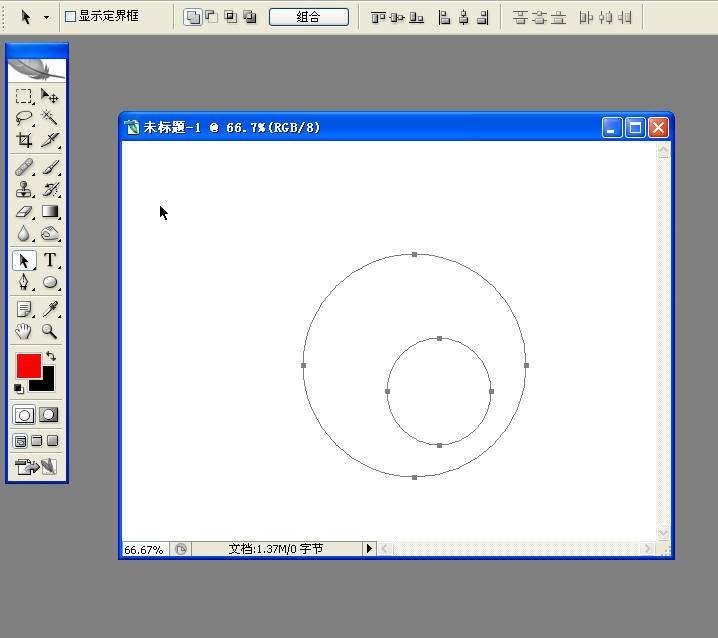
Step 4: Click the Horizontal Center Alignment and Vertical Center Alignment buttons (as shown in the picture).
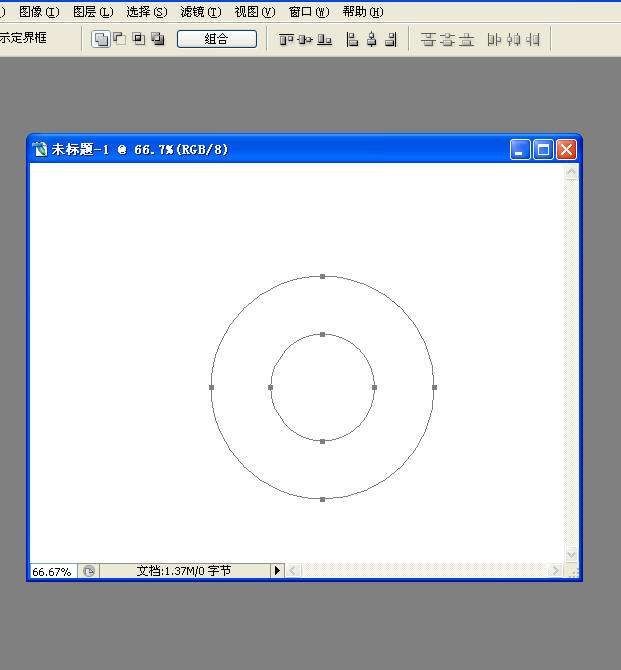
Step 5: Click the Exclude Overlapping Areas button, and then press the Combination button to make the two paths become a complete path (as shown in the picture).
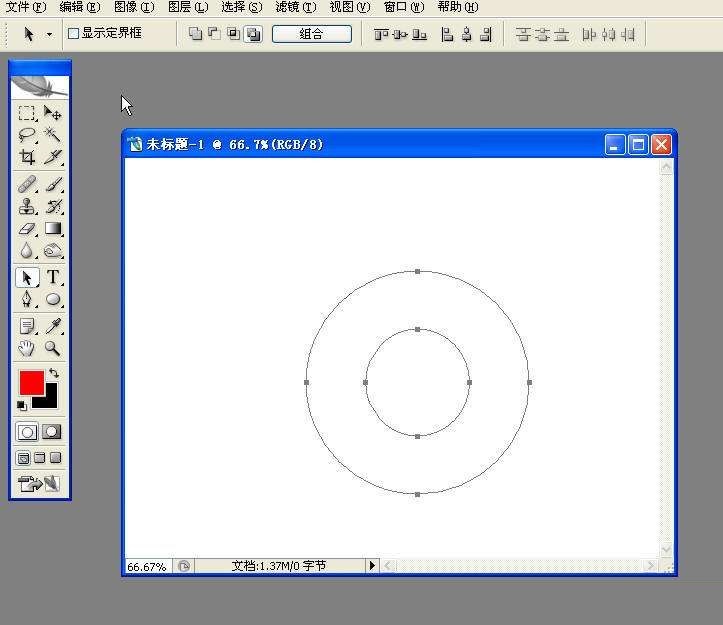
Step 6: Click the path panel, click the third button, load the path as a selection, and complete the production (as shown in the picture).
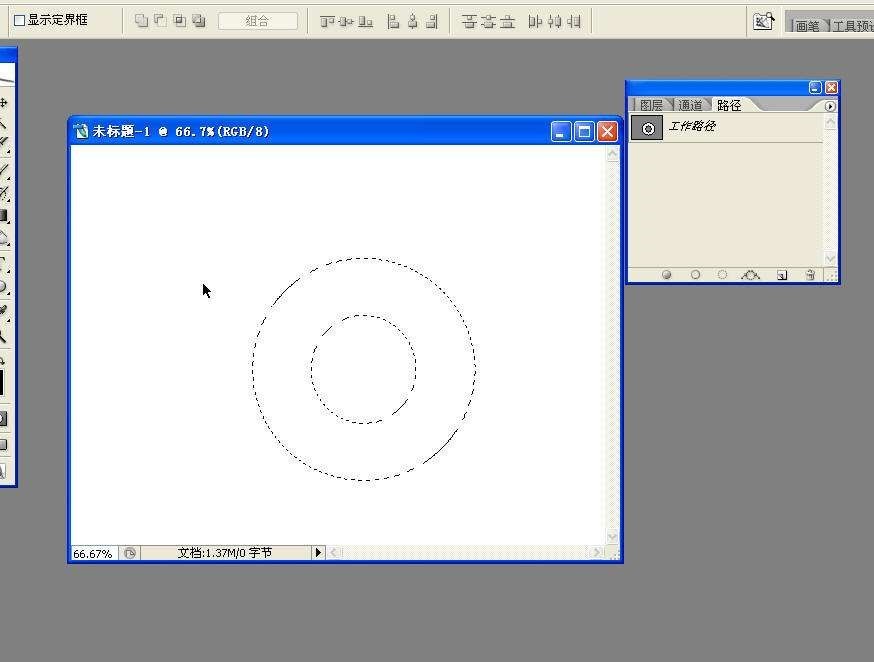
The above is the entire content of how to create concentric circles in photoshop brought to you by the editor. I hope it can help you.




