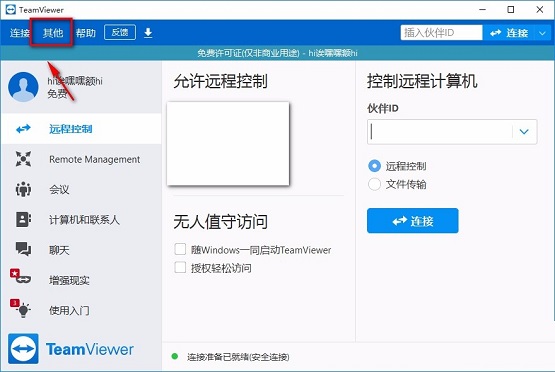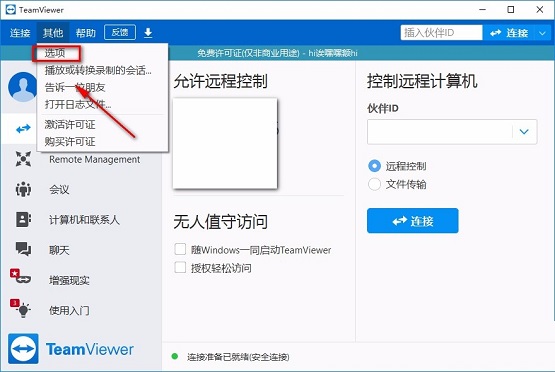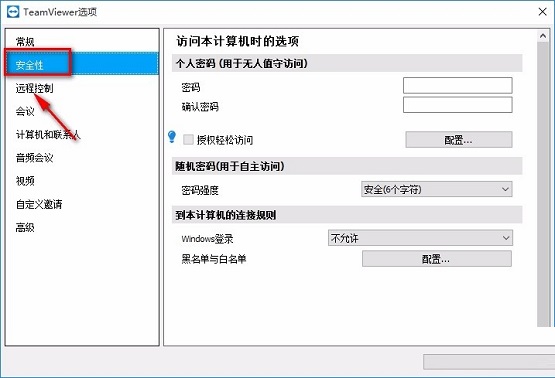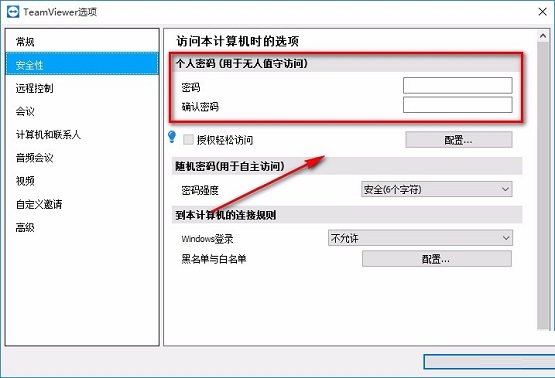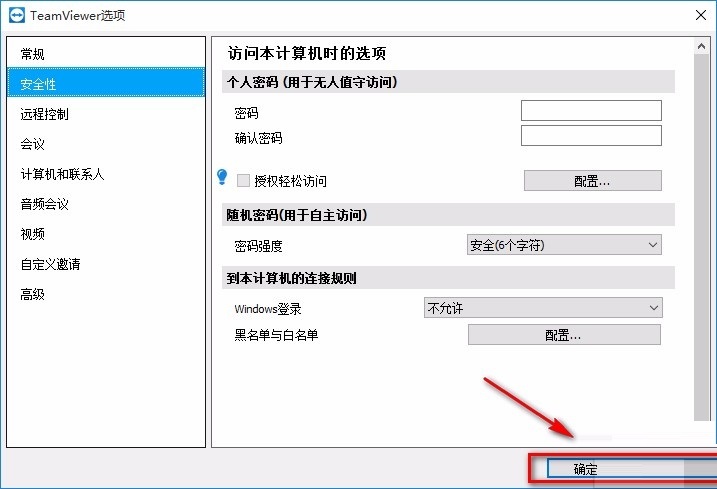How to set a fixed password for TeamViewer-How to set a fixed password for TeamViewer
Time: 2021-10-29Source: Huajun Software TutorialAuthor: dim sum
Friends, do you know how to set a fixed password for TeamViewer? So today I will explain how to set a fixed password for TeamViewer. If you are interested, come and take a look with me. I hope it can help you.
1. First open the software and find the "Others" option in the upper left corner of the software interface. When we click this option, a drop-down box will appear.
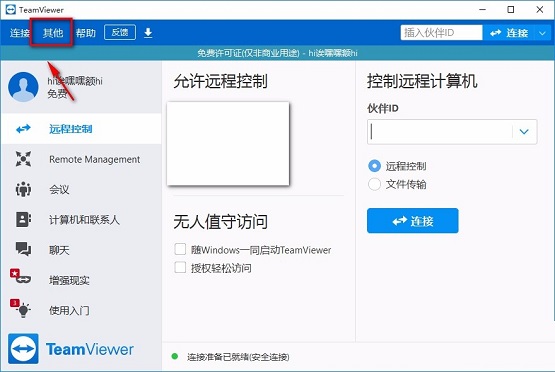
2. You can see many operation options in the drop-down box. We click the "Options" button among these operation options, and a TeamViewer options page will pop up on the interface.
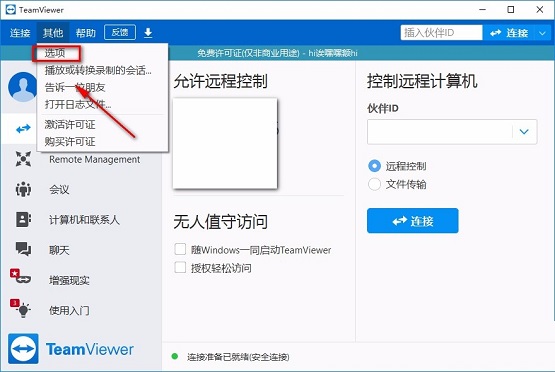
3. Then find the "Security" option in the upper left corner of the TeamViewer options page. When we click this option, the corresponding operation selection will appear on the right side of the page.
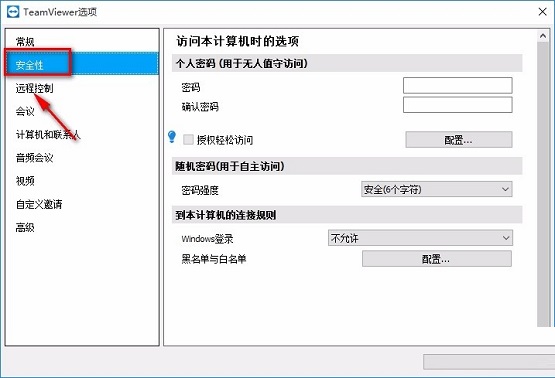
4. Then find the two text boxes of "Password" and "Confirm Password" on the right side of the page. We can enter the passwords we can remember in the two text boxes.
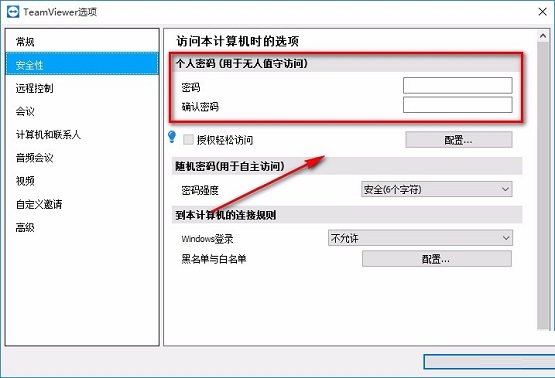
5. After completing all the above steps, we find the "OK" button in the lower right corner of the page. Click this button to successfully set a fixed password for the software.
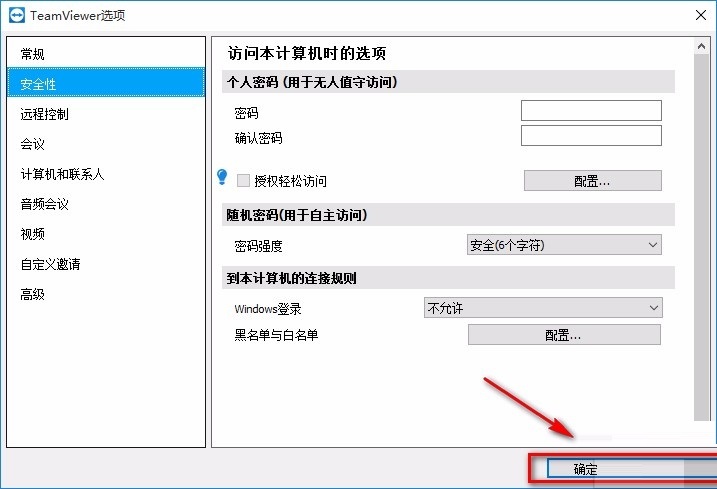
The above is the entire content of how to set a fixed password for TeamViewer brought to you by the editor. I hope it can help you.
Popular recommendations
-
Our DeskRemote Desktop
Version: 1.2 official versionSize: 53MB
OurDesk remote desktop software (referred to as: OurDesk) is a completely domestic remote desktop software. He consists of Our
Desk software development...
-
Zhongwei HD surveillance system
Version: 2.0.2.60 official versionSize: 9.88MB
JNVR is an IPC management software developed by JNVR that runs on a PC, referred to as JNVR. Zhongwei high-definition surveillance system integration...
-
Xshell5
Version: 6.0.189.0 Chinese versionSize: 30.7MB
Xshell5 Chinese version is a very excellent professional SSH client. The latest version of Xshell5 has powerful functions and brings users a tabbed environment. The software also...
-
Xshell
Version: 7.0.73.0 Chinese versionSize: 62.3 MB
Xshell6 free version is a powerful secure terminal simulation software that supports SSH1.SSH2 and TELNET protocols. Users can connect to remote locations through their home network...
-
Fluorite Cloud Video
Version: 3.16.1.0Size: 177.47MB
It is a desktop software based on video applications officially launched by EZVIZ Cloud. This version is the latest official version of the computer version of EZVIZ Cloud Video, which allows you to...