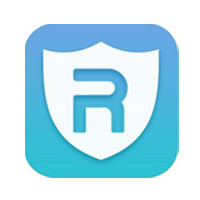Today, the editor will take you to learn the tutorial on upgrading ASUS motherboard to Win11 system. I hope it can help friends in need. Below are the detailed and complete steps. Come and learn with the editor!
1. First turn on the computer, then enter the BIOS, and click: Advanced—》PCH-FW Configuration.
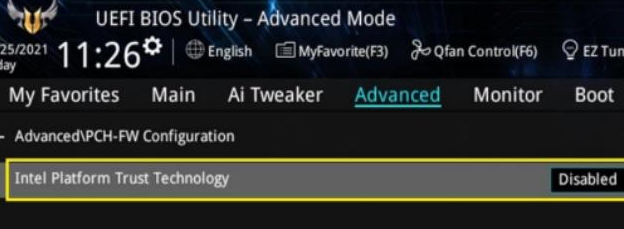
2. At this time Intel Platform Trust Technology The default is off. After pressing Enter, select on. There will be a Notice and warning message. After confirming that there is no problem, click OK.
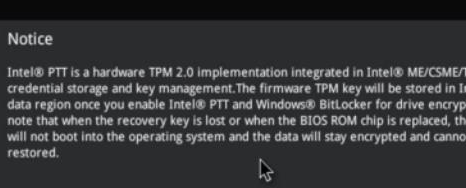
3. At this time, Intel Platform Trust Technology can be turned on.
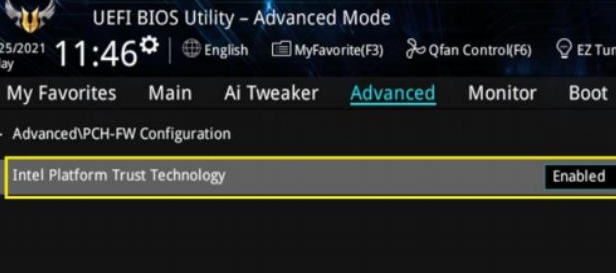
4. However, for different models of Intel chipsets and ASUS motherboards, the name of this setting item may be different, but it does not affect its use. The name of this item is PTT, just set it to Enable.

5. The project name at this time is TPM Device Selection, and it can be set to Enable Firmware TPM.
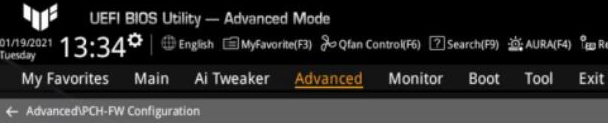
6. Although the names of the setting items are different, the settings in the BIOS are also the same. After the computer is turned on, enter the BIOS, and then click: Advanced—》AMD fTPM configuration.
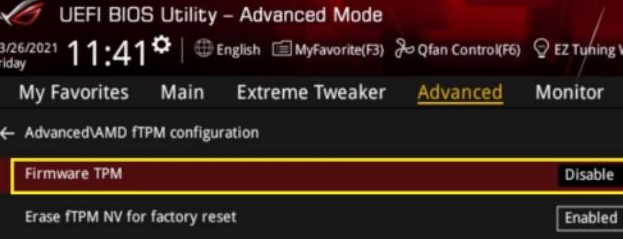
7. At this time, Firmware TPM is also turned off by default. After you choose to turn it on, a prompt will appear and click OK.
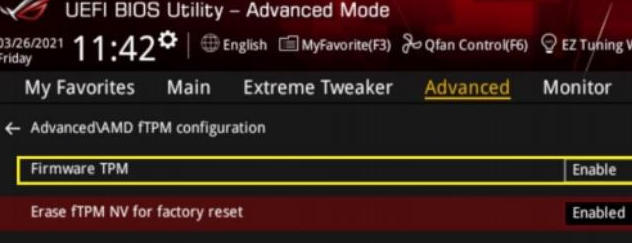
8. Finally, the Firmware TPM is turned on, and you can install it at this time.
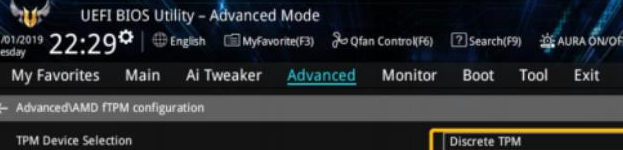
The above is the entire content of how to upgrade the Win11 system on ASUS motherboard brought to you by the editor. I hope it can help you.