Some friends may not know how to change the icon background in Axialis IconWorkshop? In fact, it is very simple. The editor will now explain to you how to use Axialis IconWorkshop to change the icon background. I hope it can help you.
First, open the Axialis IconWorkshop software, enter the main interface of software operation, and select the "Open" icon button on the "Toolbar".
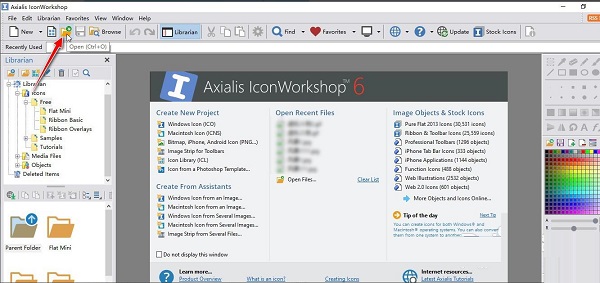
Select and import a GIF icon material file from your local computer.
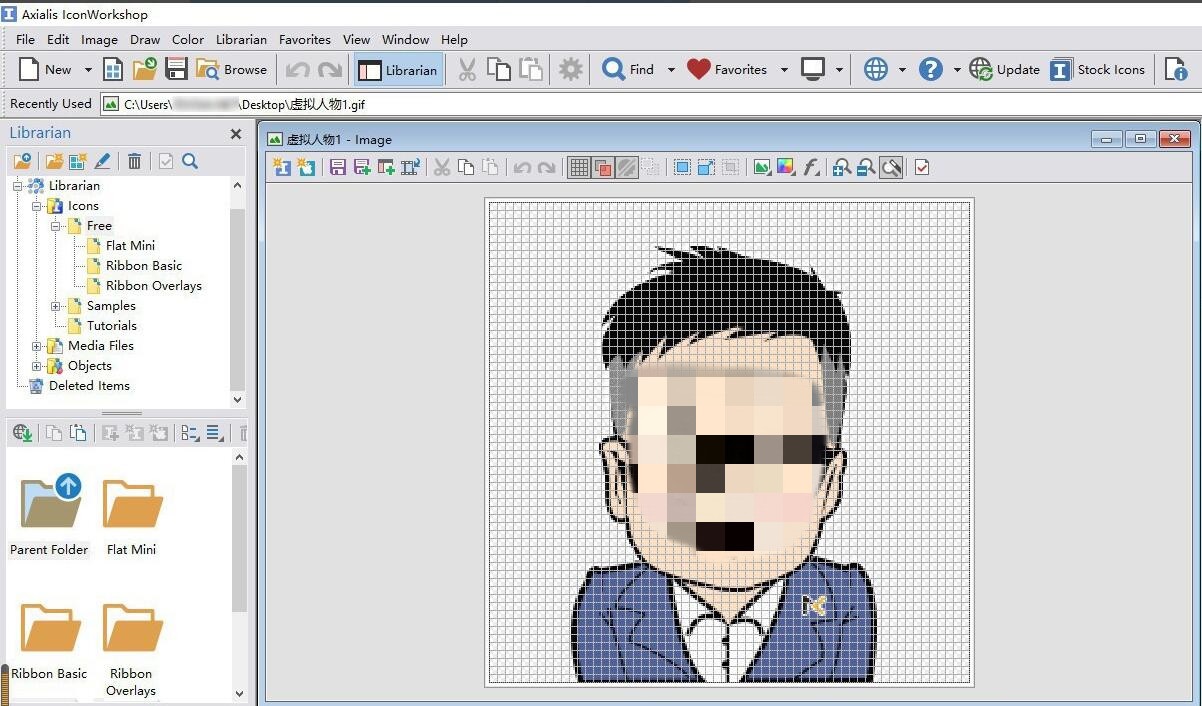
Use the "left mouse button" to double-click the "Color Panel" above to open the "Color Picker" operation window, select a color, and then click the "OK" button to apply it.
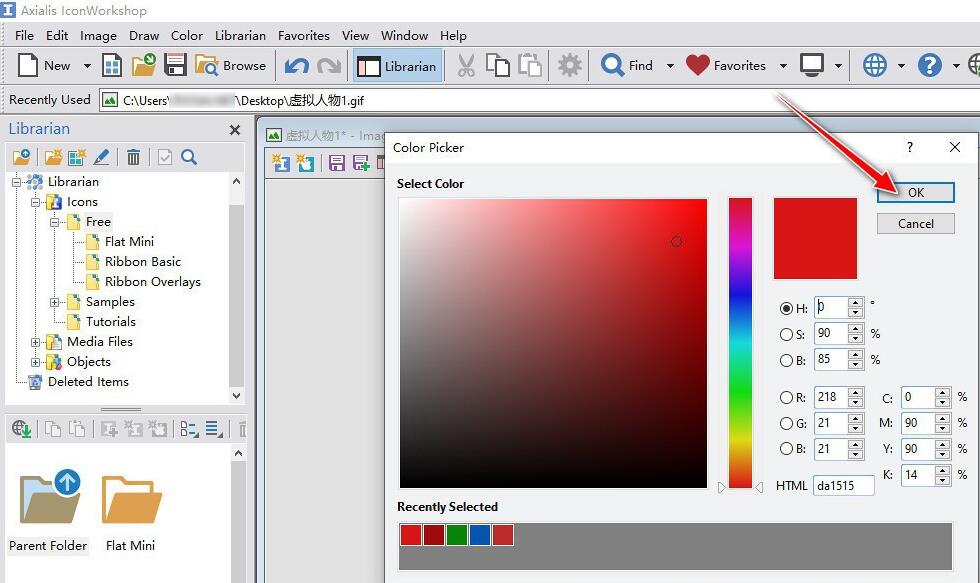
Then select the "Flood Fill" icon button in the "Toolbox", select the set background color, and then click the "left mouse button" in the background area of the GIF icon to fill with a new background color.
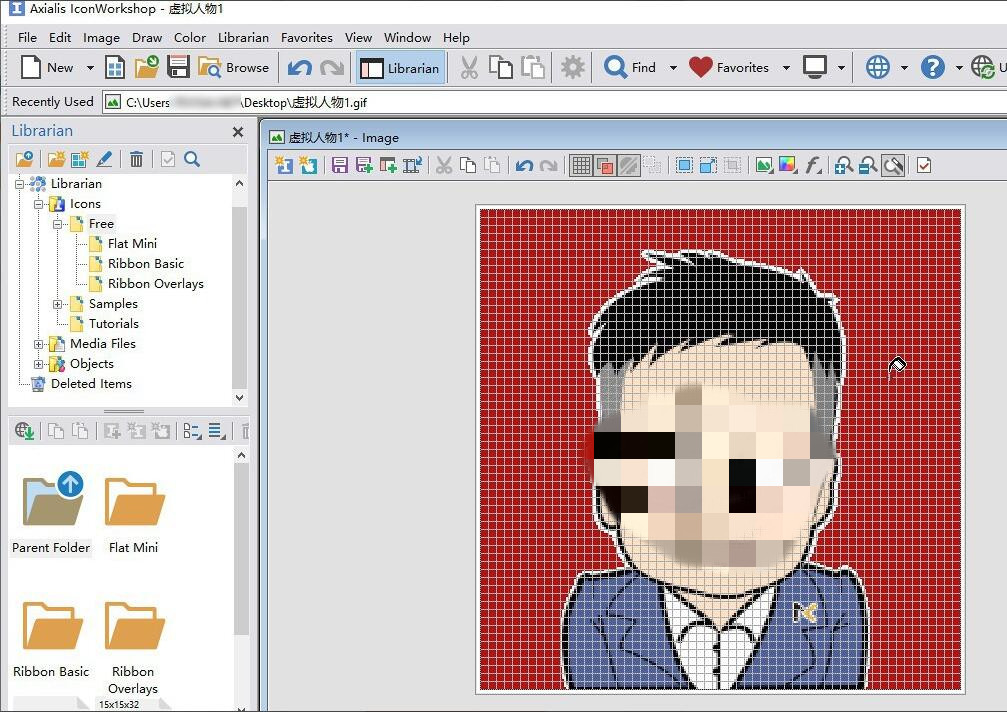
Finally, select the "File"->"Save As..." menu option to export the processed GIF icon to your computer.
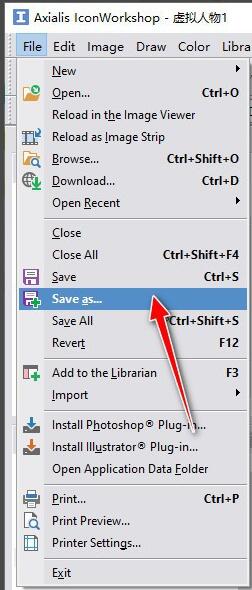
The above is the method shared by the editor to change the icon background using Axialis IconWorkshop. Friends in need can take a look.




