Don’t know how to draw round corners? If you don’t know how to do it yet, come and learn with the editor how to use AutoCAD 2010 to draw round corners. I hope that through the study of this tutorial, it can help everyone better understand AutoCAD 2010.
First, open AutoCAD2010 and draw a 200mmx200mm square, as shown in the picture. Here we will round the four corners of the square.
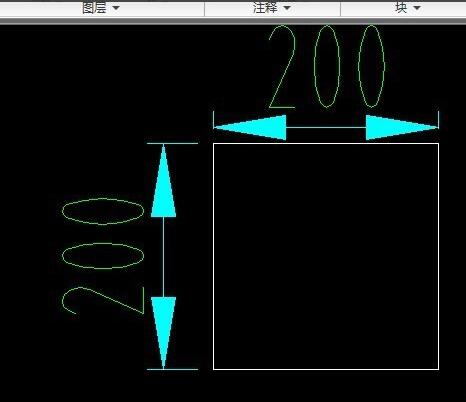
Enter the shortcut key "f", which is the abbreviation of FILLET.
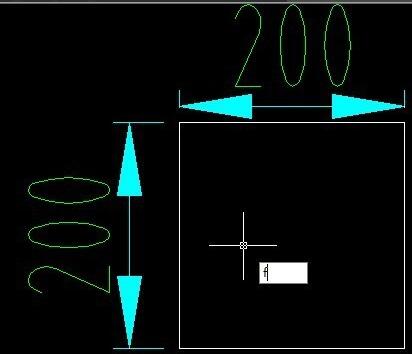
Click the Enter key, and "Select the first object or...." appears. Here we write r.

Write r, click the Enter key, and enter the fillet radius size of 30. As shown in the picture

Click the Enter key and "Select the first object or..." will appear. At this time, the mouse selects two sides of a corner.

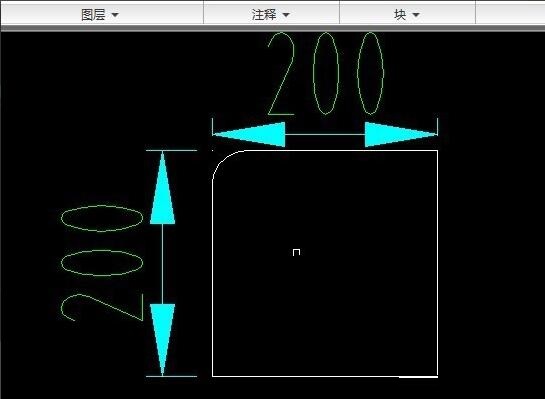
Click the Enter key, then select the two sides of the other corners with the mouse, and the four rounded corners of the square will be inverted. As shown in the picture.
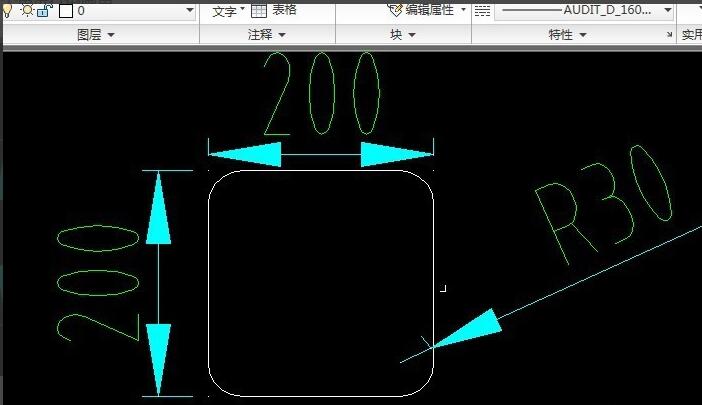
The above is the method of using AutoCAD2010 to draw round corners shared by the editor. Friends in need can take a look.




