How to use AutoCAD2010 to quickly create blocks? Some friends may not know how to do it, so now the editor will explain to you how to use AutoCAD2010 to quickly create blocks. Friends in need can come and take a look.
First, open AutoCAD2010. In the drawing page, there is a graphic as shown in the figure. Here you need to create this graphic into blocks.
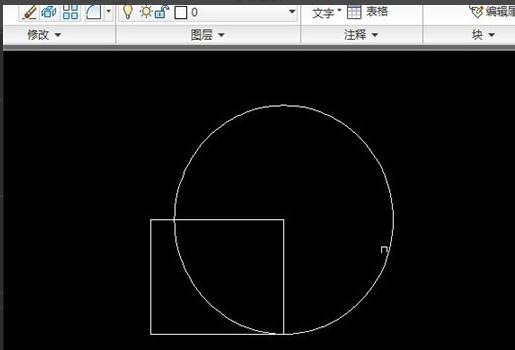
Enter the shortcut key "w", which is the abbreviation of WBLOCK.
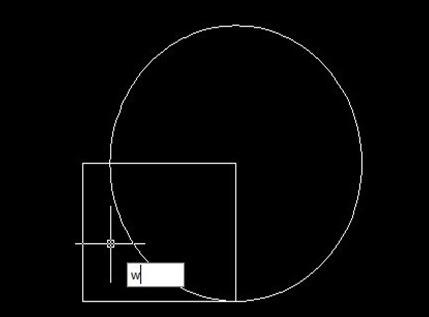
Enter the shortcut key "w" and press the Enter key. The "Write Block" window will appear, as shown in the figure.
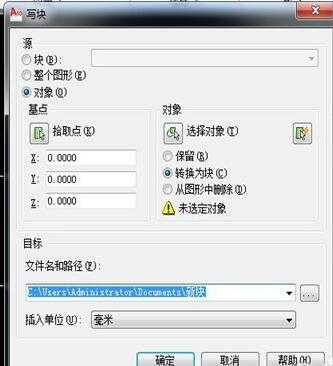
In the "Write Block" window, find "Object", and then there is "Select Object" below.

Click "Select Object", then return to the drawing page and select the drawing in step 2.
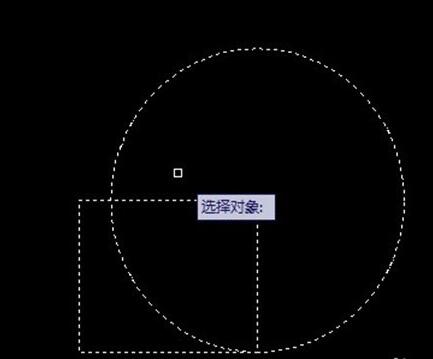
Click the Enter key to return to the "Write Block" window, select and fill in the "File Name and Path" under "Directory", and then click OK.
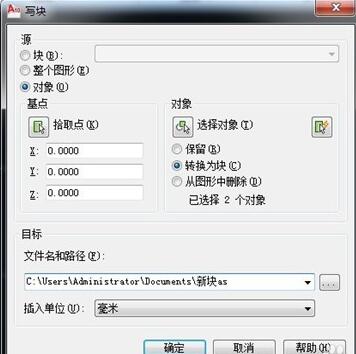
The above is the method of quickly creating blocks using AutoCAD2010 explained by the editor. Friends in need can take a look.




