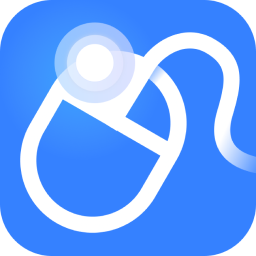After the launch of the Win11 system, it has brought many new functions to users. So do you know how to partition a Win11 laptop? Some friends may not know much about it, so today I will introduce to you how to partition a Win11 laptop. I hope it can help you.
1. First, right-click "This PC", select "Manage", and then select "Disk Management" in the list on the left side of the "Computer Management" window.
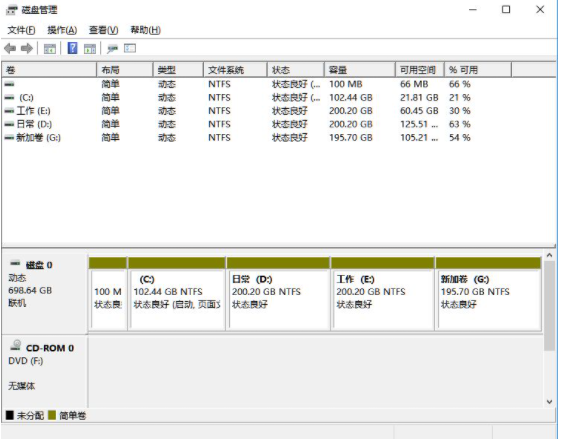
2. Then in the partition list, right-click the partition and select "Compress Volume".

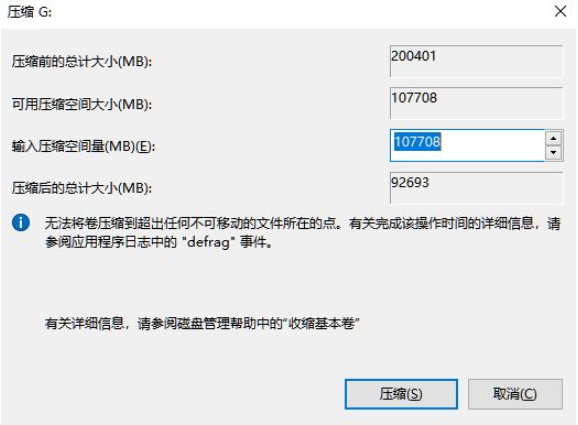
3. Enter the size of the space you want to separate. Make sure to leave at least 50GB of capacity. After determining the capacity, click "Compress".
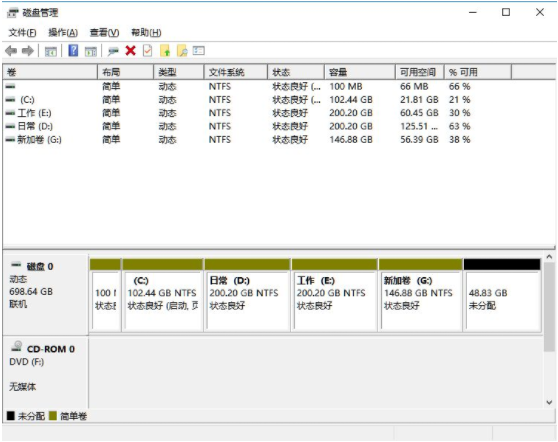
4. Then right-click the space, select "New Simple Volume", and click "Next".
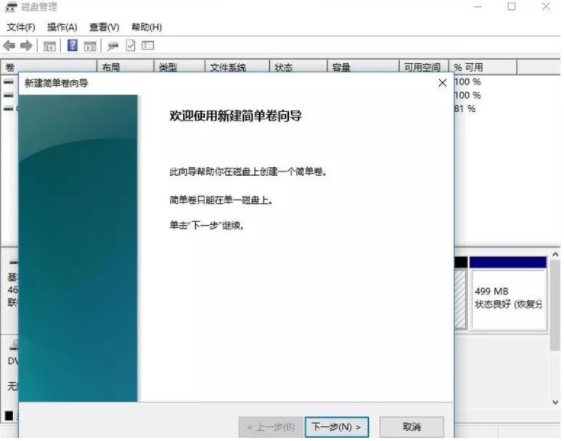
5. For unallocated space, you can also select it and partition it. Right-click on the selected partition and select "Extend Volume".
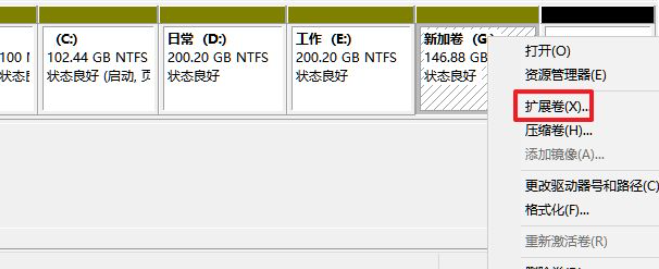
The above is the editor’s introduction to the Win11 laptop partitioning method. Friends in need should hurry up and learn about it!