Recently, many friends have expressed that they still don’t know how to use the Yilian car-machine interconnection to set the navigation path? So today the editor will bring you the method of using the Yilian car-machine interconnection to set the navigation path. Friends in need come and take a look. oh.
1. Find the "Set Navigation Path" option (if not found, please pull out the SD card, click Navigation from the main interface of the navigator, the "Set Navigation Path" interface will pop up, and then insert the SD card), find "Settings" After selecting "Navigation Path" (please record the navigation path), select the Yilian program "Easyconncted.exe" from the SD card and confirm.

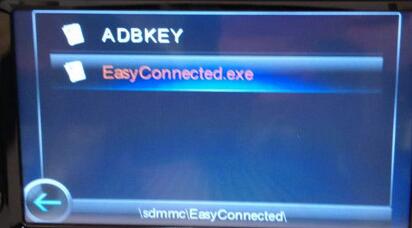
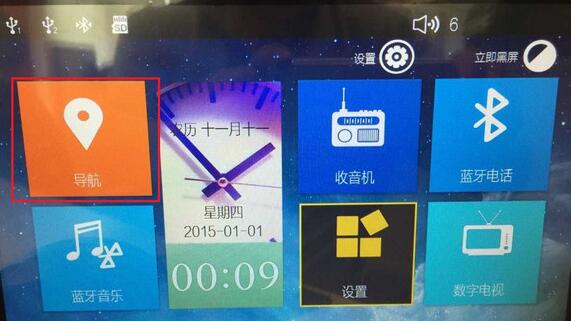
2. Return to the main interface of the navigator, find the navigation program and start it, and enter
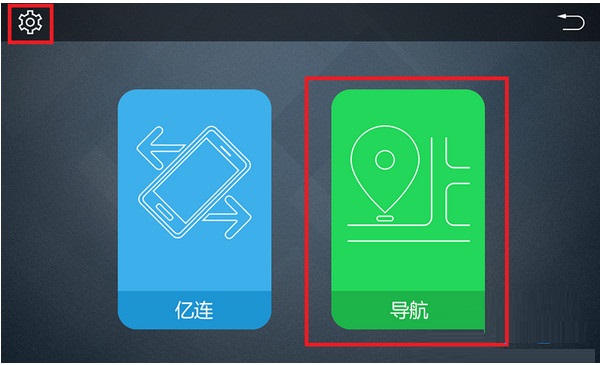
3. Enter the main interface of Yilian, click the settings or navigation icon in the upper left corner to set the navigation path.
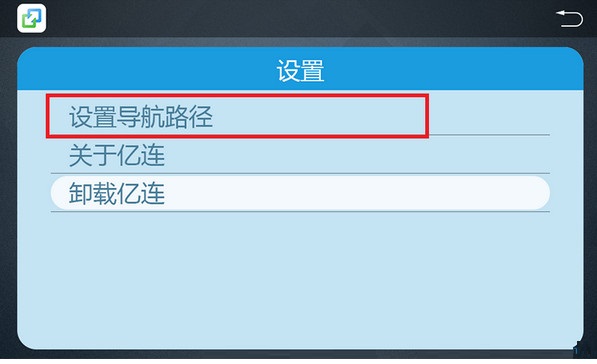
4. According to the previously recorded navigation path, select the navigation program and confirm, and associate the navigation that comes with the navigator.
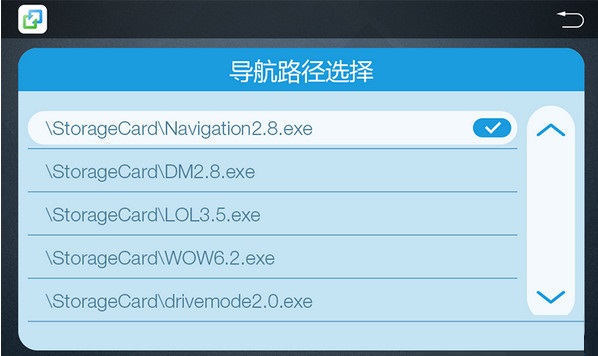
The above is the method brought by the editor to set the navigation path using Yilian car-machine interconnection. I hope it can help everyone.




