Do you know how to set hotkeys for the one-click copy and paste tool? Many friends may not know yet, so today I will share with you how to set the hotkeys for the one-click copy and paste tool. Friends in need can take a look.
First set two hotkeys, namely the "Multiple Copy Operations" hotkey and the "Multiple Paste Operations" hotkey in "Hotkey Management", as shown below:
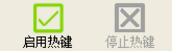
Note that it is emphasized again that the hotkey set is not a system hotkey (such as Ctrl+C or Ctrl+V), but a customized hotkey (such as F5 or F6). For specific hotkey setting functions, please see the description of the hotkey management module.
How to set hotkeys, please "stop hotkeys" before setting:
(1) Double-click the cell with the word "none" to make it editable.
(2) Press the required custom hotkey on the keyboard, and the pressed hotkey will be displayed in the edit box.
(3) Click the mouse in the blank space to confirm the entered hot key.
The setting is completed as shown below:
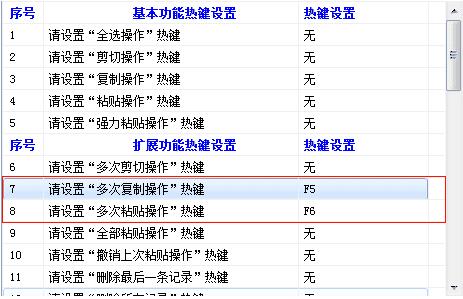
The above is the method shared by the editor on how to set hotkeys with the one-click copy and paste tool. I hope it can help everyone.




