How to use Nero to burn DVD discs? What are the specific steps? Below, the editor will bring you the steps to burn DVD discs with Nero. Friends in need can take a look. I hope it can help you.
1. Open Nero and enter the main interface of the software, as shown in the figure below. At the top of the main interface there are options such as start page, ripping and burning, creating and editing. We click on the burning and ripping options to enter the next step.

2. After clicking Rip and Burn, there will be detailed applications at the bottom of the interface, including options for burning audio, burning discs, burning video discs, etc. We click Copy Disc and then enter the interface.
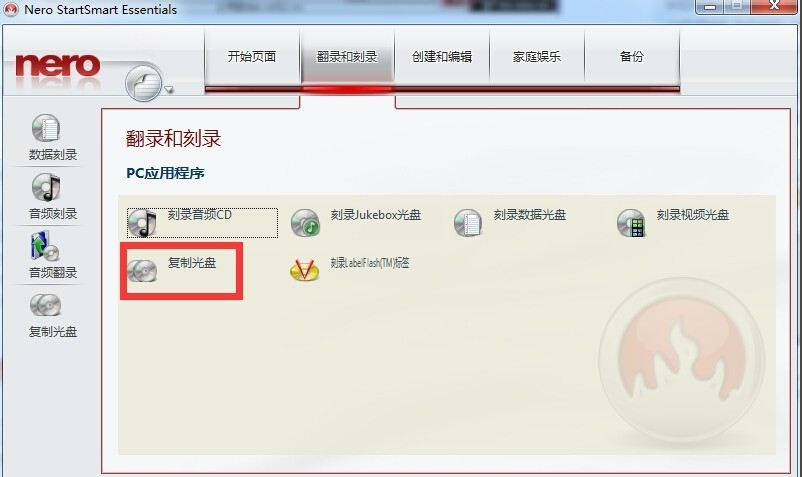
3. After entering the copy disc interface, we click on the effects, projects, and copy options on the left side of the interface, and then select from the disc image or saved project on the right side of the interface and click to proceed to the next step.
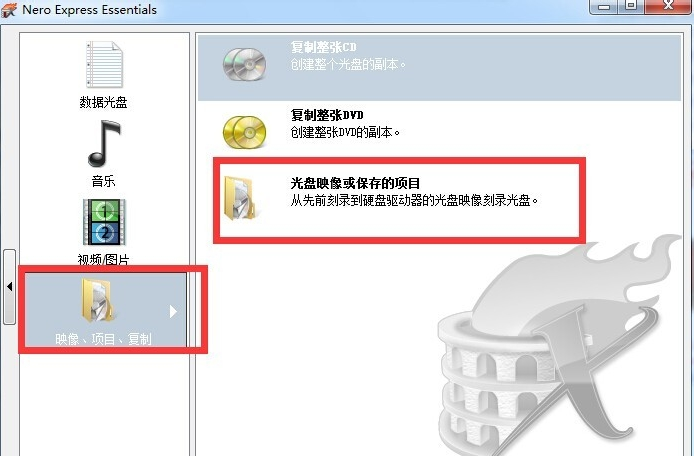
4. Enter the file selection interface. After we find the image file, click to select it, then click the Open option at the bottom of the interface to add it to the software, and then proceed to the next step.
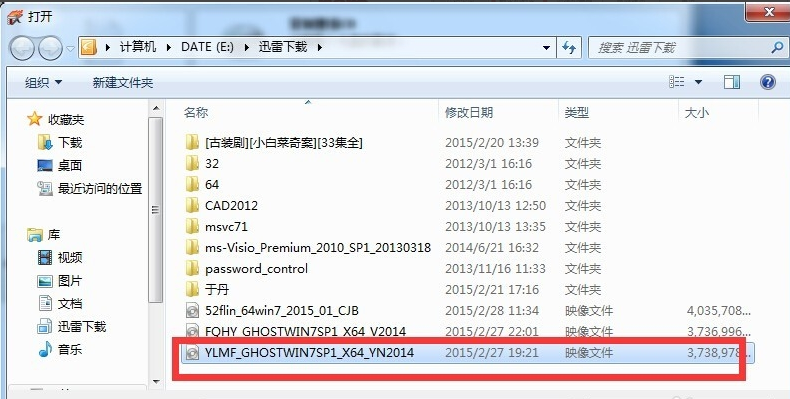
5. Enter the burning setting interface. We first select the burner, then set the disk model, number of burning copies and other information. After the settings are completed and confirmed, click Burn.

6. Enter the burning interface, and you need to wait patiently until the burning progress bar is completed. After the burning is completed, the disc will automatically eject from the optical drive, and then the burning is completed.
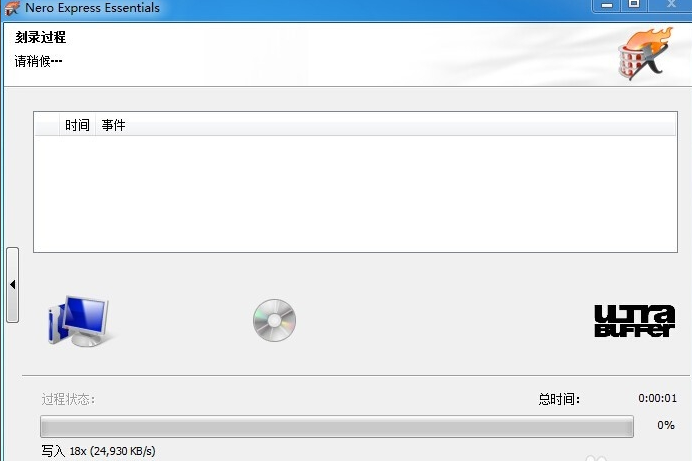
The above are the steps for burning DVD discs with Nero brought by the editor. Friends who don’t know how to do it quickly come and learn.




