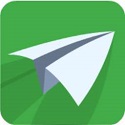How to import CAD using Jinlin sheet metal unfolding software? Friends who don't know how to do it can take a look at the method of importing CAD with Jinlin sheet metal unfolding software shared by the editor. I hope that through the study of this tutorial, it can help all my friends.
First, download and install Jinlin sheet metal unfolding software and your favorite CAD application on your computer, and conceive the structural drawing;
Open Jinlin Sheet Metal and click Parameter Settings in the menu bar on the home page to set the output CAD version;
Select the CAD version currently installed on your computer. If it is not installed, select "No CAD software installed";
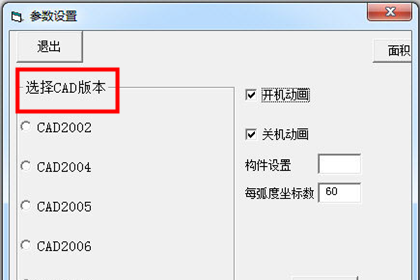
Select "Boot Animation" to run an animation when starting the software;
Select "Shutdown Animation" to display a picture before closing the software;
Enter the build settings and the number of coordinates per radian, and click Confirm;
After pressing <OK>, save the parameter settings to the hard disk, and recall the saved parameters from the hard disk the next time you start the software.
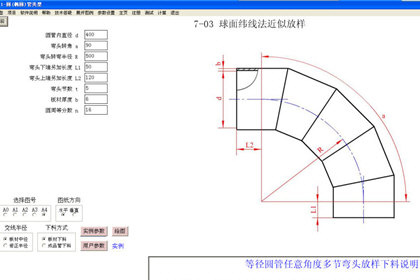
Select the required pipe diameter type and corresponding components. This component can display the component diagram and expansion diagram of the instance. Select points to draw and click to expand the diagram. The graphics and dimensions are displayed one by one. Instructions for setting out and cutting materials are included to help users complete the expansion work.
There is no need to deliberately connect. After the expanded diagram comes out, there is a "CAD Drawing" button on it. Click to automatically generate a CAD drawing (CAD software must be installed).
The above is the method of importing Jinlin sheet metal unfolding software into CAD shared by the editor. Let’s take a look.