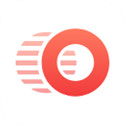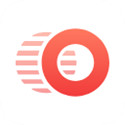Dear friends, do you know the operation of setting units in 3dsmax? Today, the editor will specifically share with you how to set up units in 3dsmax. Friends who are interested can come and learn more.
As shown in the picture, a model is built on the page, and when editing the page on the right, it is found that the unit is mm. Here I will teach you how to set mm to cm.
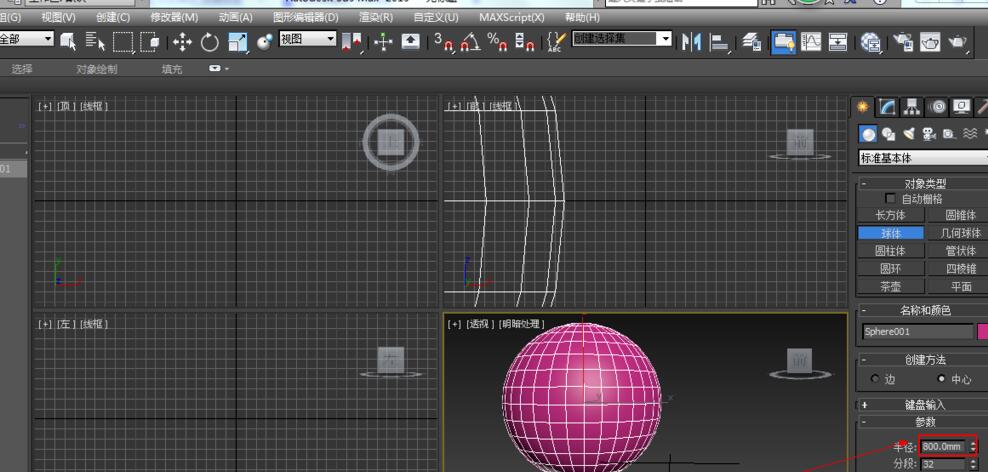
Open 3dsmax and find the "Customize" option on the top menu bar.
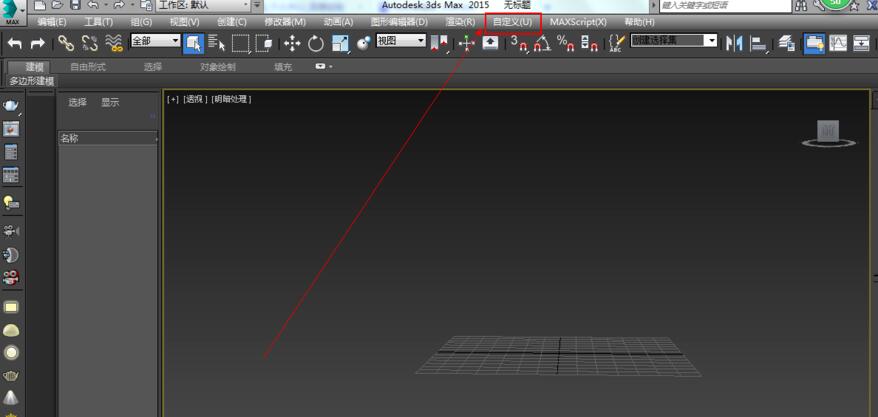
Click the "Customize" option bar, pull the mouse down to find and click "Unit Settings", find "Display Unit Scale" there, set the unit in the "Metric" column to "centimeter", after setting it here, click OK.
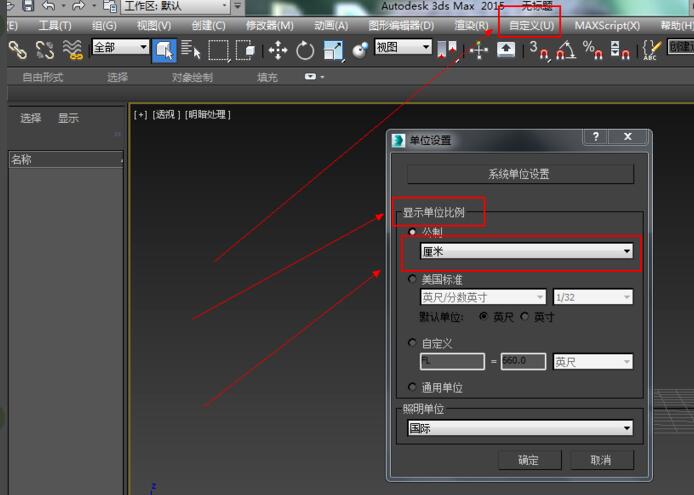
After setting the "Display unit scale" part, click "System unit settings", set "System unit scale" to "centimeter", and then click OK.
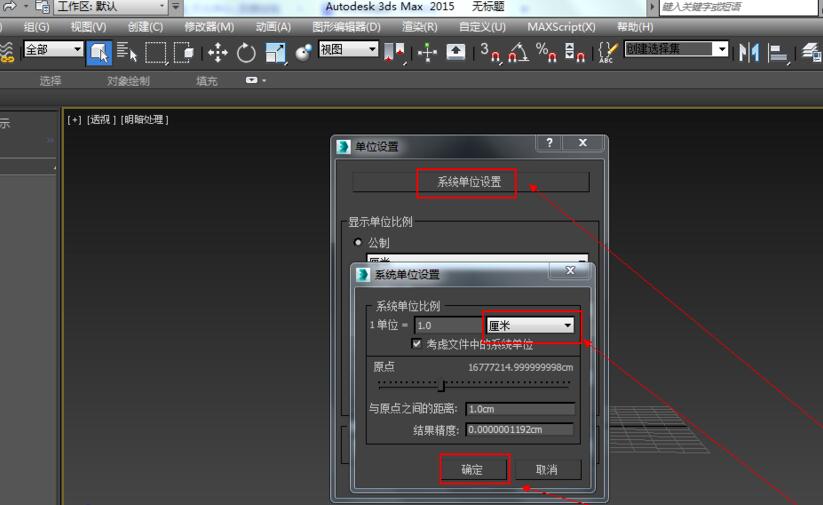
At this time, our unit is basically set up, and then we can verify whether the unit we set is successfully set up. Click "Create>Geometry>Basic Structure>Sphere" and drag out a sphere on the perspective page.
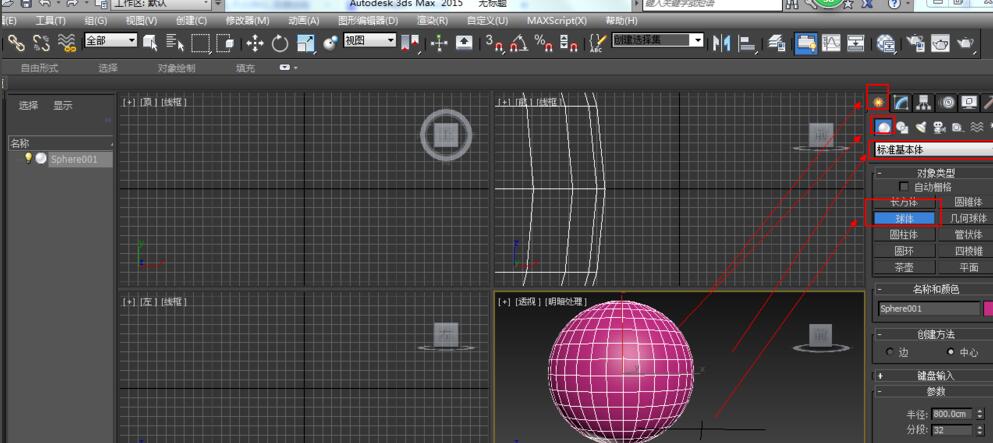
After building a sphere on the page, find the radius of the sphere on the right side of the page. You will find that the unit at this time is already displayed as "centimeter", which means that our unit setting is successful.
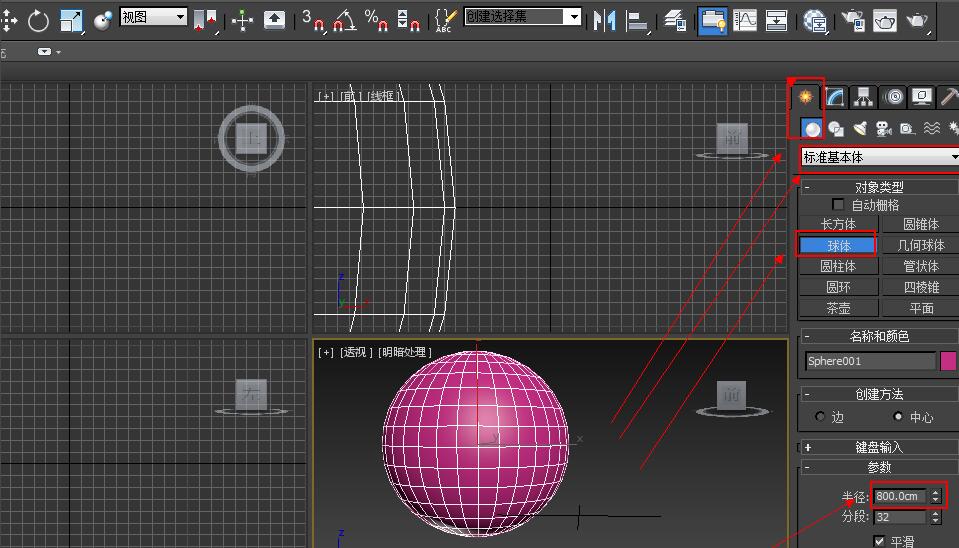
Above, I shared with you the method of setting units in 3dsmax. Friends in need should hurry up and read this article.