Friends, don’t you know how to use Black Shark Installation Master to reinstall the system online with one click? This section introduces the detailed steps of using Black Shark Installation Master to reinstall the system online with one click. For those who don’t know yet, please follow the editor to learn. I hope it will be helpful to you.
Open Black Shark Installation Master, enter the "One-click Installation" option, and click System Reinstall. It should be noted that since you are reinstalling the system, changes will be made to the system files, so it is best to exit the anti-virus software and firewall, or select "Allow" when the window pops up.
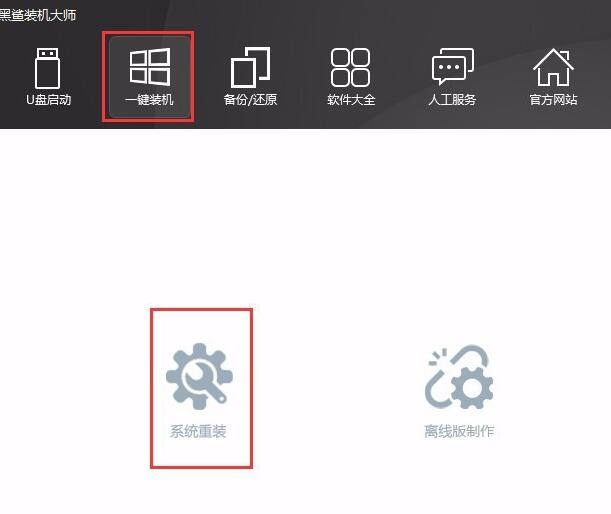
After clicking System Reinstall, Black Shark Installation Master automatically detects the environment and displays the computer configuration. and recommend suitable mounting systems. After the detection environment is completed, click "Next".
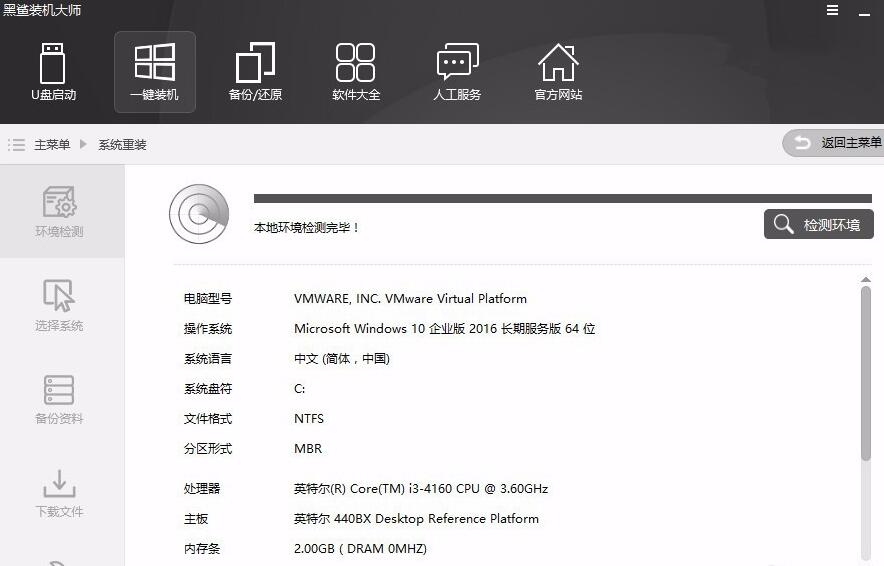
Black Shark Installation Master provides "Microsoft official original" and "GHOST version" systems. If you are pursuing the original taste, you can choose "Microsoft official original". Here, choose "GHOST version" system installation
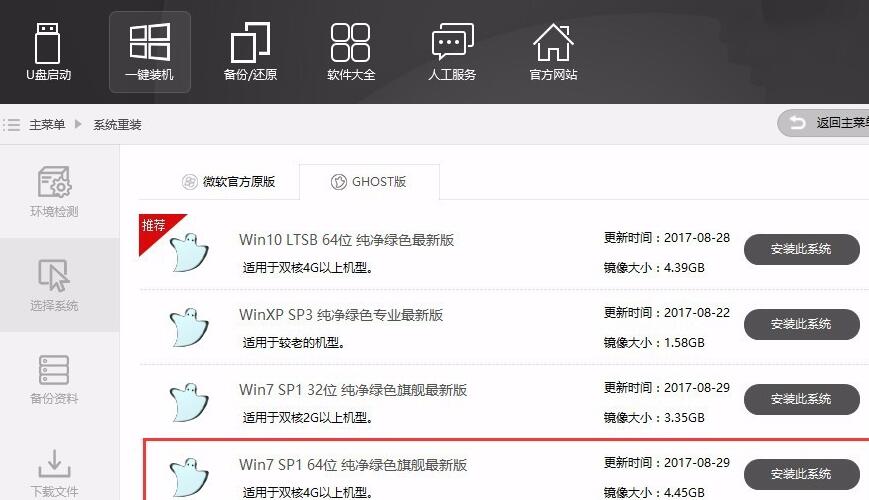
Black Shark provides backup options in a user-friendly manner. You can check the files that need to be backed up for backup. In addition, hardware drivers and system backup can be selected according to actual conditions.
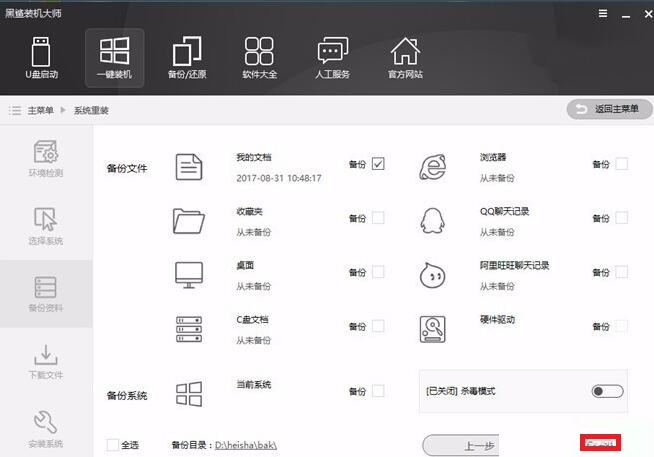
After the backup data is completed, choose to install the system. Black Shark will automatically download the system for us and perform the first stage of installation. We only need to wait.

After the first stage of installation is completed, the computer will be restarted. After the restart is completed, you can choose to enter DOS mode or PE mode. Here, choose to enter PE mode.
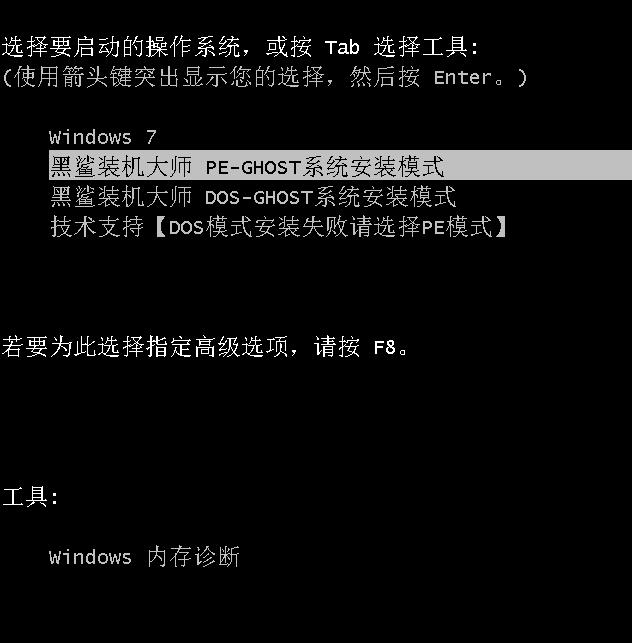
After entering PE mode, the files will be loaded and the system will be deployed. We need to wait for a few minutes.

After entering the PE interface, open the Black Shark PE installation tool on the desktop. The Black Shark installation tool will automatically detect the configuration file and click to install it.
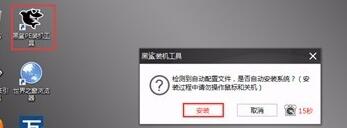
After clicking Install, it will automatically help us install the system. After the installation is complete, click Restart to deploy the system.

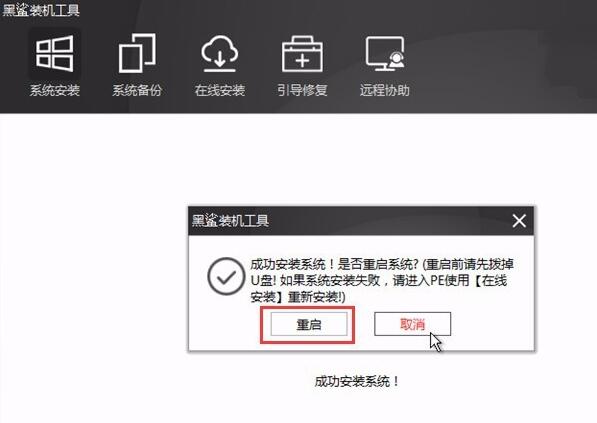
After the system installation is completed, it will automatically deploy the system and help us install drivers and software. In this way, there will be no inability to access the Internet due to lack of network card drivers.
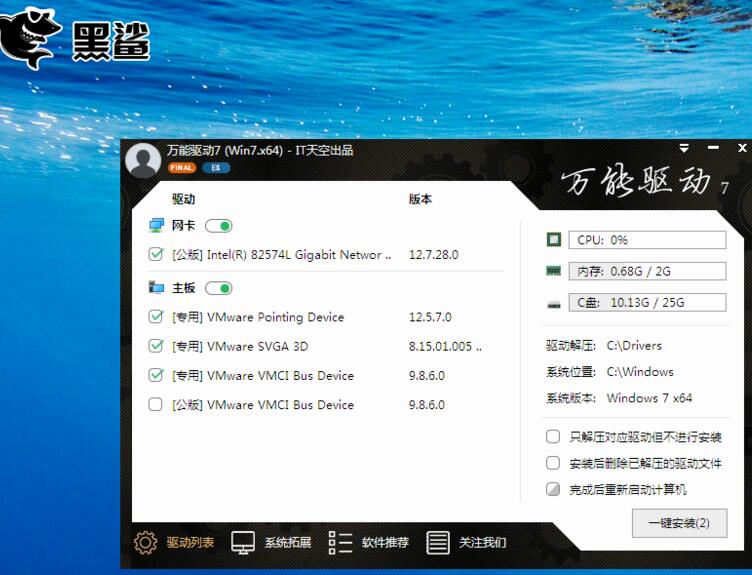
Setup is complete, restart your computer. Black Shark Installation Master helped us install the win7 system in this way

Dear friends, after reading the above exciting content, you all know the detailed steps of using Black Shark Installation Master to reinstall the system online with one click!




