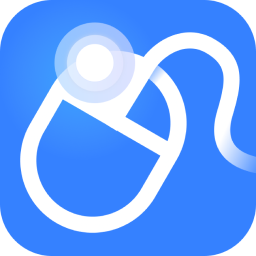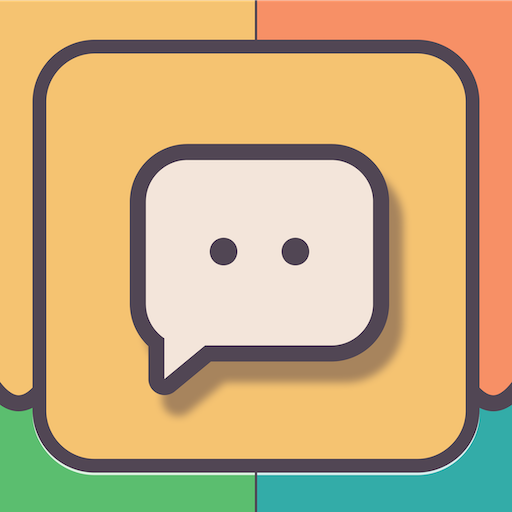Do you still know how to use Black Shark Installation Master to backup and restore GHOST? In fact, it is very simple. Today I will explain the detailed steps of using Black Shark Installation Master to backup and restore GHOST. I hope it can help everyone.
Open Black Shark Installer and select "System Backup and Restore" under the "Backup/Restore" option. Select "GHOST Backup and Restore" and click GHOST Backup System.
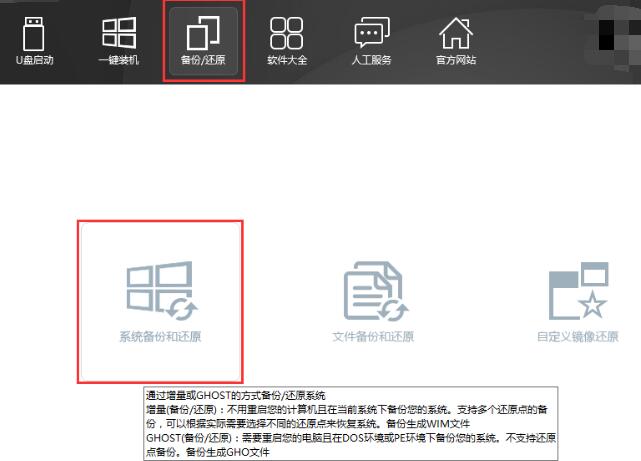
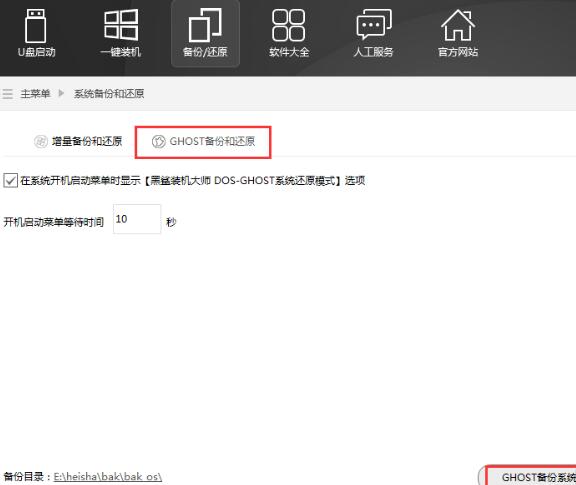
Select the GHOST compression rate. It is recommended to select the backup compression rate level 2, which will make the backup faster. After the selection is completed, Black Shark will automatically download the PE image and add it to the startup items.
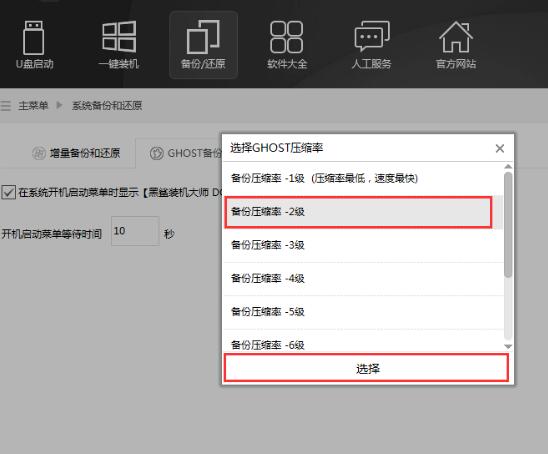
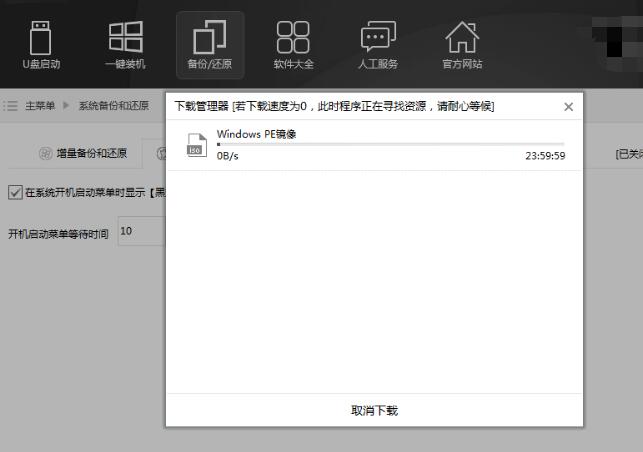
Black Shark has added DOS and PE system backup modes. You can choose one of them to backup the system after restarting.
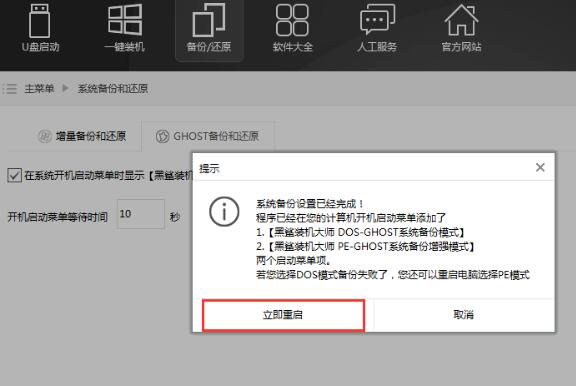
DOS mode:
In the startup items, select Enter DOS mode to enter system backup mode. Backing up data will take some time, please be patient.
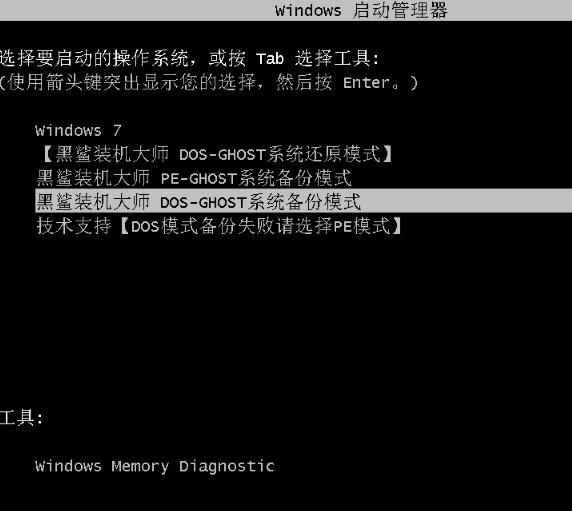
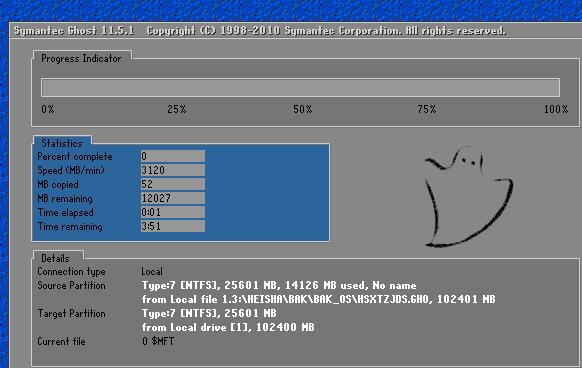
PE mode:
In the startup items, select to enter PE mode. After entering the PE system, select to backup the system. Black Shark will start to back up the system for us. The backup will take a little longer, so you need to wait patiently for a while.
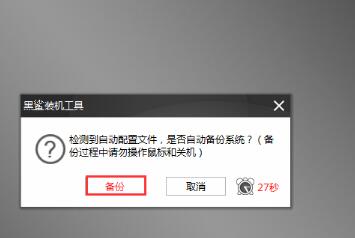
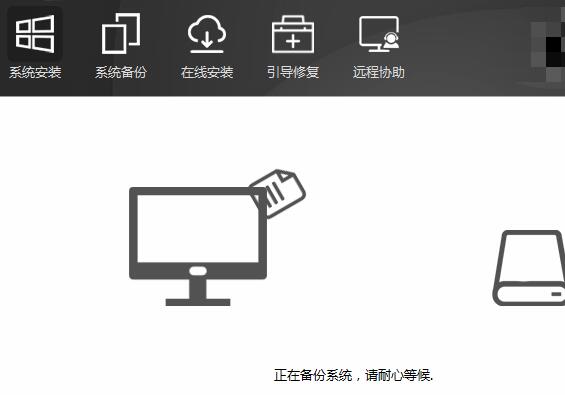
After the system backup is completed, click Restart to restore the system. Add DOS system restore mode to the startup items and press Enter to enter to restore the system.
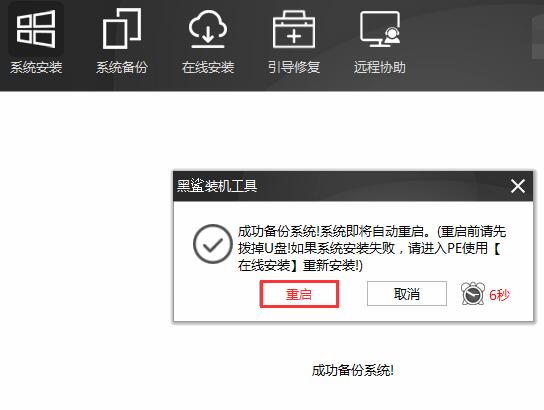
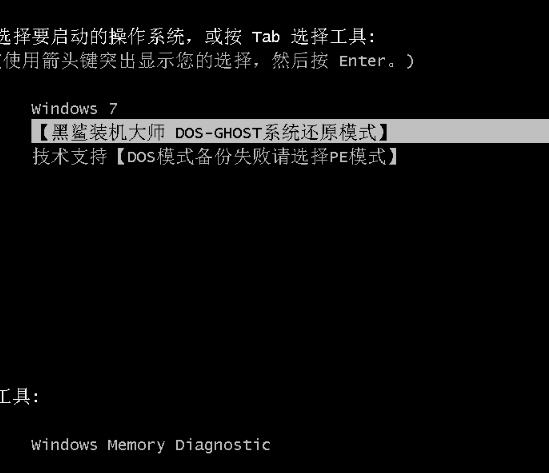
Restoring the system will take some time, please be patient.

Come and learn the detailed steps of using Black Shark Installation Master to backup and restore GHOST. It will definitely help everyone.