Now many netizens have started using Tencent Qidian software, but many partners still don’t know how to use the workbench session window, so how do they operate it? Today, let’s take a look at the operation content of using the workbench session window in Tencent Qidian.
Display the customer name and customer online status in the upper left corner of the communication area. Among them, the default name or ID of each channel is displayed for customers who have not been added to the database, and the customer database name is displayed for customers who have been added to the database. If a name modification is triggered anywhere, the header name will be automatically updated.
Click on the star icon to quickly add contacts to groups/new groups, making it easier for employees to manage customers, as shown in the figure:
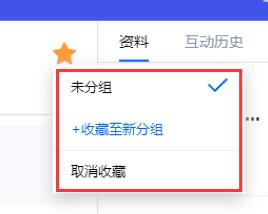

If there are other conversation channels available, click "+" in the upper left corner of the communication area to switch windows.
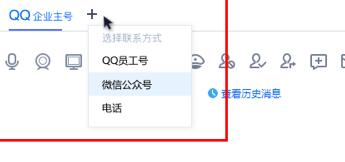
Support setting session theme. Before using this function, you need to go to the account center - "Reception Configuration" - "Session Theme Configuration" page, open the session theme, and set the primary/secondary theme through "New Topic", as shown in the figure:

*Conversation topics have a maximum character length of 12 characters
After logging in to the workbench mode, click "Add" at the bottom of the session window to add a custom theme to the session.
Conversation topics can be displayed on the Account Center - "Employee Conversation Analysis" page, and can be exported, as shown in the figure:
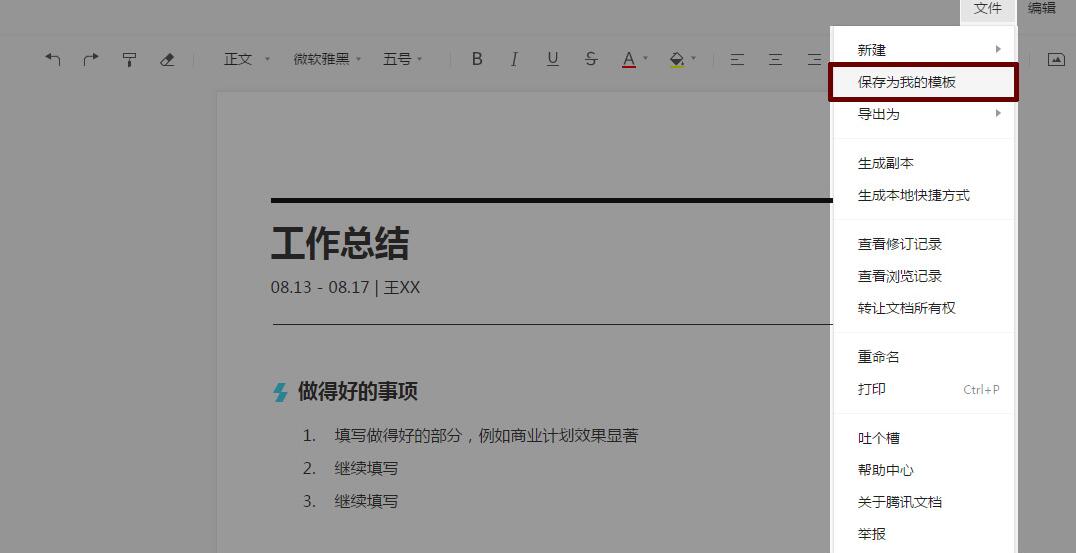
Customers from QQ business master accounts and employee accounts support audio and video calls, remote presentations/desktops, sending files/pictures/screenshots/emoticons/voice messages/business cards/quick replies, etc. They can also view chat records, block friends, etc. The basic functions are basically the same as personal QQ; customers from web page reception and WeChat public accounts only support the sending of text/pictures/screenshots/emoticons/quick replies.
If the customer has an access source, the customer's [Recent Source], [Most Viewed] and [Hot Search Words] will be recorded at the top of the session window, displaying the current source, the most viewed pages in the last month, and the hot search words in the last month (arranged in reverse chronological order).
If it is a group, the function also synchronizes personal QQ and the old version of QQ. The middle is the communication area, and the right side displays group information and discussion group members.
Click the "End Session" button below to manually end the session;
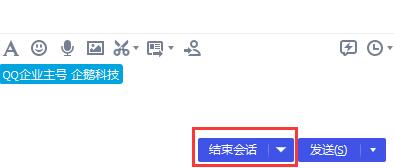
Click "×" to close the current session window, as shown in the figure:
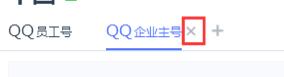
The above explains the operation content of using the workbench session window in Tencent Qidian today. I hope friends in need can learn it.




