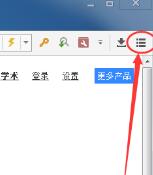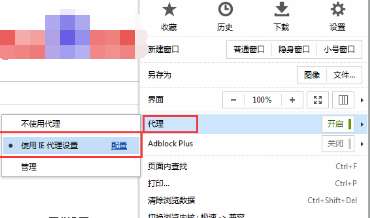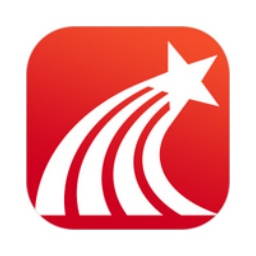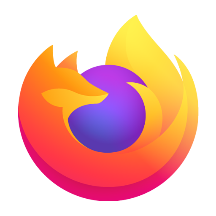How to open the internet option in Maxthon Browser
Time: 2019-08-16Source: InternetAuthor: Neal
Do you guys know the software Maxthon Browser? Do you clearly understand the operation of turning on the internet option during use? If you still don’t know how to operate it, let’s take a look at the operation content explained by the editor below.
1. Open Maxthon Browser and find the "Menu" button on the upper right side of it. As shown in the picture:
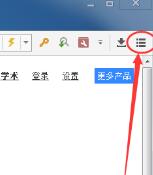
2. After opening the "Menu", find "Proxy" in the pop-up options, and then click "Configure" behind "Use IE Proxy Settings" on the proxy to open the Internet options of Maxthon Browser;
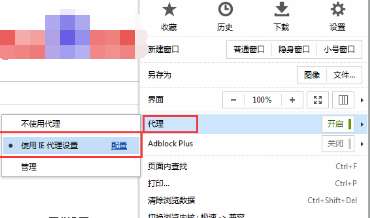
3. Also check "Use IE proxy settings" so that some settings made in Internet options will take effect.
The above explains how to open the internet option in Maxthon Browser. I hope friends in need can learn it.
Popular recommendations
-
Super Star Book Browser
Version: 4.1.5Size: 9.89MB
Super Star Book Browser (SSReader) is a professional e-book reading tool developed by Beijing Times Super Star Information Technology Development Co., Ltd., focusing on providing...
-
Xingyou Link Duplicator
Version: 2.1.1Size: 1.53MB
In today’s Internet, many friends need to collect materials in work or life, and they need to copy the URL link from the web page. If...
-
TheWorld BrowserThe World Window Browser
Version: 2.0.3.9Size: 541KB
World Window Browser is a green multi-window browser based on Chrome browser and more suitable for domestic users. World Window Browser is small and simple, realizing...
-
Firefox(Firefox browser)
Version: 18.5.0.0Size: 78.61MB
, the Chinese name is usually called "Firefox" or "Firefox Browser". It is a free, open source, suitable for Windows, Linux and MacOSX platforms...
-
FireFox
Version: 18.5.0.0Size: 78.61MB
Mozilla Firefox is a free, open source browser for Windows, Linux and MacOSX platforms. It is small, fast, and other...