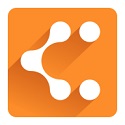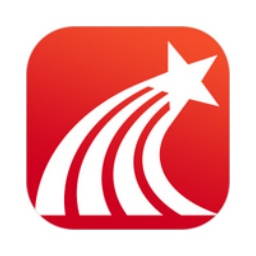Every browser comes with a downloader that can download files online. If you want a faster and more stable downloader, Maxthon Browser's download program settings can help you achieve it. So let’s take a look at the specific operation methods below.
1. Enter the Maxthon download program page
After installing and entering the Maxthon main interface, click the "Tools" menu to easily find the "Maxthon Download" option. Click to open the Maxthon download page in a new tab.
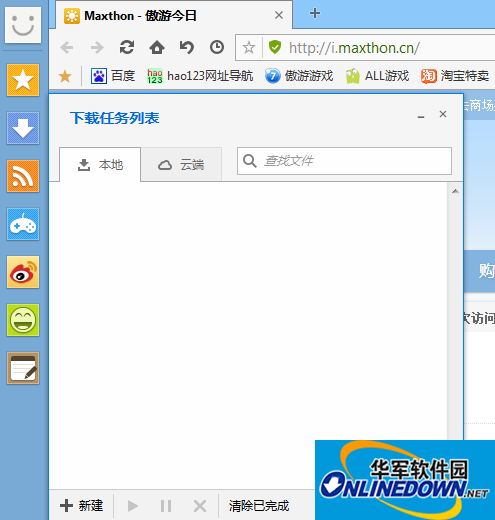
Maxthon download list
The interface style is similar to that of commonly downloaded software or its Web version, and consists of three separate pages: "Unfinished", "Completed" and "All Tasks". Click the "New Task" link on the "Unfinished" page, you can fill in the download address and easily complete the download after selecting the storage location.
2. Set Maxthon Download as the default download program
By default, Maxthon Browser will not automatically call the download program that comes with Maxthon Browser when downloading, but will automatically identify downloads based on the current settings you like, such as Thunder, Internet Express, etc. that have been installed and set as default downloads. And if we want to set the download program that comes with Maxthon Browser as the default and automatically call it every time we use Maxthon Browser and click the download link, we need to enable the corresponding function in Maxthon "Settings Center".
The opening method is very simple. After entering Maxthon Browser, click the "Tools" menu to enter the "Maxthon Settings Center" option. At this time, switch to the "File Download" option page. In the download manager settings on the right side of the page, select "Maxthon Download" and click Apply. You can easily set the download program that comes with Maxthon Browser as the default download tool in the current environment.
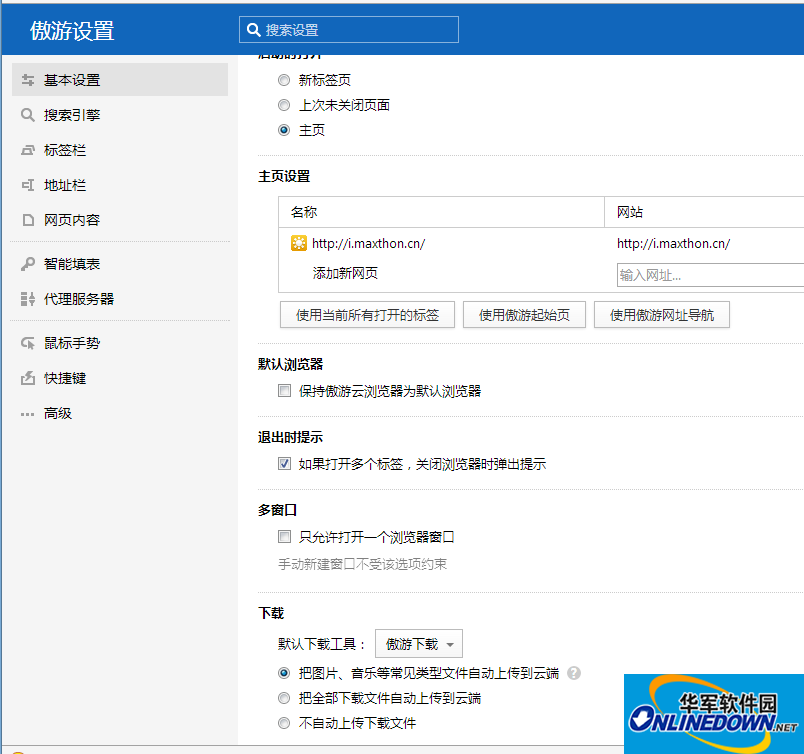
Maxthon Settings
After that, when the user uses Maxthon Browser and clicks the download link, the download program interface that comes with Maxthon Browser will automatically start. After setting the download path, the download can be easily completed.
At the same time, users can click the "Advanced Mode" button in the download prompt box to enable other download function settings, such as turning on referencing the original path or setting the number of download threads to increase the download speed or reserve bandwidth for the user to perform other operations during the download process.