If you are newbies using NetEase MuMu simulator and still don’t know how to set up a mapped keyboard, let’s learn how to set up a mapped keyboard on NetEase MuMu simulator today. I hope it can help you.
1. Open the NetEase MuMu simulator and open the settings interface through the keyboard preset button in the lower right corner of the simulator interface.
2. Take the game "Hatsusonic" as an example. Click on the location where you want to set the keys, enter the keys to be set, and click Save after the settings are completed. You can also check "Show set key controls during game play" on the right side to display the key scheme during the game.
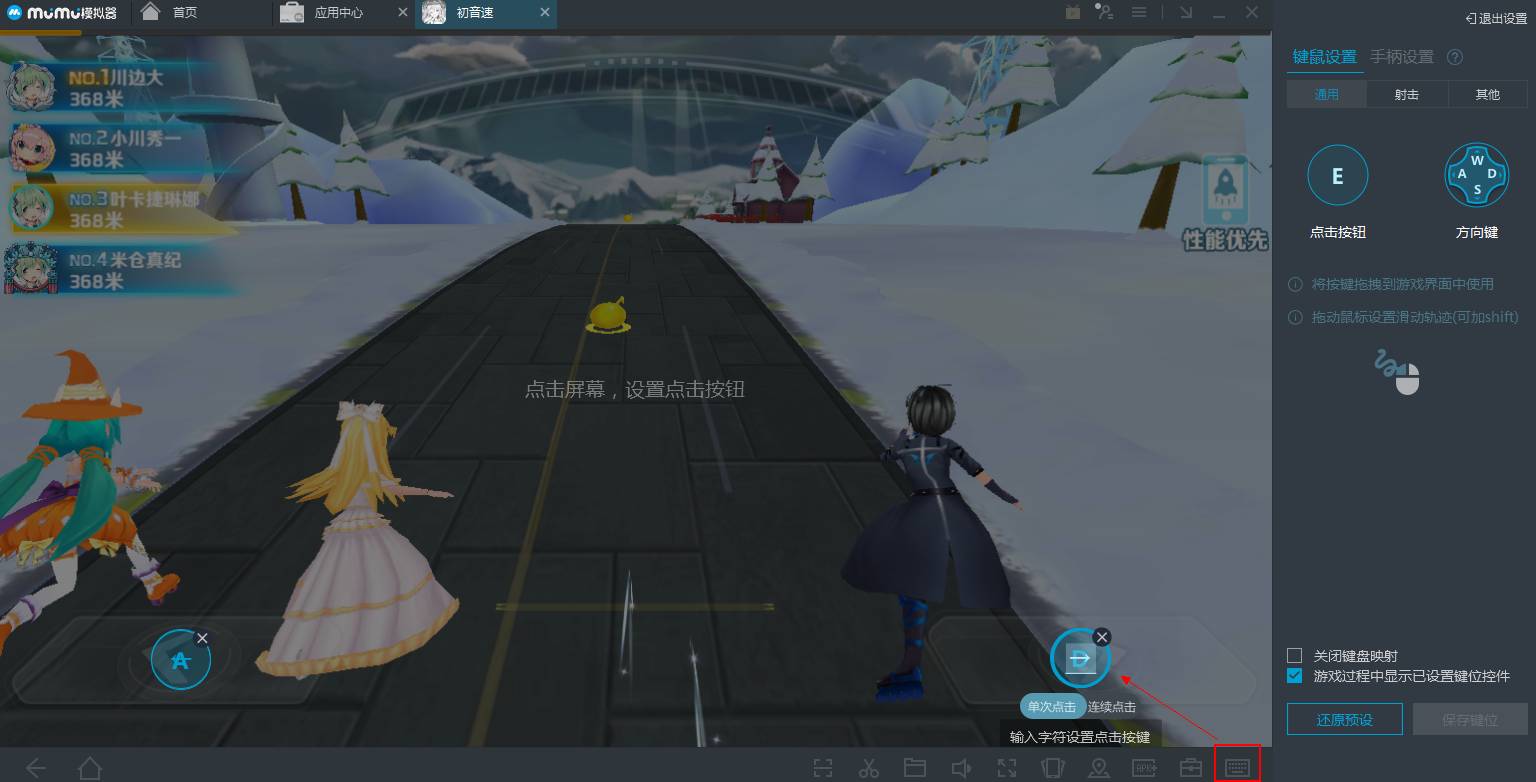
3. If it is a shooting game, take Knives Out as an example, the mumu simulator provides a complete set of preset buttons, and you can operate according to the settings. If the buttons do not suit your personal operating habits, you only need to change some of the operation buttons.
4. If there are no button presets or other shooting games without presets. You can drag the crosshair key, fire key, and direction keys to the corresponding positions respectively. Tip: You can try placing the center key on the left or right side of the screen and debug it multiple times, but do not overlap it with other keys. If you feel the sensitivity is too high for games such as Xiaomi Shootout, you can adjust the percentage under the crosshair key to control it.
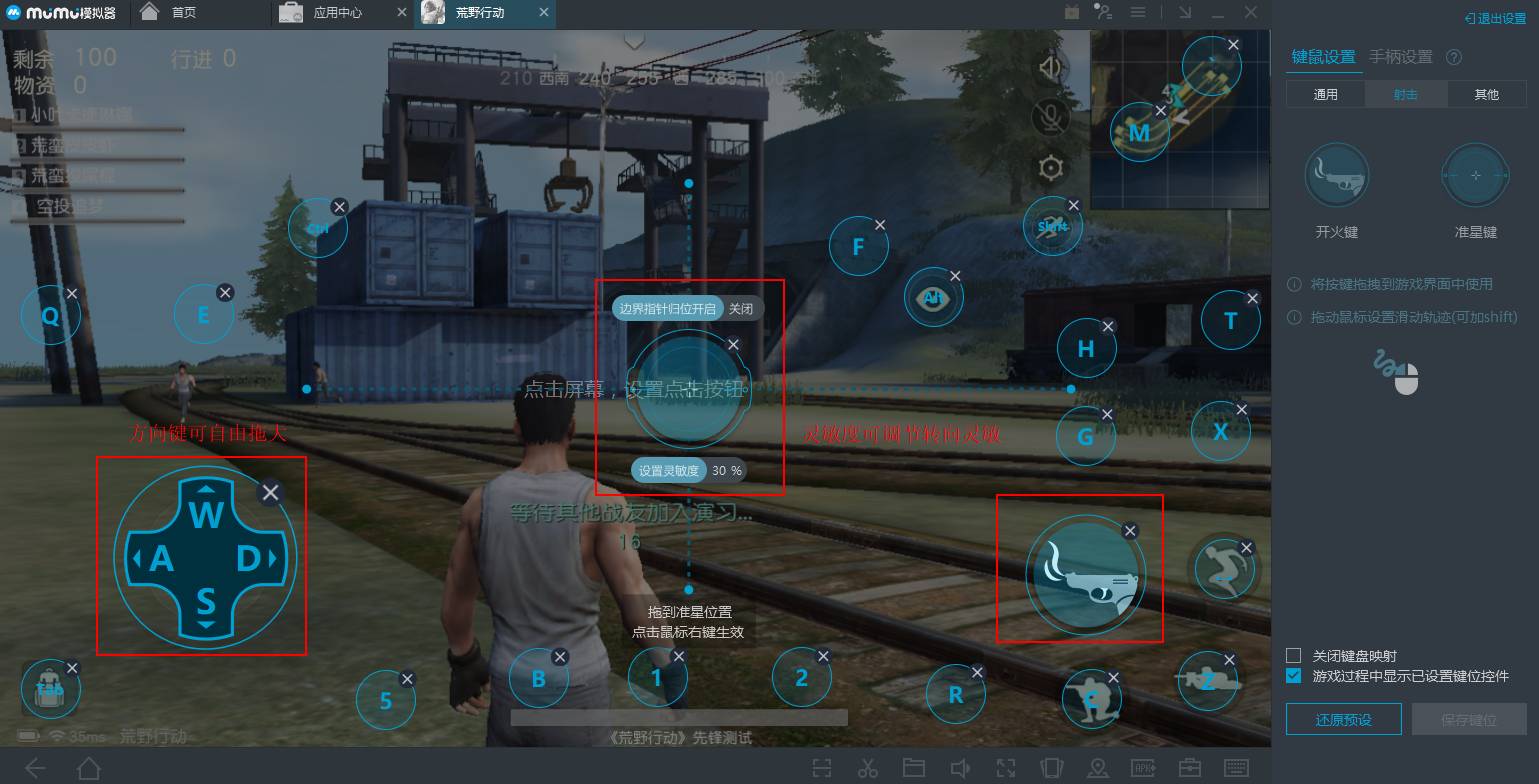
Above, I have shared with you the operation process of setting up the mapped keyboard on the NetEase MuMu simulator. Friends in need should hurry up and read this article.




