Some partners have just come into contact with Foxit PhantomPDF, so they don’t know much about the related operations of filling in and editing PDF forms. So how do you fill in and edit PDF forms in Foxit PhantomPDF? The detailed operation method is as follows.
PDF form filling
When you open an interactive form with Foxit PhantomPDF, a message box will appear in the upper right corner of the program window, indicating that the current PDF form contains interactive form fields. By default, Foxit PhantomPDF will highlight the form fields, color the background of all blank fields to be filled in, and frame all the blank fields to be filled in to make the form fields visible.
If the PDF form contains interactive form fields, you can use the hand tool to fill in the form directly. Select Forms > Form Recognition > Perform Automatic Form Recognition, then click in the first form field you want to fill in, select the option or place the I-Cursor pointer in the field, and start typing text information.
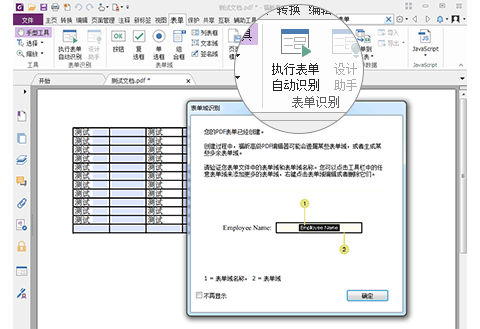
PDF form editing
With Foxit PhantomPDF, you can not only import form data from files in other formats into PDF documents, or export form data in PDF documents to files in other formats, but you can also export form data from multiple documents into a CSV file. For Ultraform forms, after the user fills out the form, Foxit PhantomPDF can generate and display a 2D barcode containing the form data, and can quickly scan and capture the form data and integrate it into the database.
If your PDF form contains interactive form fields, you can use the hand tool to fill in the form directly. Select Forms > Form Recognition > Perform Automatic Form Recognition, then click in the first form field you want to fill in, select the option or place the I-Cursor pointer in the field, and start typing text information.

Above, I have shared with you the detailed operation methods for filling out and editing PDF forms in Foxit PhantomPDF. Friends in need should hurry up and read this article.




