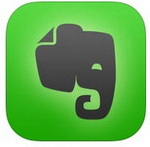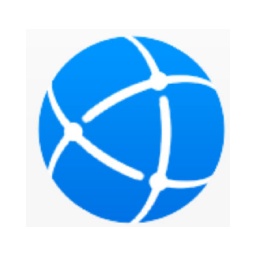Some netizens have only come into contact with the Tick-Tock List tool recently. For novices, it is a bit difficult to add desktop widgets. Next, the editor will bring you the relevant steps for adding desktop widgets to the Tick-Tock List.
1. The PC version of Tick-Tock List can help users easily manage their various to-do items. Many users feel that it is too troublesome to open the software every time to view the list during use. They want to place the list and tasks directly on the desktop. In fact, the operation is very simple. Users only need to click the icon of the PC version of Tick-Tock List to set it up. After clicking, a series of clickable columns will appear, among which "Add Task List Widget" and "Add Calendar Widget" are the protagonists mentioned today, as shown in the figure below:
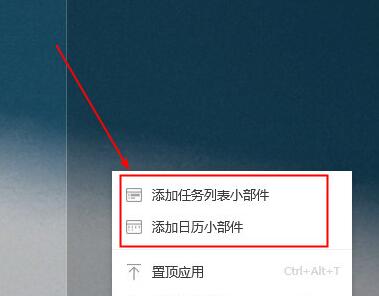
2. Users can add multiple task list widgets, and each widget can add multiple different tasks, as shown in the figure below:
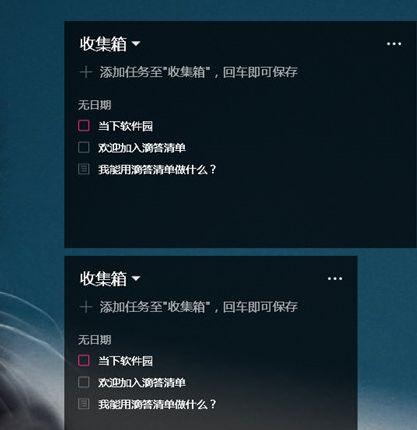
3. Calendar widgets have more quantity restrictions than task list widgets. Users can only add one calendar widget, as shown in the figure below:
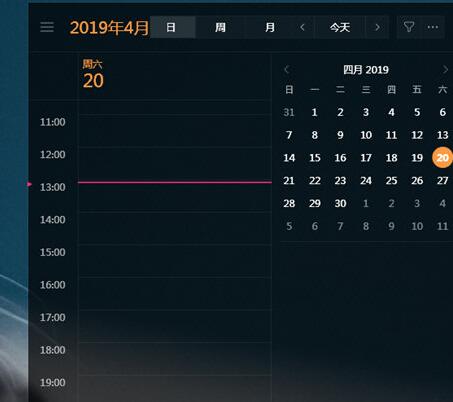
4. After users add the tasks they want to prompt in each widget, they can also enter the setting interface of different widgets and adjust the display mode of the widgets. The software defaults to the "embedded desktop" mode. You can also adjust the widgets to the "put on top" option according to your own needs, as shown in the figure below:
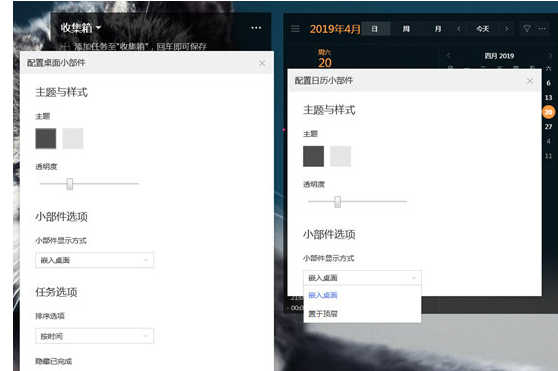
In the process of daily work and life, users have been troubled by most of the large number of plans and to-do items, so the following plug-in can easily help you solve it. It can help users record the execution time and content of tasks, and promptly remind users of Google Chrome through Chrome Plug-in, after installing the Tick-Tock List plug-in in Chrome, users can easily record their task list in Chrome and schedule time to complete it. Used in conjunction with the PC version of Tick-Tock List, it will definitely make you even more powerful. Click the link below to download it with one click.
The above is the graphic and text operation steps of adding desktop widgets to the tick list brought by the editor. Let’s learn together. I believe it can help some new users.