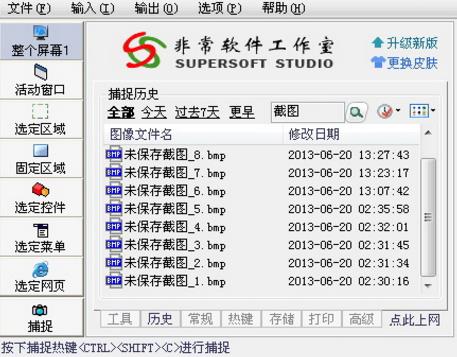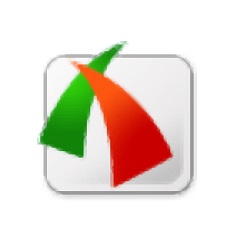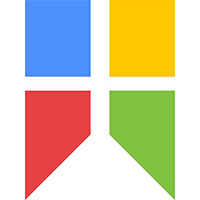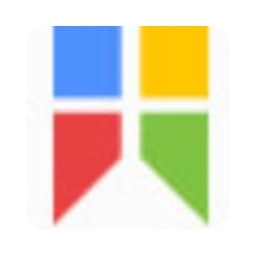How to scroll screenshots in the Red Dragonfly Snapshot Wizard?
Time: 2018-01-31Source: Huajun Software TutorialAuthor: Ai Xiaomo
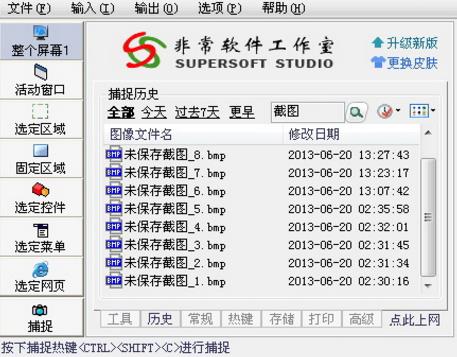
Red Dragonfly Image Capture Wizard supports scrolling capture of long web pages, and can capture the entire long web page into a picture at one time. When the user selects the capture method as [Selected Web Page] and starts capturing, the [tray icon] will pop up a prompt balloon to explain how to capture the web page. The specific operations are as follows:
1. Use the Alt+Tab keys on the keyboard to bring up the web page window to be captured.
2. Place the mouse over the web page you want to capture.
3. Press the left mouse button/Enter key on the keyboard to confirm capturing this web page.
4. Right click the mouse/Esc key on the keyboard to give up the operation.
Use the left mouse button/Enter key on the keyboard to confirm capturing the web page. The program will take multiple scroll snapshots of the area where the web page content is located. When the scroll snapshot reaches the bottom of the web page, it will collage the multiple snapshots into one image, and then send the image to the image preview window or output it according to the output method selected by the user.
That's itRed Dragonfly Picture Capture WizardTutorial on scrolling screenshot method, moreRed Dragonfly Picture Capture WizardPlease go to the software related tutorialsHuajun Software Park software tutorial area!
Popular recommendations
-
FSCapture
Version: 11.0 latest versionSize: 5.46MB
The latest version of FSCapture is a screen capture tool suitable for use on computer screens. The official version of FSCapture integrates image capture, image browsing and image editing...
-
Snipaste (scrolling screenshot software)
Version: 2.10.8Size: 23.4MB
Snipaste is a simple but powerful screenshot tool, which can be called a real screenshot artifact! It was made by a foreign independent developer for 3 years, using its small...
-
Snipaste
Version: 2.10.8Size: 12.80 MB
Snipaste is a simple but powerful cutting tool. Snipaste also allows you to pin the screenshot to the display screen of the current device, allowing you to...
-
Snipaste screenshot tool
Version: 2.10.8Size: 18.49MB
Snipaste is a lightweight, cross-platform, full-featured screenshot tool that simulates the computer screen environment and allows users to quickly capture the screen...
-
Free screen recording software
Version: 5.32Size: 1.11 MB
The latest free version of the screen recording software is a compact and practical screen recording software. The free official version of the screen recording software can easily record the screen. The official version provides full screen recording...