1. Ordinary printing
In most cases, we can use ordinary printing. In the print style table provided by Haochen CAD, we can freely set the print style, such as pure black printing, etc. The printing style table supports two formats: ctb and stb. If we have a special printing style, we can load it in the dialog box (Figure 1).
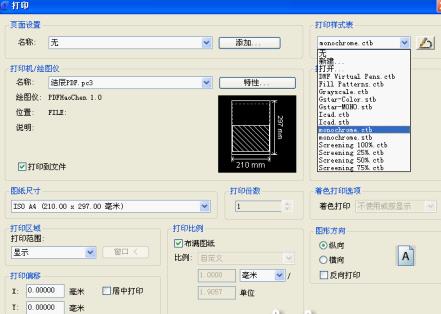
Haochen CAD software comes with a series of universal printer drivers that can be loaded directly without installation. Moreover, the software provides its own PDF printing driver, which can directly print drawings into PDF format for browsing (Figure 2).
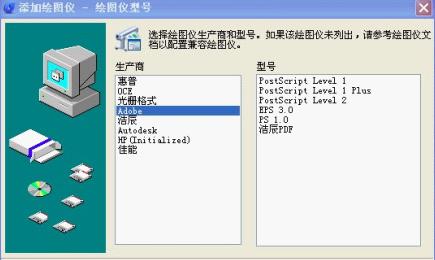
2. Automatic layout
When printing multiple drawings with different drawing frames, we can use the automatic layout function provided by Haochen CAD in the expansion command. After applying this function, the drawings can be arranged according to the size of the drawings when printing, which not only reduces our workload, but also saves paper. After printing is completed, just trim it directly (Figure 3).

3. Batch printing
When it comes to batch printing of multiple drawings in the same drawing area, Haochen CAD software also provides a batch printing function in the expansion tool. This function can identify drawings by frame (frame types are generally blocks, polylines, layers, etc.), and then print them in order at once, greatly saving our workload (Figure 4).
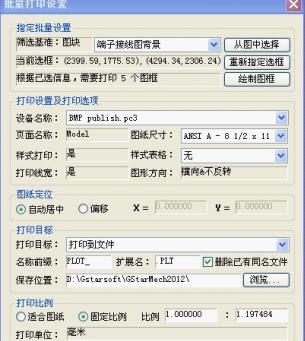
That's itHaochen CADTutorial on how to print drawings, moreHaochen CADPlease go to the software related tutorialsHuajun Software Park Software Tutorial Area




