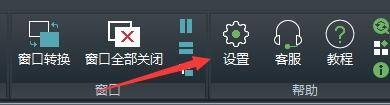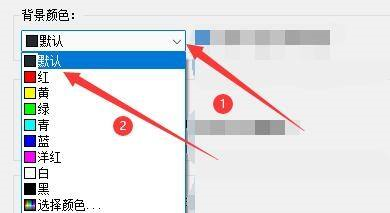How to set the background color in Haochen CAD Viewer-How to set the background color
Time: 2022-11-07Source: Huajun Software TutorialAuthor: dim sum
Recently, some friends have asked the editor how to set the background color of Haochen CAD Viewer. The following will bring you the method of setting the background color of Haochen CAD Viewer. Friends in need can come and learn more.
Step 1: Click "Haochen CAD Viewer" (as shown in the picture).

Step 2: In the pop-up window, click "Settings" (as shown in the picture).
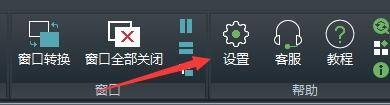
Step 3: In the pop-up window, click the "Background Color" button, and in the pop-up column, select the background color to use (as shown in the picture).
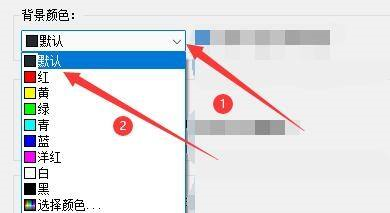
Step 4: Click "OK" (as shown in the picture).

The above is the entire content of how to set the background color of Haochen CAD Viewer brought to you by the editor. I hope the content of this article can help you!
Popular recommendations
-
LeoCAD virtual LEGO model creation tool
Version: 18.01Size: 37.85MB
LeoCAD virtual LEGO model creation tool is an open source computer-aided design (CAD) software designed for creating virtual LEGO models. It uses GNU universal...
-
autocad2010
Version: v2010Size: 28.18 MB
AutoCAD2010 is a landmark 2D drawing and 3D design software launched by Autodesk. It introduces powerful parametric drawing functions, extremely...
-
Haochen CAD picture viewing king
Version: 9.6.0Size: 4.25MB
Haochen CAD Viewer King is an Internet CAD view software produced by Suzhou Haochen Software Co., Ltd. This company has been in business since 1992...
-
Haochen CAD picture viewing king
Version: 9.6.0Size: 4.25MB
Haochen CAD Viewer is a CAD tool under Haochen Software that integrates fast drawing viewing and advanced DWG drawing. It focuses on cross-terminal (mobile phone/computer/network...
-
Haochen CAD
Version: 26.0.0.0Size: 509MB
Haochen CAD2026 is a 2DCAD platform software with independent core technology, internationally leading, and a perfect replacement for AutoCAD. Depth...